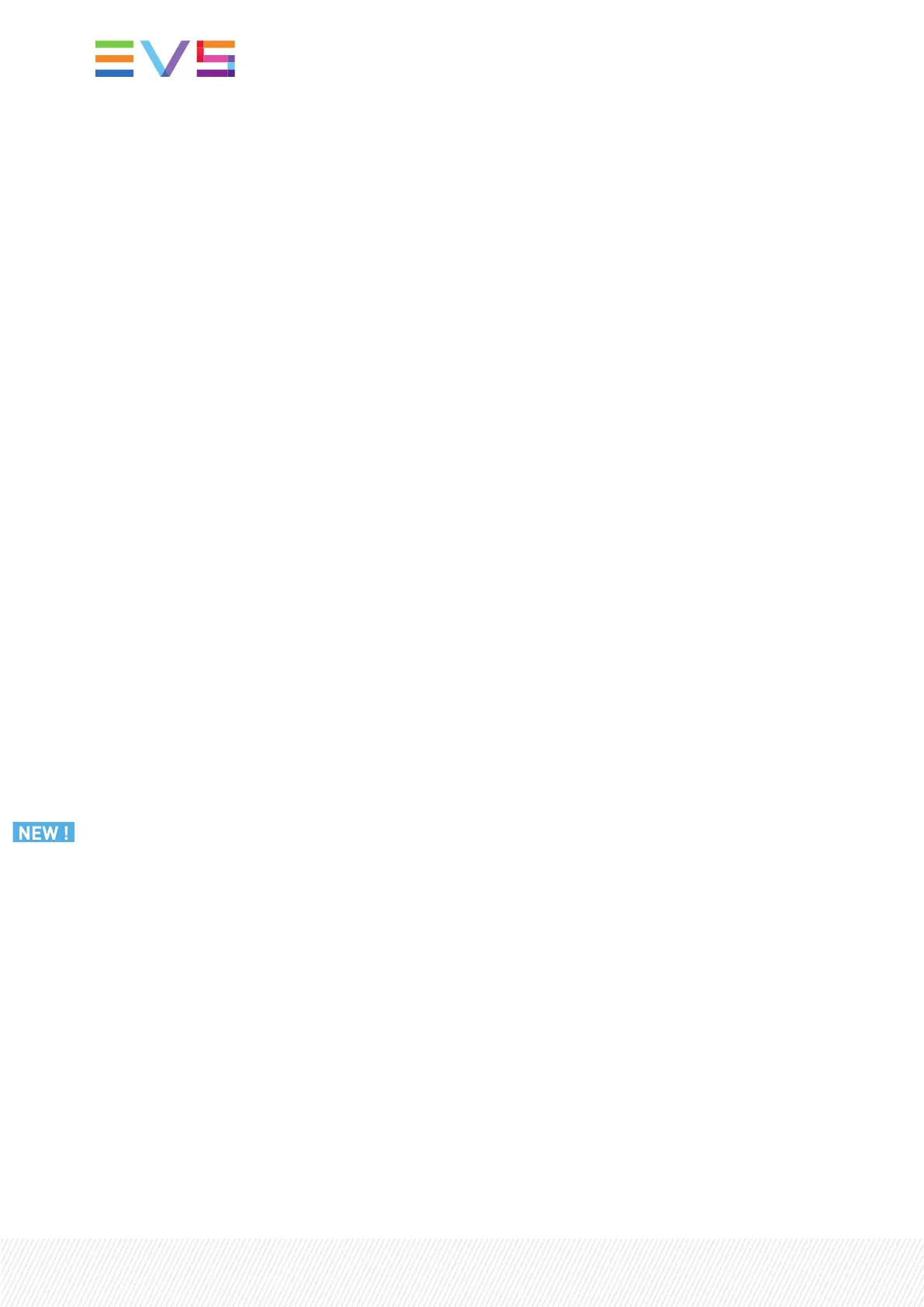Wait until the ISOfile has been completely written to the USBkey. This may take 30 minutes,
depending on the USBkey you are using.
Installing Xeebra
1. Connect the USB key to the server or Client hardware.
Warning: only this USB key should be connected to the machine.
2. Reboot the server.
3. Press F11 to enter the Boot menu.
4. If you're asked to enter a password: evsdvb.
5. Select your USB key as boot device.
6. From the EVSProduction menu, select the desired installation package and press ENTER:
◦ Xeebra Server 2.6 - CentOS 7.9 2009 or
◦ Xeebra Client 2.6 - CentOS 7..9 2009
7. Wait until you see the message "Installation complete. Please return to quit", then press ENTER. Do
not remove the USB key.
The server or client will reboot.
8. From the EVSProduction menu, select Start Operating System and press ENTER.
9. Press ENTER when you are prompted to start the operating system again.
10. Enter the serial number of the server and press ENTER.
You can find the serial number on the back of your machine.
Completing the Installation
• If the installation was successful, the following messages are displayed:
[EVS] System is configured
[EVS] [Reboot]
[EVS] [Reboot in $i seconds]
• If the installation failed, the following messages are displayed:
logs are available at /var/log/evs/evs-xeebra-{server or client}/install_evs-
xeebra-{server or client}_<YYYYMMDDhhmmss>.log
Press ENTER to reboot
Contact EVSsupport (https://myservices.evs.com/).
1. Reboot the server and wait for a few minutes before resuming activity.Check the Services
Management tool: http://127.0.0.1:9081 to ensure that everything is ok on the Dashboard page
before starting to use Xeebra.
2. After the machine reboot, please wait a few minutes before starting the Client:
6| March 2022 | Issue 2.6.G