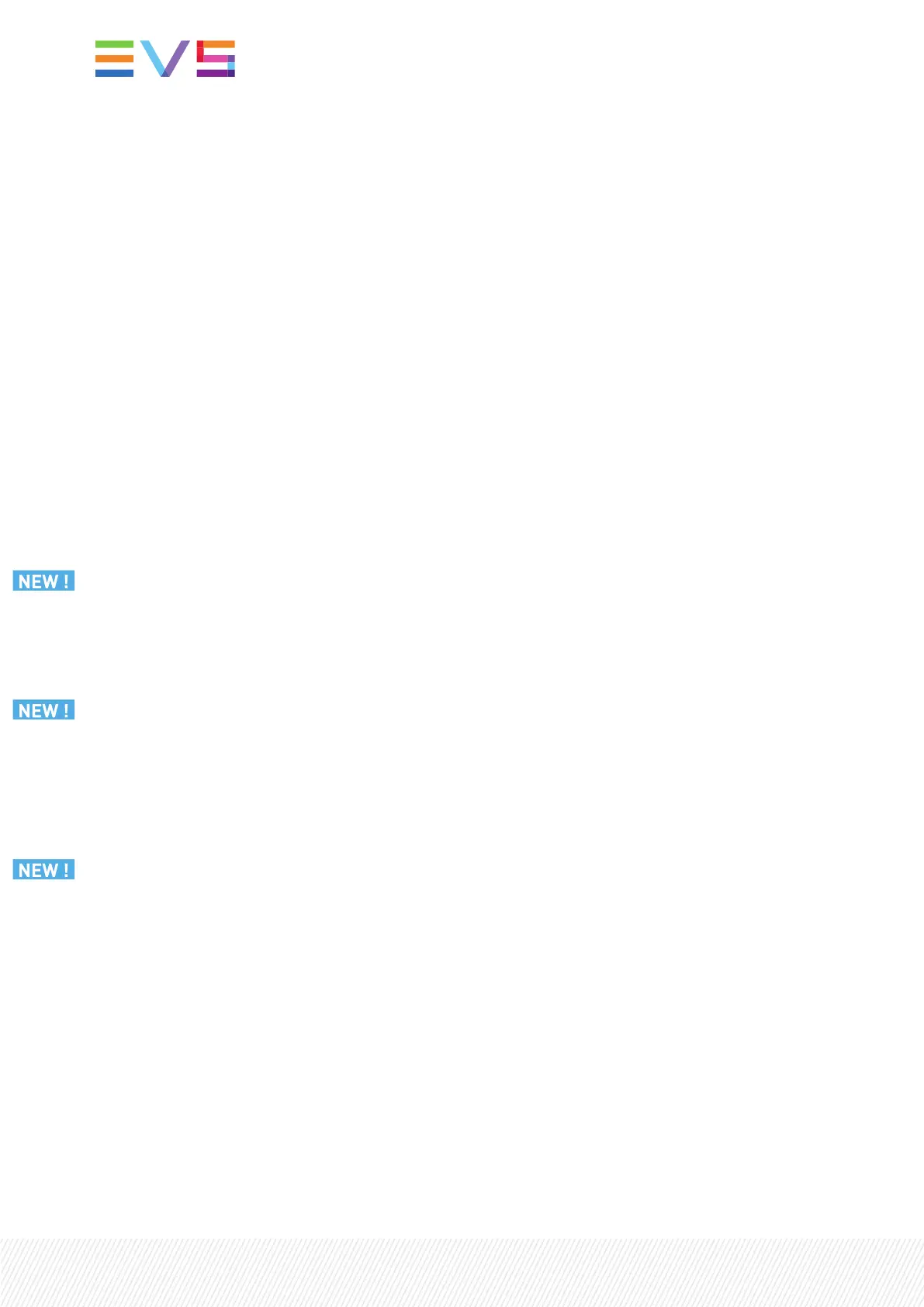Executing the Update
1. Plug your USB key into the server.
A disc icon labeled BOOT will appear on the desktop.
If ever the key is not available in /media/BOOT, perform the following steps instead:
a. Open a terminal and enter the following commands:
sudo mkdir -p /media/BOOT
readlink -f /dev/disk/by-label/BOOT
This will return something like /dev/sdx1 (where x may be another letter).
b. Enter the following commands:
sudo mount /dev/sdx1 /media/BOOT
2. Save any unsaved work before switching from graphical mode to console mode, using Ctrl+Alt+F1
or another function key.
3. Use the login: evs and password: evs123
4. Type sudo init 3 and press Enter.
5. Start the upgrade script:
cd /media/BOOT/install-evs-xeebra-{server or client}
sh update_evs-xeebra-{server or client}.sh
Once the upgrade script has ended successfully, the following messages are displayed:
[EVS] Upgrade evs-xeebra-{server or client} with success !
Remove the USB stick and press a key to reboot the system.
After pressing any key, the screen will display:
Rebooting.
If the upgrade failed, the following messages are displayed:
[EVS] Upgrade of evs-xeebra-{server or client} failed.
logs are available at /var/log/evs/evs-xeebra-{server or client}/upgrade_evs-
xeebra-{server or client}_<YYYYMMDDhhmmss>.log
please do the following :
- Take a picture of the screen
- Contact EVS support (https://myservices.evs.com/)
6. After the machine reboot, please wait a few minutes before starting the Client:
◦ If you are upgrading a Xeebra server, please wait for 2-3 minutes and open the Services
Management tool: http://127.0.0.1:9081 to check if everything is ok on the Health page
(green or at least orange status for the resolv.conf check) before starting to use Xeebra.
10| March 2022 | Issue 2.6.G