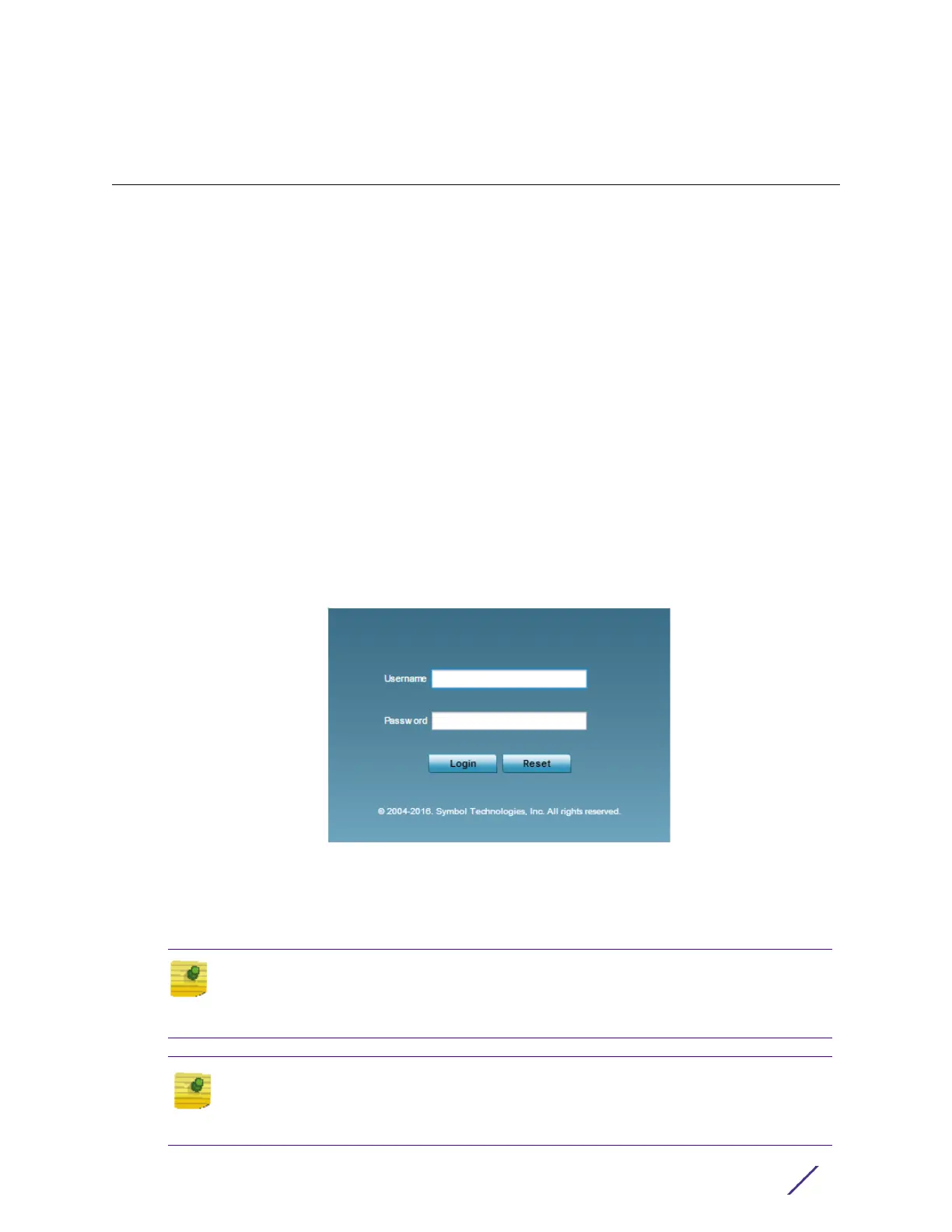21AP-8533 Access Point Installation Guide
3
Basic Access Point
Configuration
Once the AP-8533 is installed and powered on, complete the following steps to get the
Access Point up and running and access management functions:
1 The Access Point’s IP address is optimally provided using DHCP. A zero config IP address
can also be derived if DHCP resources are unavailable. Using zero config, the last two
octets in the IP address are the decimal equivalent of the last two bytes in the Access
Point’s hardcoded MAC address.
For example:
MAC address - 00:C0:23:00:
F0:0A
Zero-config IP address - 169.254.
240.10
To derive the Access Point’s IP address using its MAC address:
a Open the Windows calculator by selecting Start > All Programs > Accessories >
Calculator. This menu path may vary slightly depending on your version of Windows.
b With the Calculator displayed, select View > Scientific. Select the Hex radio button.
c Enter a hex byte of the Access Point’s MAC address. For example, F0.
d Select the Dec radio button. The calculator converts F0 into 240. Repeat this process
for the last Access Point MAC address octet.
2 Point the Web browser to the Access Point’s IP address. The following login screen
displays:
3 Enter the default username admin in the Username field.
4 Enter the default password admin123 in the Password field.
5 Click the Login button to load the management interface.
Note
When logging in for the first time, you’re prompted to change the password to
enhance device security in subsequent logins.
Note
If you get disconnected when running the wizard, you can connect again with the
Access Point’s actual IP address (once obtained) and resume the wizard.
