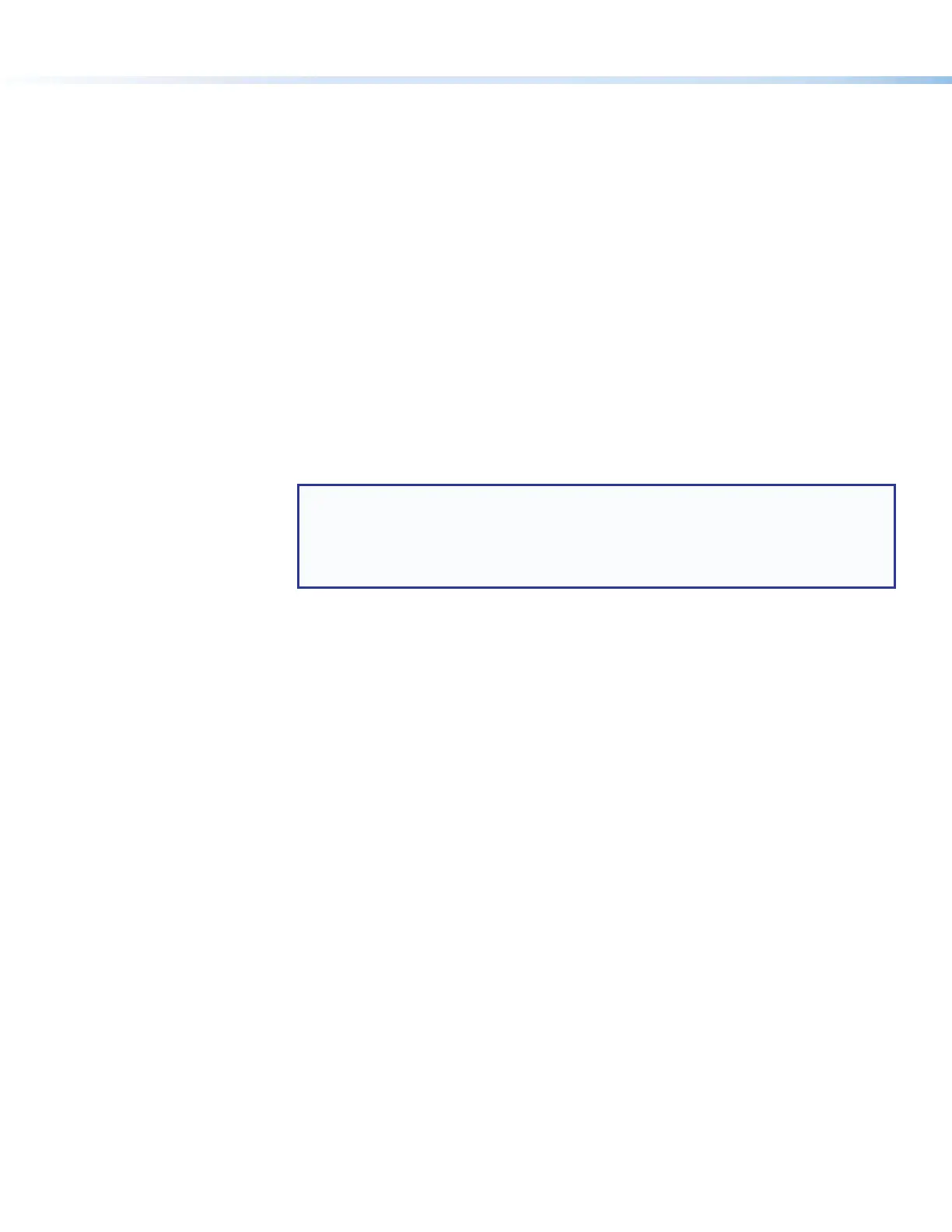14
IPCP Pro Series • Setup Guide (Continued)
Reset Modes: a Brief Summary
The IP Link Pro control processors offer the following reset modes:
• Use Factory Firmware: Press and hold the front panel Reset button while applying power to the unit. Keep holding the
button down until the Power LED blinks twice, or for 6 seconds, then release the button. The
control processor enters factory firmware mode. For units with firmware prior to version 2.x, the
LED blinks quickly. Use this mode to revert to factory firmware in the event of a firmware failure.
Do not continue to operate the control processor using the factory rmware version. If you want
to use the factory default rmware version, you must upload that version again.
• Project Recovery: See the IPCP Pro Series User Guide for instructions. Use this mode to recover the project in the
event of a lost user name and password.
• Run/Stop Program: Hold down the Reset button for about 3 seconds, until the Power LED blinks once. Release
and press the Reset button momentarily (for <1second) within 1second. (Nothing happens if
the momentary press does not occur within 1second.) The LED blinks 2 times if the program is
starting. The LED blinks 3 times if the program is stopping. This mode allows you to restart any
programs stopped by an IP settings reset.
• Toggle DHCP Client: Press the Reset button five times (consecutively). Release the button. Do not press the button
within 3seconds following the fifth press. Use this mode to enable or disable the DHCP client
for the LAN port.
• The Reset LED blinks 6 times if the DHCP client is enabled.
• The Reset LED blinks 3 times if the DHCP client is disabled.
NOTES:
• DHCP toggle mode is supported on firmware version 3.0 or higher.
• By default DHCP is off and the unit uses a static IP address.
• When you disable the DHCP client, the unit reverts to using the previously-set static
IP address.
• Reset All IP Settings: Press and hold the front panel Reset button for 6 seconds. After the Power LED blinks twice,
release and momentarily press the Reset button. Use this mode to reset all network settings
to factory default values without affecting user-loaded files. This reset mode also stops any
running programs. This resets the settings for both LAN and AV LAN ports, including turning
DHCP off.
• Reset to Factory Defaults: Press and hold the front panel Reset button for 9 seconds. After the Power LED blinks
three times, release and momentarily press the Reset button. Use this mode to return the
control processor to factory default settings. This mode also deletes all user-loaded files and
configurations.
For detailed information on each mode and its use, see the IPCP Pro Series User Guide at www.extron.com.
Resources
Obtaining Control Drivers
Extron provides an extensive selection of device drivers available on the Extron website. If the system requires a control driver
that is not already available, you have additional options:
• Request a new serial (RS-232) or Ethernet driver from Extron.
• Create your own custom IR device driver using IRLearnerPro software. Follow the directions in the IRLearnerPro Help File
to create a driver by using the remote control for that device and the IR receiver port on the front panel of the IPCPPro.
Obtaining Instructions, Information, and Assistance
A checklist of basic setup steps is provided at the beginning of this guide. For additional information see the help files and the
IPCPProSeries User Guide, available at www.extron.com.
If you have questions during installation and setup, call the ExtronS3 Sales & Technical Support Hotline or the ExtronS3
Control Systems Support Hotline (1.800.633.9877).
Rev. B: Added Run/
Stop Program mode
and new DHCP toggle
mode.
For Use Factory FW:
Per peer reviewer
(Sean), added “
Do not
continue to operate
the control processor
using the factory
firmware version.
If you want to use
the factory default
firmware version,
you must upload that
version again.
“
