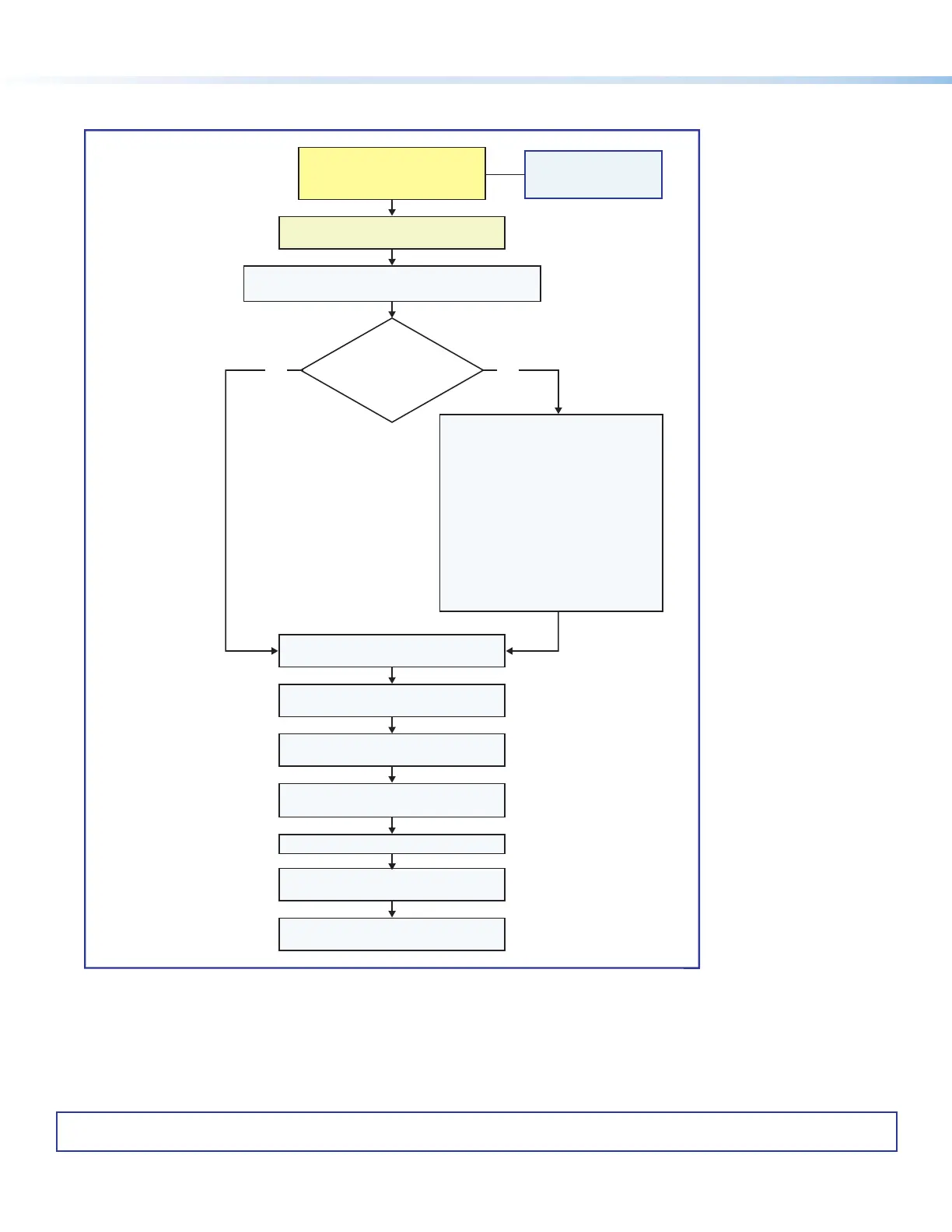16
IPCP Pro Series • Setup Guide (Continued)
© 2014-2018 - Extron Electronics All rights reserved. All trademarks mentioned are the property of their respective owners. www.extron.com
68-2438-50
Rev. E
08 18
Overall Configuration Procedure for the Control Processor
Configure the IP settings of
the control processor and the
TouchLink Pro touchpanels.
See Network
Communication Setup
Create GUI layouts for the
touchpanels or other interfaces:
1. Start GUI Designer.
2. Create GUI layout designs for each
TouchLink Pro, third party
touchpanel (with a TouchLink
Interface), or a computer or
mobile device (with LinkLicense).
3. Save and build the GUI layout le.
Or...
Download existing GUI layouts
from identical touchpanels.
Create monitors, schedules, timers,
macros, and local variables.
Add touchpanels or other interfaces
(if used) to the project.
Congure ports on the
control processor.
Import GUI layouts and congure the
touchpanels or other interfaces.
Test the system, make adjustments,
nalize conguration.
Save the project.
Build and upload the conguration to
the control processor.
If desired or required, install a new
security certicate (via Toolbelt).
Will
TouchLink Pro or
third party touchpanels or
other user interfaces
be used?
No Yes
Create a new GC Professional or GC Plus project
and add the control processor to it.
Within Global Configurator
(GC Professional or
GC Plus mode):
Figure 7. Overall Configuration Steps
Network
Communication Setup
on page3.
For information on safety guidelines, regulatory compliances, EMI/EMF compatibility, accessibility, and related topics, see the
Extron Safety and Regulatory Compliance Guide on the Extron website.
