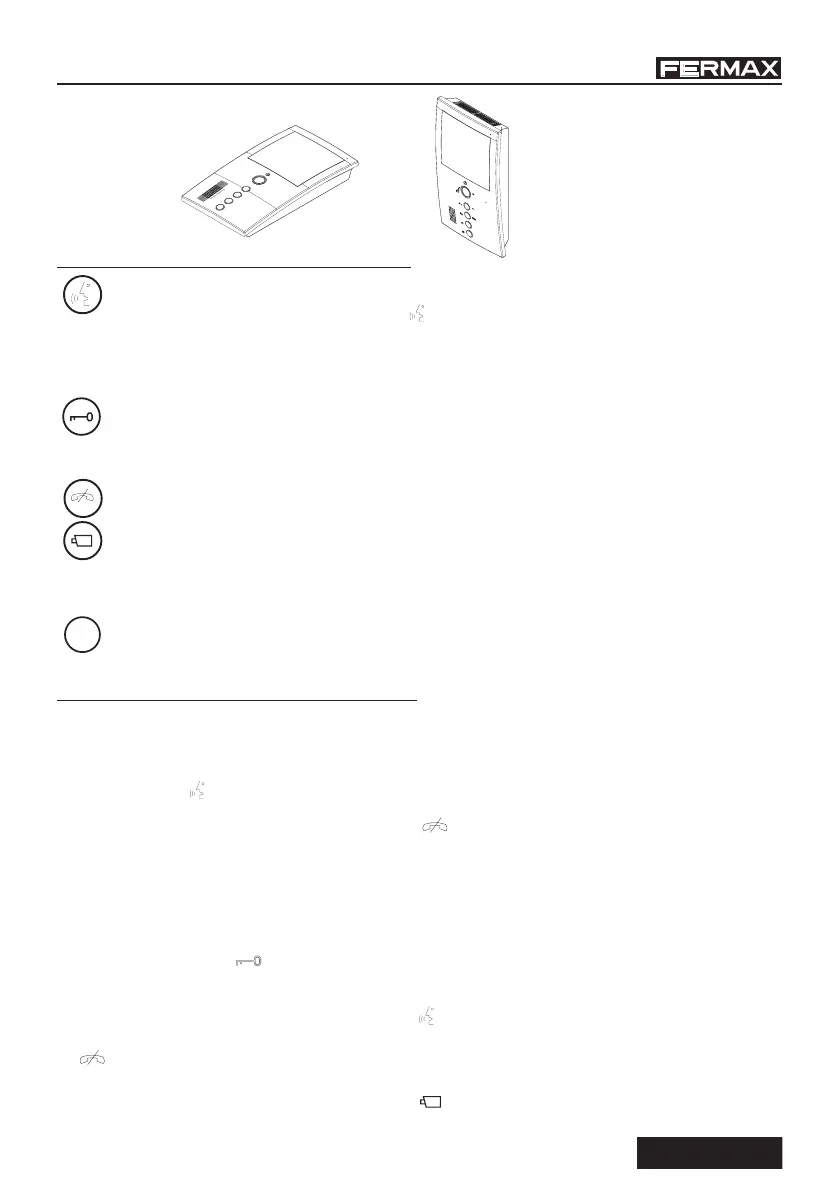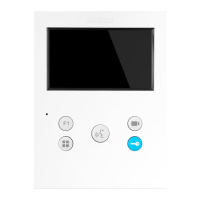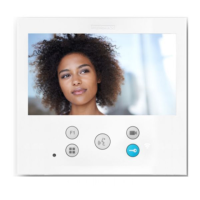Pag 12
COMPACT LOFT 4+N
NOTE:
The monitor screen
goes on once the call
from the panel has
ended.
Answering a call.
When the call button on the Entry Panel is pressed a call tone is emitted both from the panel
and on the monitor, causing the screen to start up.
Press the button to speak to the visitor. The audio channel between the entry panel and the residence is
open; operating in hands-free mode. The communication facility will automatically terminate after
90 seconds, or at any time by pressing the button . The LED will remain off whilst the conversation
is underway.
If communication is not established with the street panel, the monitor will automatically go off after 30
seconds.
Manual Activation of the Monitor (Audio + Video Auto-Start)
With the monitor on standby, hold down this button for 1 second to switch the monitor on manually.
The communication facility will automatically terminate after 90 seconds, or at any time by pressing the button
.
Opening the door
When a call is received from the entry panel, it is possible to open the door at any time, by
pressing the button .
Manual Activation of the Monitor (Video Auto-Start)
With the monitor on standby, hold down this button for 1 second to switch the monitor on manually.
The monitor turns itself off automatically after 30 seconds.
OPERATION
F1: _____________________________________
F2: _____________________________________
F1
Audio Activation Button and Autostart
· When a call is received, press this button to speak to the visitor. The audio channel between the
entry panel and the residence is opened; operating in hands-free mode.
With the monitor on standby, hold down this button for 1 second to switch the monitor on
manually (audio + video).
Lock Release / Call Guard Unit Button
· Pressing this button whilst communicating with the Entry Panel will activate the lock release.
· Pressing this button whilst the monitor is on standby will result in a call being made to the guard unit
(where one exists).
Terminate Call Button / Menu
· Press to terminate communication.
. Autostart (no audio).
- With the monitor on standby, hold down this button for 2 seconds to go into monitor
configuration mode.
See the “Monitor Settings” section.
F1 and F2: Buttons for Additional Functions.
(Assigned by the installer).
BUTTONS