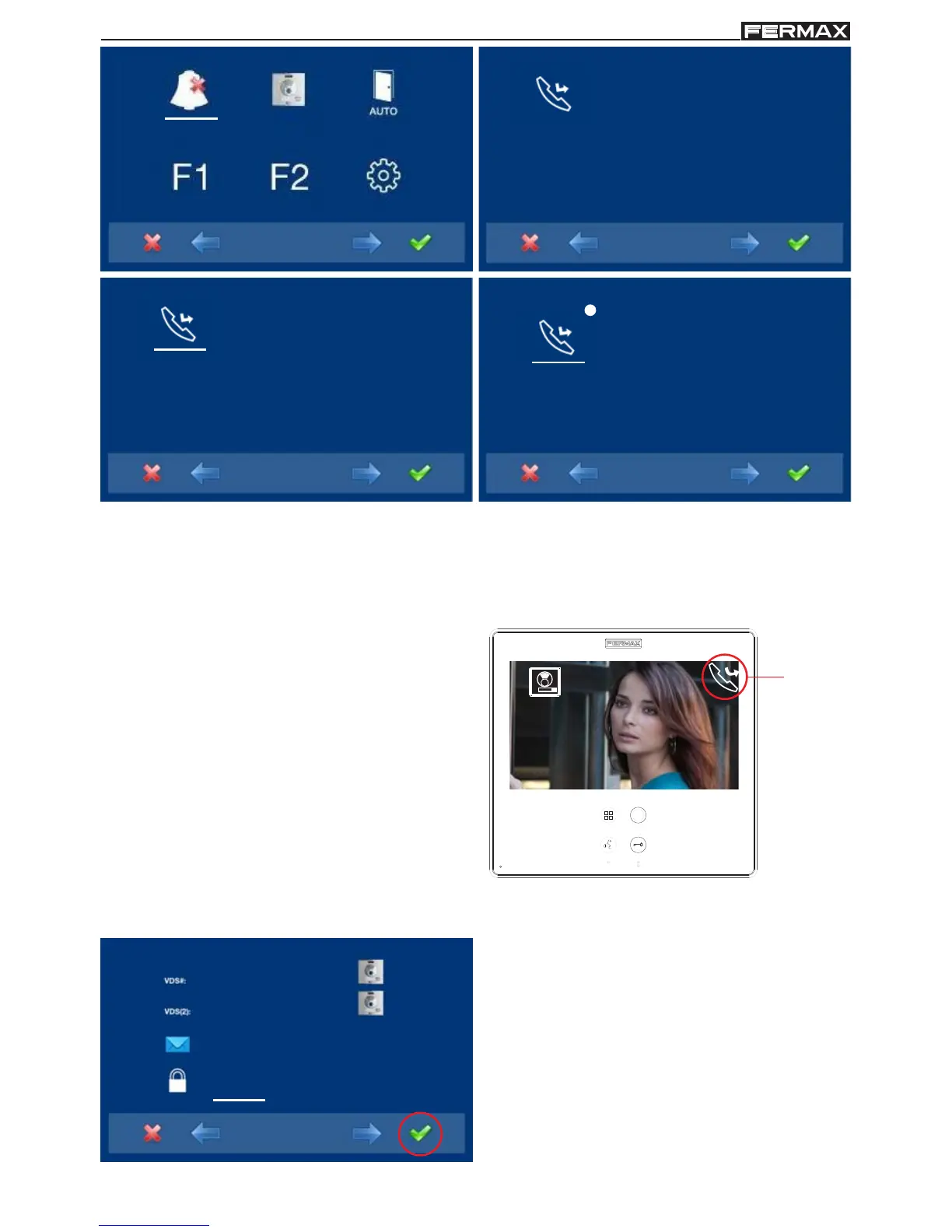Page 23
SMILE VDSSMILE VDS
SMILE VDSSMILE VDS
SMILE VDS
SMILE VDSSMILE VDS
SMILE VDSSMILE VDS
SMILE VDS
1. In order to enable the call forward option,
go to the corresponding icon with the
cursors, (white line under the icon).
2. By pressing , you select the call forward,
and confirm the selection, since it is
indicated by the white point on the screen
next to the call forward icon. In order to remove
the selection re-press .
When a call is made to the monitor (with call
forward activated), on the monitor being called,
an icon appears on the screen indicating that
the call is from a call forward.
a.5) Messages.
This option is not available in the basic model.
a.6) Administrator code change.
1. Select the change administrator code
option via the cursors(white line under the
icon) and press . The following screen will
appear.
0 2 8
_ _ _
2222
4444
1
call
forwarded