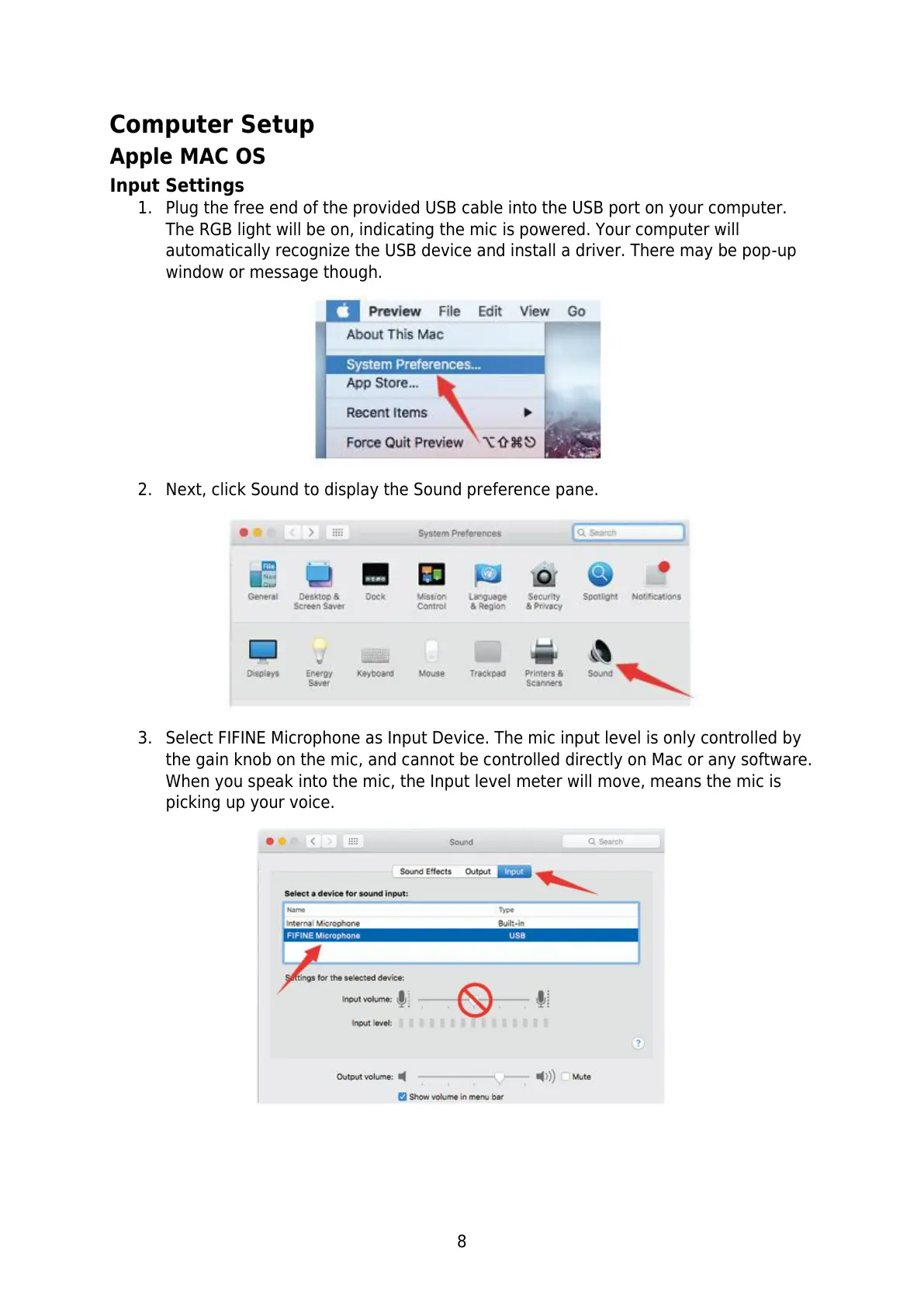8
Computer Setup
Apple MAC OS
Input Settings
1. Plug the free end of the provided USB cable into the USB port on your computer.
The RGB light will be on, indicating the mic is powered. Your computer will
automatically recognize the USB device and install a driver. There may be pop-up
window or message though.
2. Next, click Sound to display the Sound preference pane.
3. Select FIFINE Microphone as Input Device. The mic input level is only controlled by
the gain knob on the mic, and cannot be controlled directly on Mac or any software.
When you speak into the mic, the Input level meter will move, means the mic is
picking up your voice.