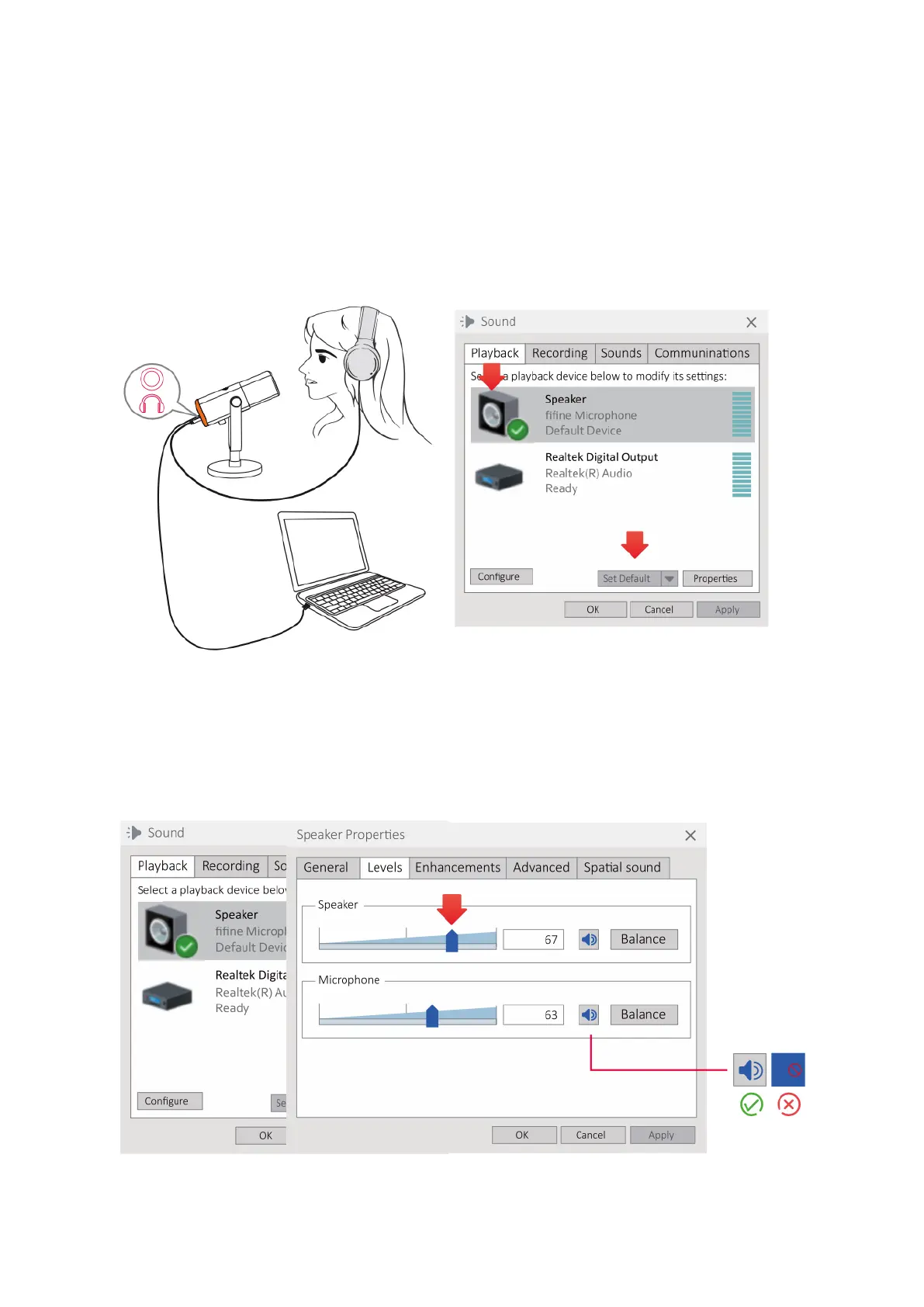22
Output Settings – Outputting The Audio From Microphone
1. Begin by plugging the headphones into the 3.5mm jack located at the bottom of the
microphone. This will allow you to monitor your voice in real time. Next, open the Sound
Panel and click on the "Playback" tab. From the list of available devices, select "fifine
Microphone" as the default output device. This will enable you to monitor your voice
mixed with the computer audio.
2. To adjust the output volume, click on the speaker icon labeled as "fifine Microphone."
Then, select "Properties" and navigate to the "Levels" tab. You can now drag the
progress bar to adjust the output volume to your desired level. Additionally, you can
also control the monitoring volume by adjusting the volume control on the headphones
located on the microphone.
