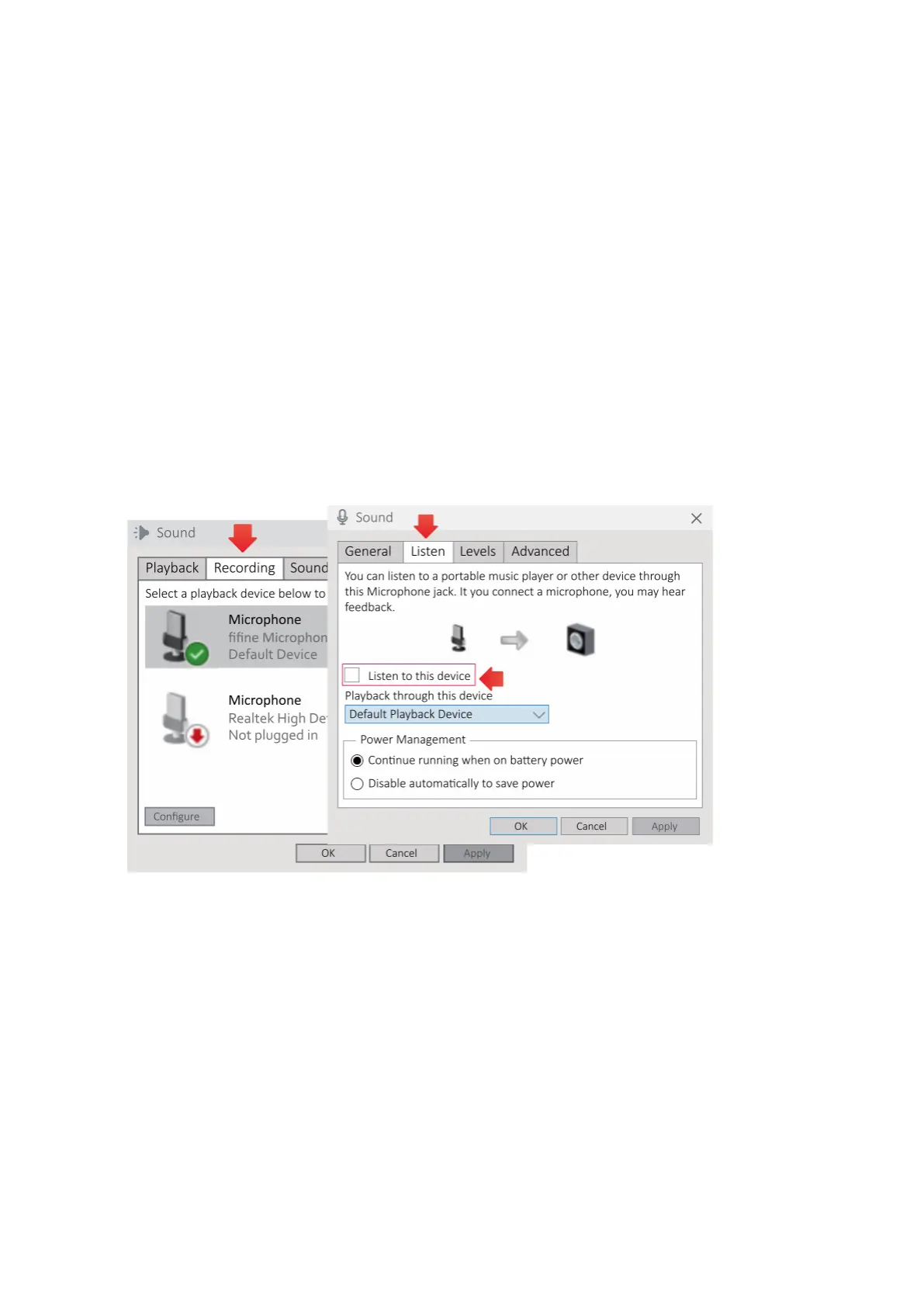23
Troubleshoot Tips Both For Mac and Windows Computer
1. Ensure that both the speaker and microphone are active by checking the Levels tab in
the sound settings.
2. If the computer displays an error message stating it cannot recognize the USB devices,
try restarting the computer and reconnecting the microphone to a different USB port.
3. If the microphone is recognized but there is no sound output, check if the System
Sound is muted or if the microphone's volume knob is set to minimum. Confirm that the
LED light on the mute button is green, indicating that the microphone is active, and
make sure to disable any other microphone input devices.
4. If you are using recording software (e.g., Audacity) or chat software (e.g., Skype) on a
Windows computer, prevent audio echo by unchecking the "Listen to this device" option.
To do this, go to the Recording tab in the sound settings, select the fifine Microphone,
click Properties, uncheck the "Listen to this device" box, and click Apply.
5. For Windows 10 users, to grant microphone access to apps, navigate to Settings >
Privacy > Microphone and toggle the "Allow apps to access the microphone" option to
ON. After making this change, restart the computer to apply the settings.