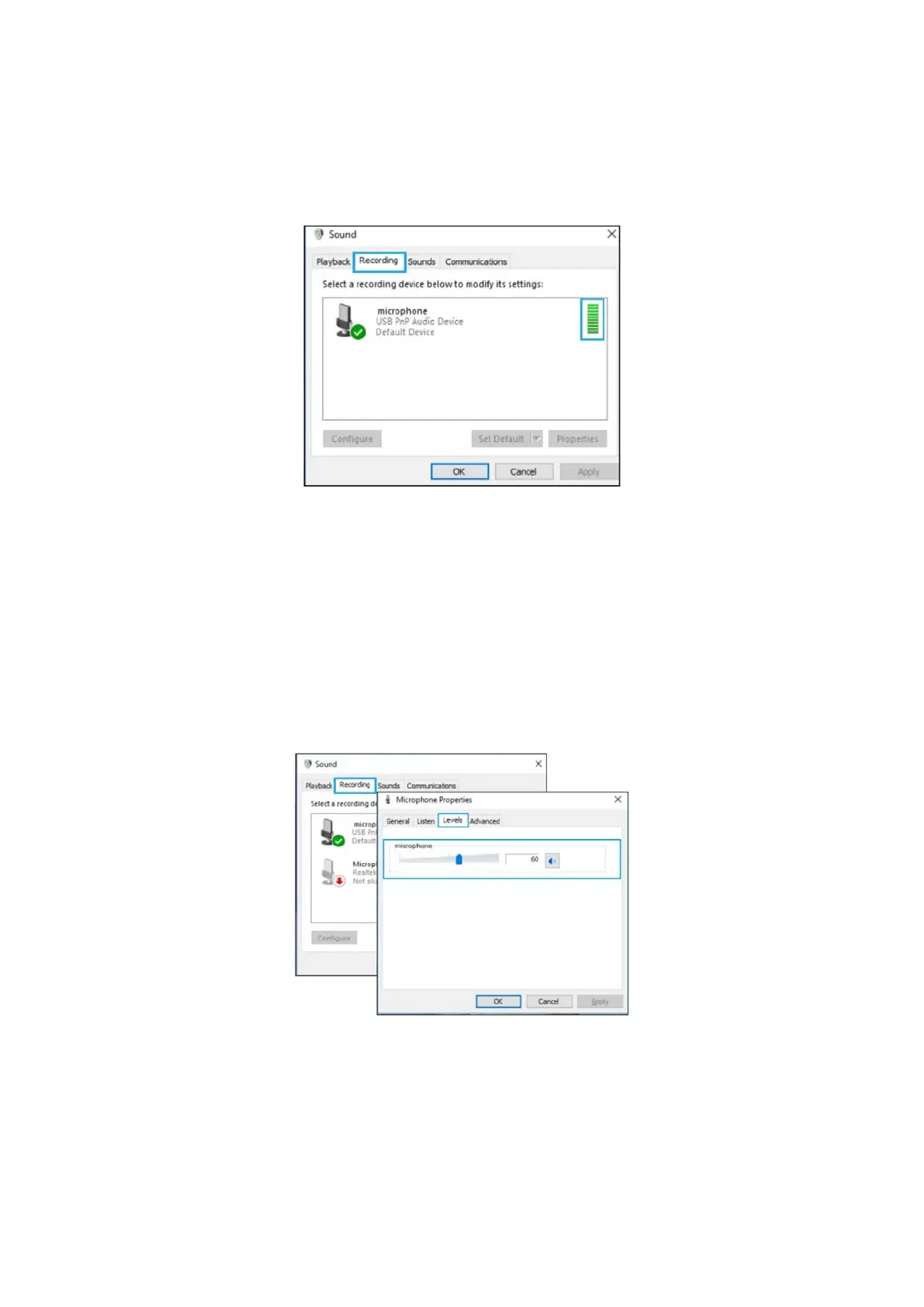8
3. Select the Recording tab and choose “USB PnP Audio Device” as the default
device. When you speak to mic, bar-type icon will turn green and bounce. If it
remains unchanged, please restart the computer and re-plug the device. If there’s
still no “USB PnP Audio Device”, please contact our customer service.
If you want to monitor your recording, click Microphone
“Realtek High Definition Audio” → “Properties” → “Listen”,
check “Listen to this device” and hit “Apply”. No sound can be heard through
earphone or speaker if you don’t follow this procedure.
Note: Uncheck “Listen to this device” when you’re using any recording software
or chatting software (e.g. Skype).
4. Double-click on the “USB PnP Audio Device” icon to open the Microphone
Properties window. Select the Levels tab to adjust microphone level (loudness).