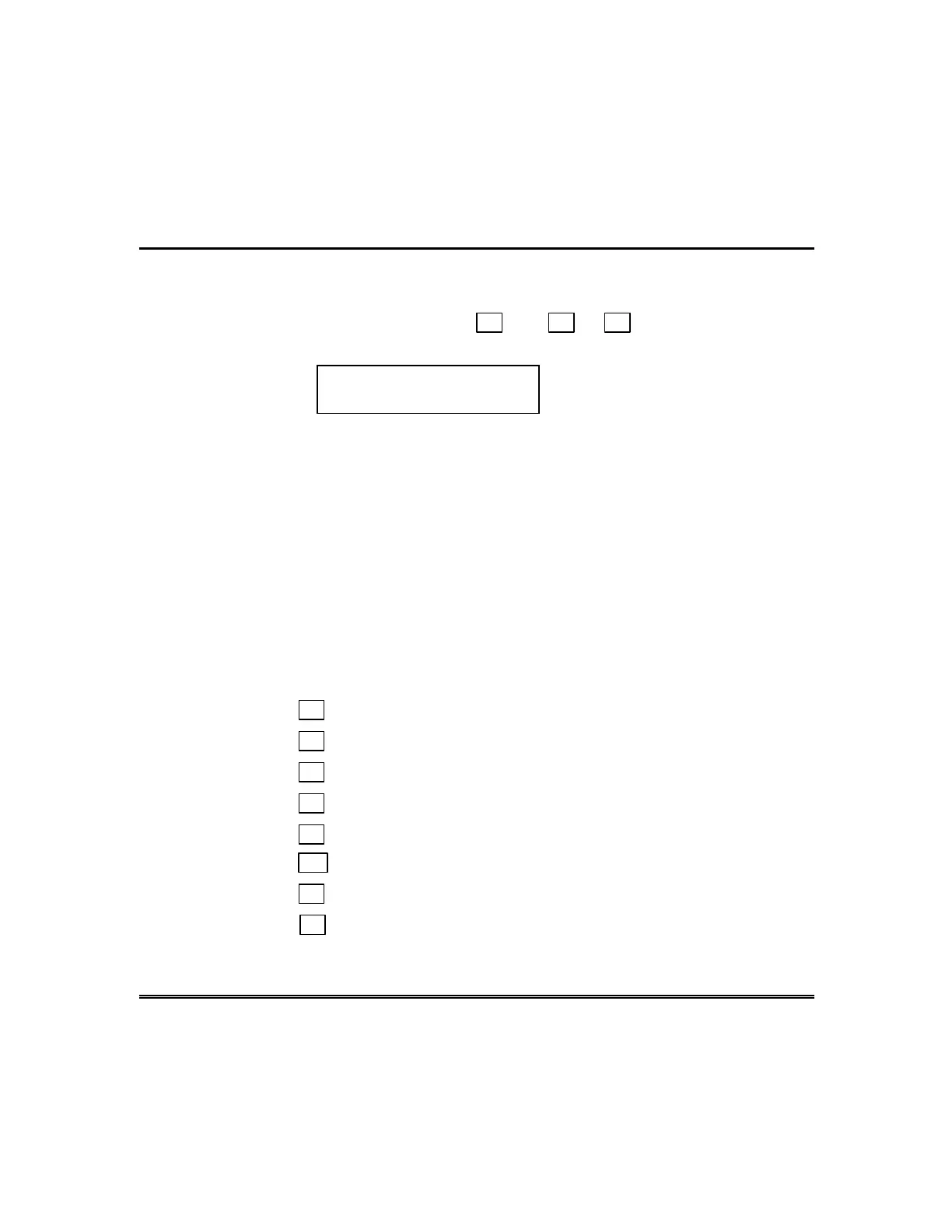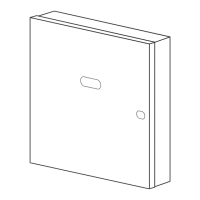– 28 –
Accessing Other Panels (cont’d)
Multi-Partition Multi-Panel Mode
To access the multi-partition multi panel mode, perform the following steps:
1. Enter your security code + # + 8 + 8
2. The keypad displays the following:
PANELnn 1 2 3 4 5 6 7 8
STATUS x x x x x x x x
where “nn” = panel id # (01-08), “12345678” are the partition #’s and
“xxxxxxxx” is the status of each partition of that panel. Possible status
indications include:
A = Armed Away S = Armed Stay M = Armed Maximum
I = Armed Instant R = Ready N = Not Ready
B = Bypassed/Ready ✴ = Alarm T = Trouble
F = Fire Alarm P = AC Power Failure L = Low System Battery
C = Comm Fail
NOTES:
See the table that follows for priority of displays.
A “.” under a partition number indicates the user does NOT have access
to that partition.
Use the following keys to perform a function in this mode:
Press 1
to attempt to disarm all partitions.
Press 2
to attempt to arm AWAY all partitions.
Press 3
to attempt to arm STAY all partitions.
Press 4
to attempt to arm MAXIMUM all partitions.
Press 7 to attempt to arm INSTANT all partitions.
Press ✴
to read the status of the next panel.
Press #
to read the status of the previous panel.
Press 0 to exit mode. After a few seconds, the keypad displays the status
of the original partition of the original panel for the keypad. Also, this mode
will end in approximately 2 minutes if no keys are pressed.