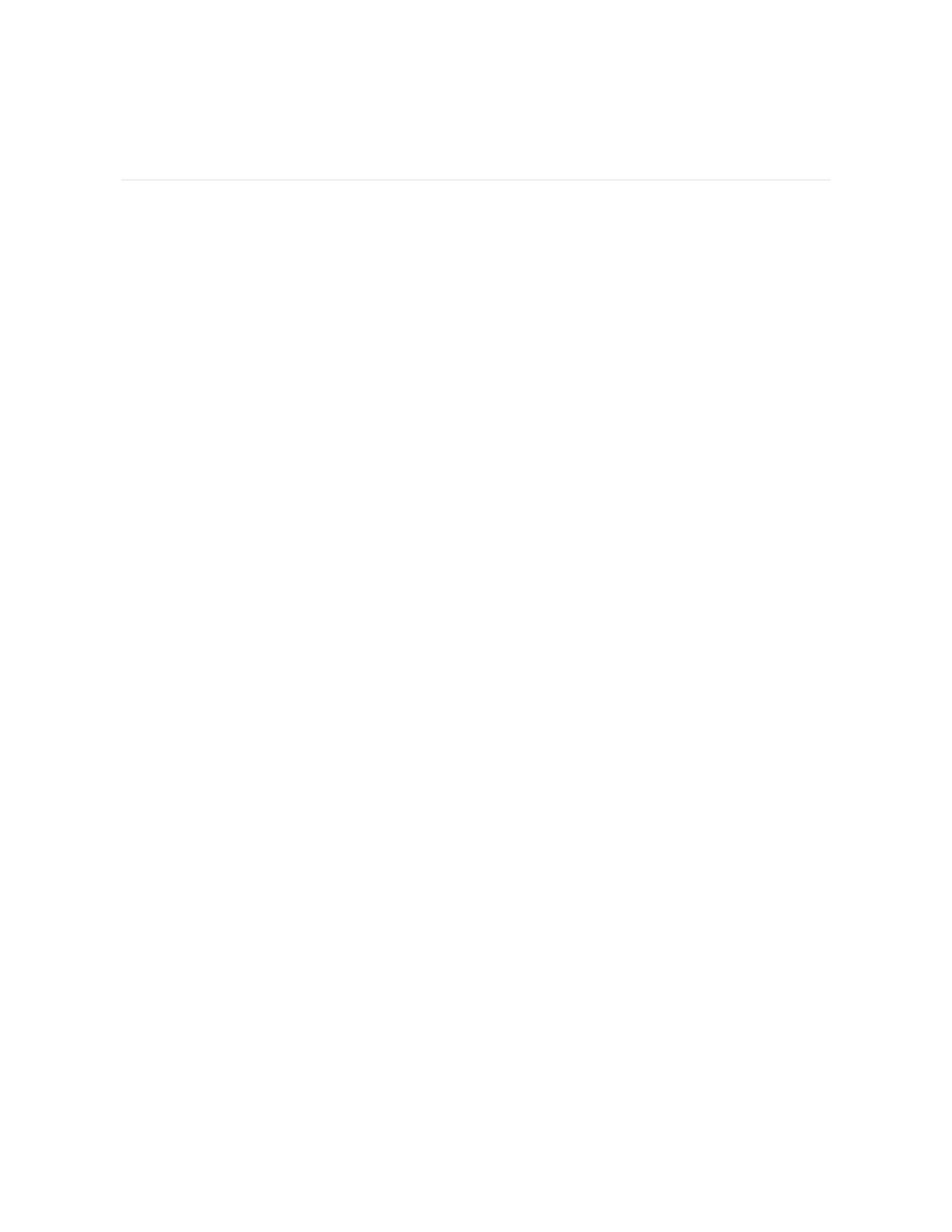Basics
Learn how to manage settings, navigate the screen, and check the battery level.
Navigate Charge 6
Charge 6 has a colorAMOLEDtouchscreen display and 1 button.
Navigate Charge 6 by tapping the screen, swiping side to side and up and down, or
pressing the button. To preserve battery, the tracker’s screen turns off when not in
use, unless you turn on the always-on display setting. For more information, see
"Adjust always-on display" on page22.
Basic navigation
The home screen is the clock.
l
Firmly tap the screen twice, press the button, or turn your wrist to wake
Charge 6.
l
Swipe down from the top of the screen to access quick settings, the Payments
app, the Find Phone app, and the Settings app. While in quick settings, swipe
right or press the button to return to the clock screen.
l
Swipe up to see your daily stats. To return to the clock screen, swipe right or
press the button.
l
Swipe left and right to see the apps on your tracker.
l
Swipe right to go back to a previous screen. Press the button to return to the
clock screen. For best results, place your thumb and index finger on either side
of the tracker and squeeze to press the button.
15