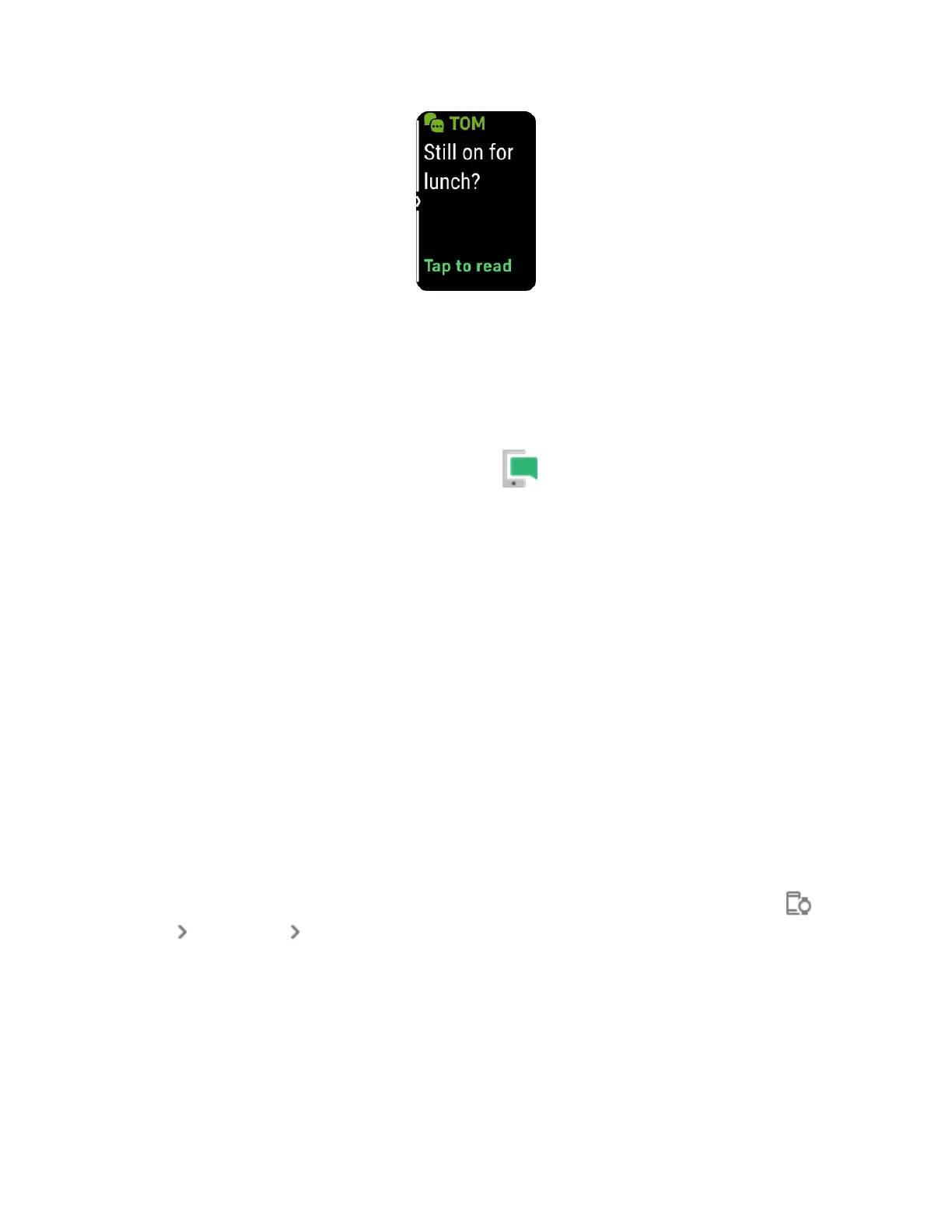Manage notifications
Charge 6 stores up to 10 notifications, after which the oldest are replaced as you
receive new ones.
Manage notifications in the Notifications app :
l
Swipe up to scroll through your notifications, and tap any notification to
expand it.
l
To delete a notification, tap to expand it, then swipe to the bottom and tap
Clear.
l
To delete all notifications at once, swipe up until you reach the end of your
notifications and tap Clear All.
l
To exit the notifications screen, press the button or swipe right.
Turn off notifications
Turn off certain notifications in the Fitbit app, or turn off all notifications in quick
settings on Charge 6. When you turn off all notifications, your tracker won't vibrate
and the screen won't turn on when your phone receives a notification.
To turn off certain notifications:
1.
From the Today tab in the Fitbit app on your phone, tap the devices icon
Charge 6 Notifications.
2. Turn off the notifications you no longer want to receive on your tracker.
27