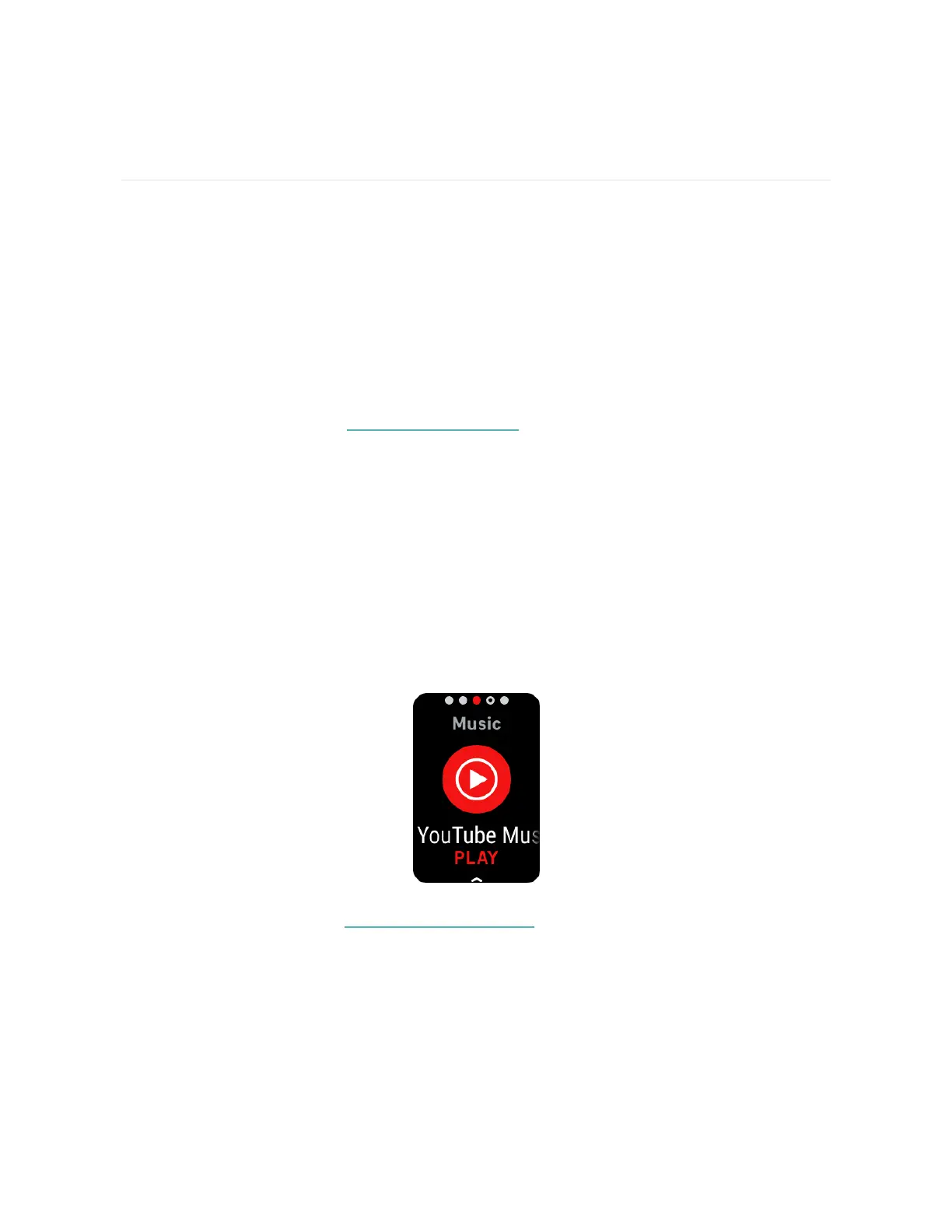Lifestyle
Use apps to stay connected to what you care about most.
Control music with YouTube Music controls
Use YouTube Music controls on Charge 6 to control YouTube Music on your phone.
Navigate between playlists, skip or replay songs, and adjust the volume from your
tracker. Note that YouTube Music controls require a compatible phone within
Bluetooth range and a YouTube Music Premium subscription. For more information
about YouTube Music, see support.google.com.
1. Open the YouTube Music app on your phone. Note that the Fitbit app must be
running in the background.
2. Swipe to the YouTube Music controls app on your tracker and tap to open it.
l
On the main screen, see the current song and artist. Tap to pause or play
the current song.
l
Swipe down to browse through the available music, including your most
recent playlists, songs, and albums. Tap a selection to switch to it.
l
Swipe left to access controls to skip to the next track, restart the current
song, or return to the previous track.
l
Swipe left again to access volume controls.
For more information, see the related help article.
51