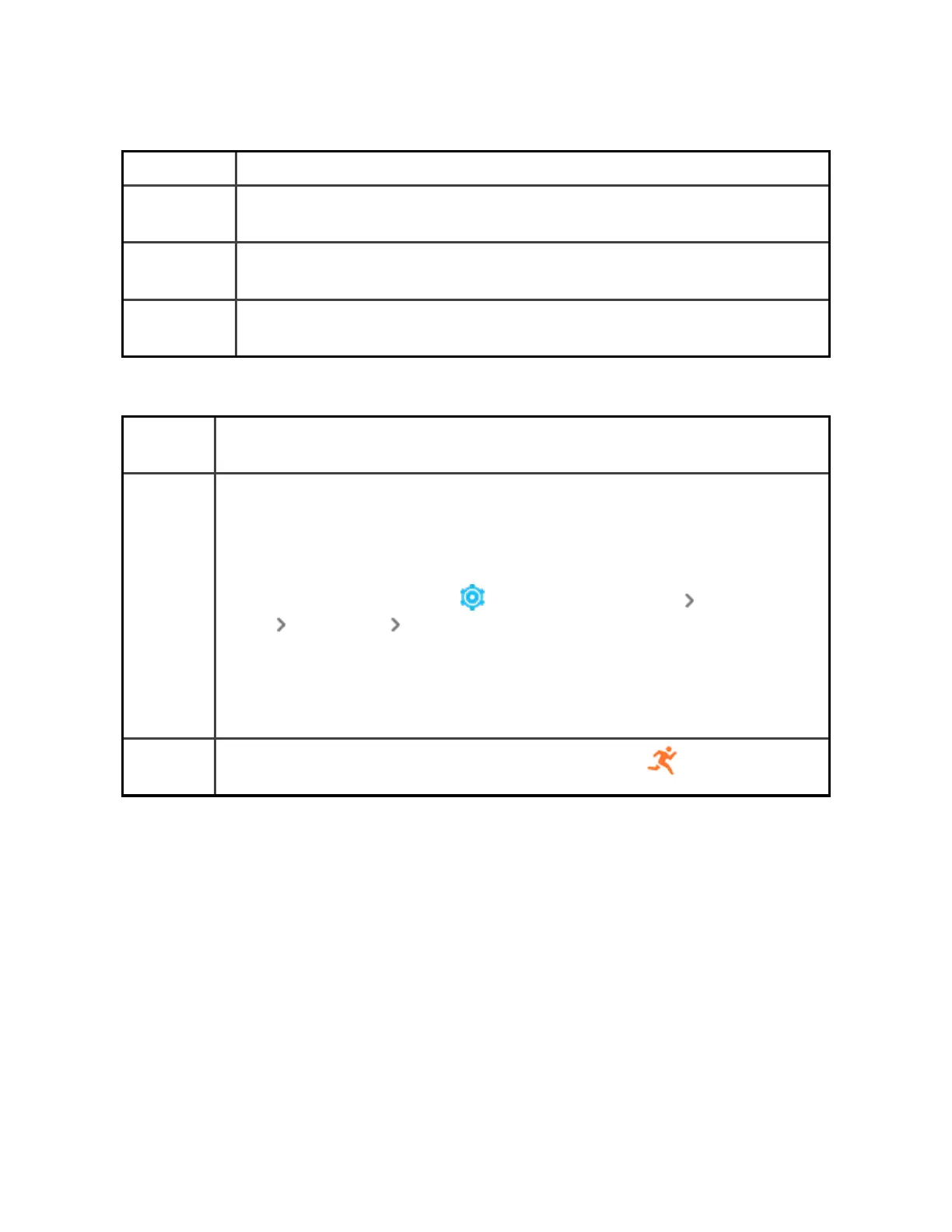Display
Brightness Change the screen's brightness.
Screen
wake
Change whether the screen turns on when you turn your wrist.
Screen
timeout
Adjust the amount of time before the screen turns off or switches to
the always-on display clock face.
Always-on
display
Turn always-on display on or off. For more information, see "Adjust
always-on display" on page22.
Quiet modes
Do not
disturb
Turn off all notifications.
Sleep
mode
Adjust sleep mode settings, including setting a schedule for the mode
to automatically turn on and off.
To set a schedule:
1.
Open the Settings app and tap Quiet modes Sleep Mode
Schedule Interval.
2. Tap the start or end time to adjust when the mode turns on and
off. Swipe up or down to change the time, and tap the time to
select it. Sleep mode automatically turns off at the time you
schedule, even if you manually turned it on.
Exercise
focus
Turn off notifications while using the Exercise app .
19