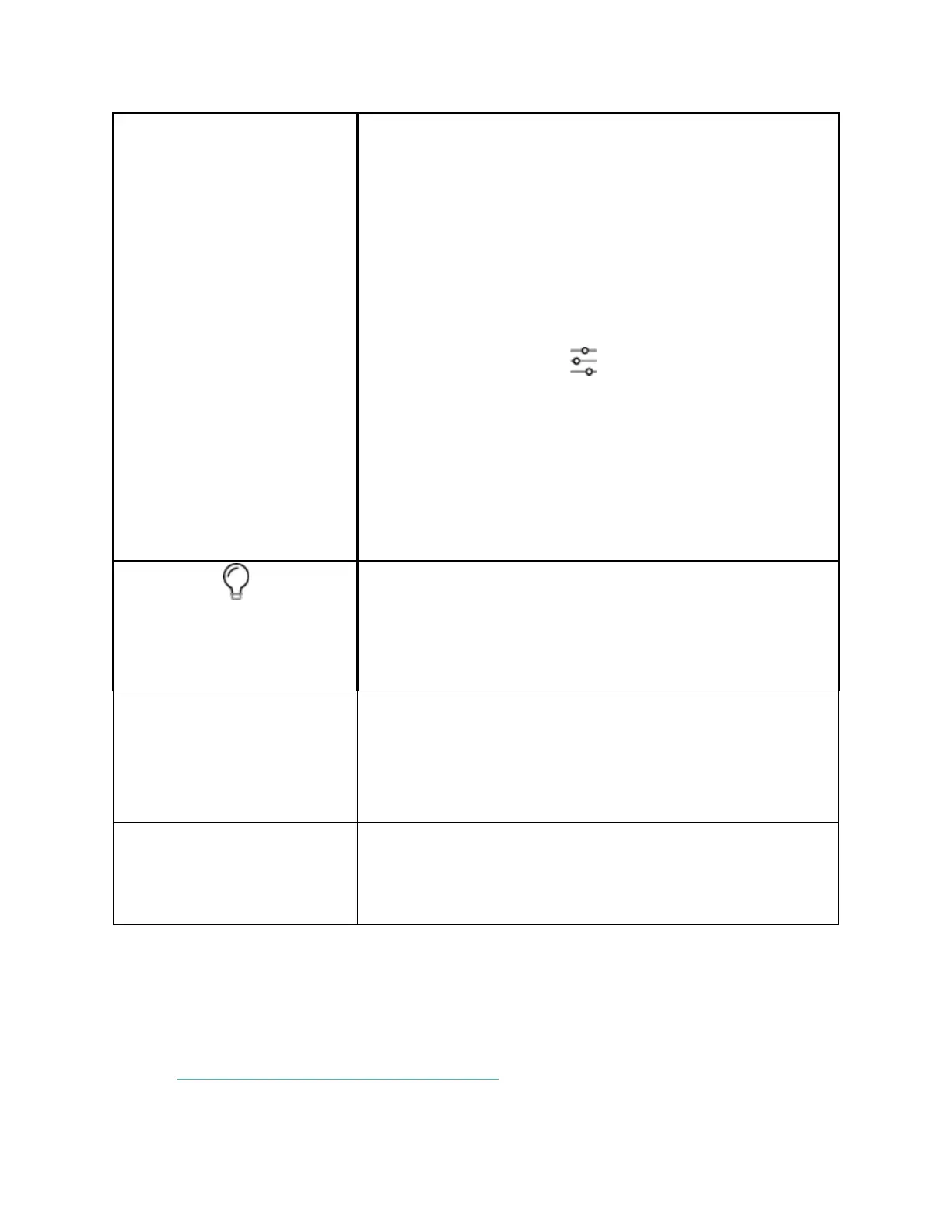!
©2020!Fitbit,!Inc.!All!rights!reserved.!Fitbit!and!the!Fitbit!logo!are!trademarks!or!registered!
trademarks!of!Fitbit!in!the!US!and!other!countries.!A!more!complete!list!of!Fitbit!trademarks!can!be!
found!at!http://www.fitbit.com/legal/trademark-list.!Third-party!trademarks!mentioned!are!the!
property!of!their!respective!owners.!
• Notifications!don't!cause!the!tracker!to!vibrate!or!the!
screen!to!turn!on.!!
• The!screen's!brightness!is!set!to!dim.!
• Turning!your!wrist!won't!cause!the!tracker's!screen!to!
turn!on.!!
Sleep mode doesn't automatically turn off unless you set a
sleep mode schedule. To schedule sleep mode to
automatically turn on during certain hours:
1. Open!the!Settings!app! !and!tap!3$%%5&W'1%.!
2. Tap!3<D%14$%&to!turn!it!on.!
3. Tap!3$%%5&Q*+%0K"$&and!set!your!sleep!mode!schedule.!
Sleep!mode!automatically!turns!off!at!the!time!you!
schedule,!even!if!you!manually!turned!it!on.!!
You can't turn on do not disturb and sleep mode at the
same time.
When the screen wake setting is on Auto, turn your wrist
toward you to turn on the screen. When screen wake is set
to Manual, you must tap the screen to wake the display.
Allows you to set the Brightness to Low, Medium, High and
Auto. In the Auto, and ambient light sensor will adjust
display brightness automatically
Locks the touchscreen manually to avoid false activation
when taking a shower or exercising in wet environments