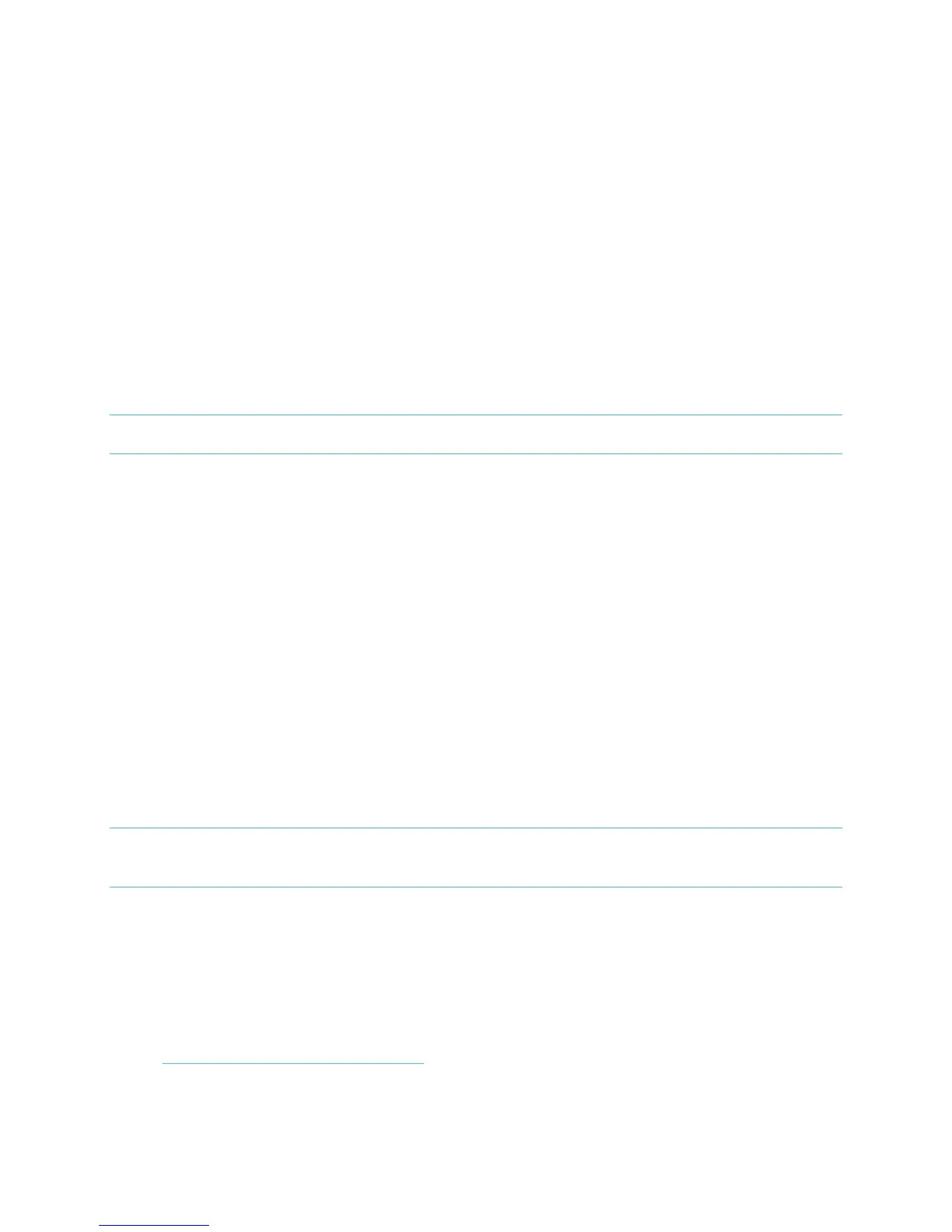20
If you minimize the Fitbit App by pressing the home button, your sleep will continue
to be tracked. When you wake up, just open the Fitbit App again, and tap I'm Awake,
then View Summary to see a summary of your sleep.
Silent Alarms
Your Flex gently vibrates to wake or alert you with its Silent Alarm feature. You can
set alarms using your computer or a compatible mobile device.
Silent Alarms can be configured to recur every day, or on particular days of the
week.
You can set up to eight alarms on your Flex.
NOTE: Setting multiple alarms may diminish the battery life of your Flex.
Setting Silent Alarms from a computer
You can set Silent Alarms from your computer by using the Fitbit.com Dashboard.
1. Log in to your Fitbit.com Dashboard.
2. Click the gear icon in the top-right corner of the page.
3. Click Settings.
4. Click Silent Alarms.
5. Click the Add Alarm button.
6. Enter the time you want the alarm to alert you.
7. Choose how often you want the alarm to occur:
a. Once – Your alarm will alert you at the specified time, and not repeat.
b. Repeats – Choose which days you want this alarm to repeat every week.
8. Click Save.
Your new alarm will be synced to your Flex the next time you sync your tracker.
NOTE: If you want to sync the alarm immediately, open Fitbit Connect and select
Sync Now.
Setting Silent Alarms from an iOS device
To set Silent Alarms using the Fitbit App for iOS, Bluetooth must be enabled in your
iOS Settings app.
Your iOS device also must support Wireless Sync. To see if your device is supported,
go to http://www.fitbit.com/devices.
1. Open the Fitbit App.
