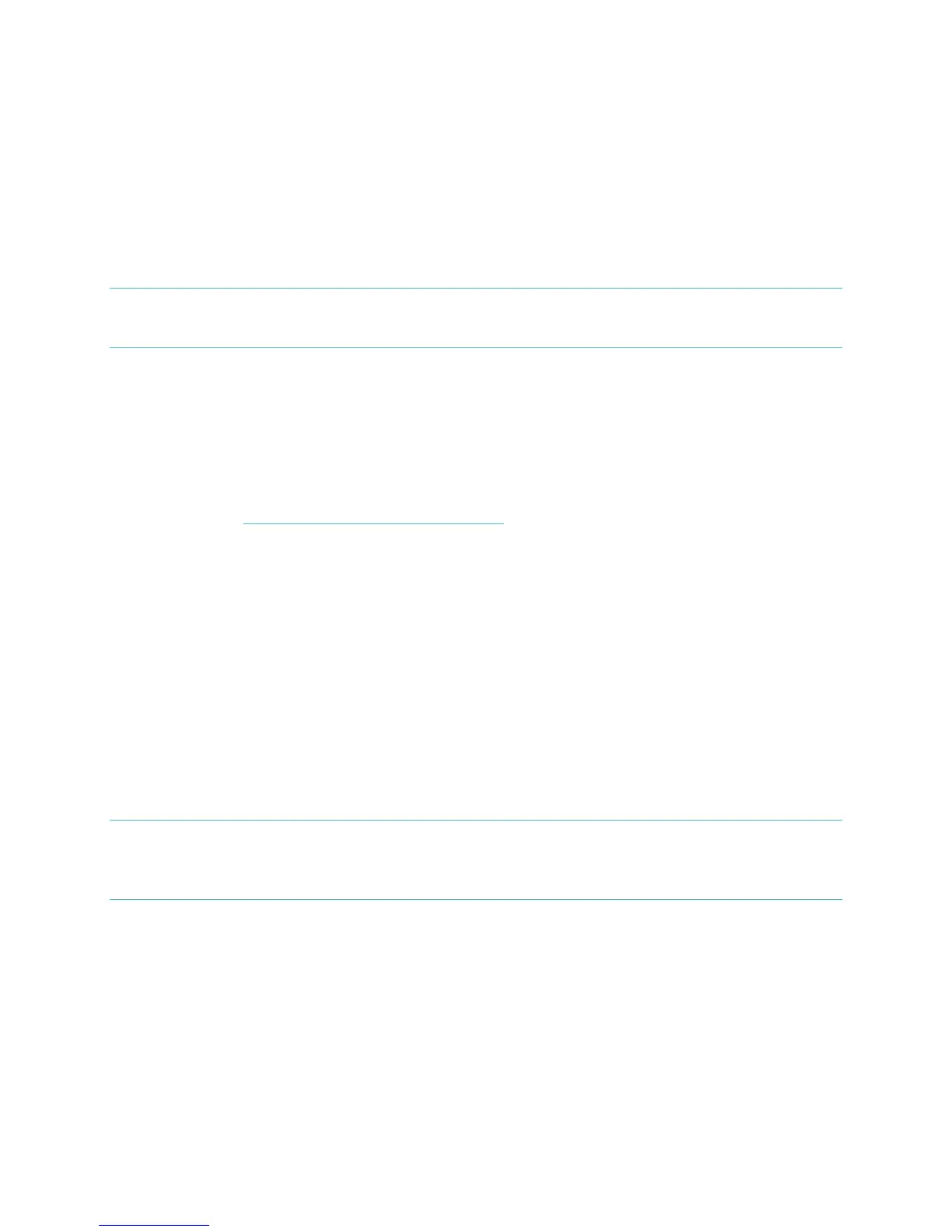21
2. Tap More.
3. Tap Silent Alarm.
4. Tap Add a new alarm.
5. Set the time by adjusting the click-wheel.
6. If you prefer, tap the days of the week you want this alarm to repeat.
7. Tap Save.
Your iOS device will now sync the alarm to your Flex.
NOTE: Make sure your Flex is nearby in order to sync your alarm. To Force Sync the
alarm to it, tap More > Devices > choose Flex > tap the Force Sync icon.
Setting Silent Alarms from an Android device
To set Silent Alarms using the Fitbit App for Android, Bluetooth must be enabled in
your Android device settings, as well as the Fitbit App Devices screen.
Your mobile device also must support Wireless Sync. To check if your device is
supported, see http://www.fitbit.com/devices.
1. Open the Fitbit App.
2. Tap the menu button.
3. Tap Device Settings.
4. Choose Flex.
5. Tap Silent Alarm.
6. Tap Add a new alarm.
7. Tap Next.
8. Tap Add a new alarm.
9. Tap the time to enter a time.
10. If you prefer, tap the Repeats checkbox and tap the days of the week you
want this alarm to repeat.
11. Tap Done.
12. Tap the Sync tracker to save alarms button.
NOTE: Make sure your Flex is nearby in order to sync your alarm. To Force Sync the
alarm, tap the menu button > Device Settings > choose Flex > tap the Sync
Now icon.
Dismissing Silent Alarms
Your Flex vibrate and the LED’s will illuminate when your Silent Alarm goes off. This
notification will repeat three times, or until dismissed. You can dismiss the alarm by
tapping a few times after the vibration has stopped.
You’ll know your alarm has been dismissed when one light appears in the middle of
your Flex’s display, then slowly fades. If you do not dismiss the alarm, your Flex
alarm will repeat in nine minutes.