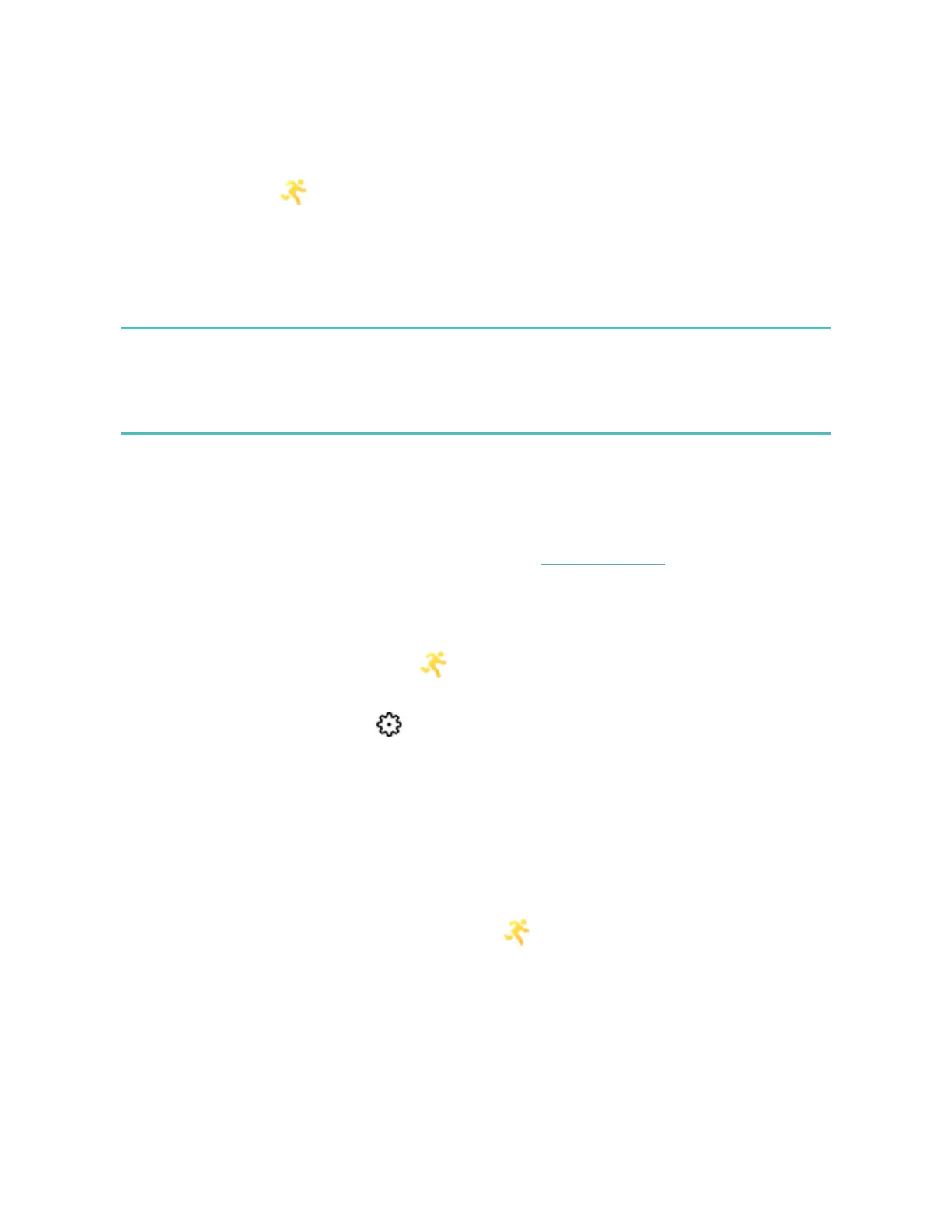Track and analyze exercise with the Exercise app
The Exercise app ( ) on Versa tracks specific activities to capture more precise
heart-rate data and stats. Choose from over a dozen exercise types to customize
the app with your favorites. For example, if you attend a spin class, make sure to
choose the spinning activity on Versa. Some exercises, like running, biking, and
hiking, have a GPSoption.
Note:Versa doesn't have built-in GPS. Its
connected GPS
feature works with the
GPS sensors on your nearby phone to give you real-time pace and distance
information, as well as a map of your route. Turning on connected GPSenables
more precise tracking of your exercise stats.
GPSrequirements
Connected GPSis available for all supported phones with GPSsensors. For more
information about setting up connected GPS, see help.fitbit.com.
1. To use connected GPS, turn on Bluetooth and GPS on your phone.
2. Make sure the Fitbit app has permission to use GPS or location services.
3. Check that connected GPS is turned on for the exercise.
a.
Open the Exercise app ( ) and swipe left to find the exercise you want
to track.
b.
Tap the gear icon ( ) and make sure GPSis set to On. You may have to
scroll down to find this option.
4. Keep your phone with you while you exercise.
Track an exercise
To track an exercise:
1.
On your watch, open the Exercise app ( ).
2. Swipe left to find the exercise of your choice.
45
