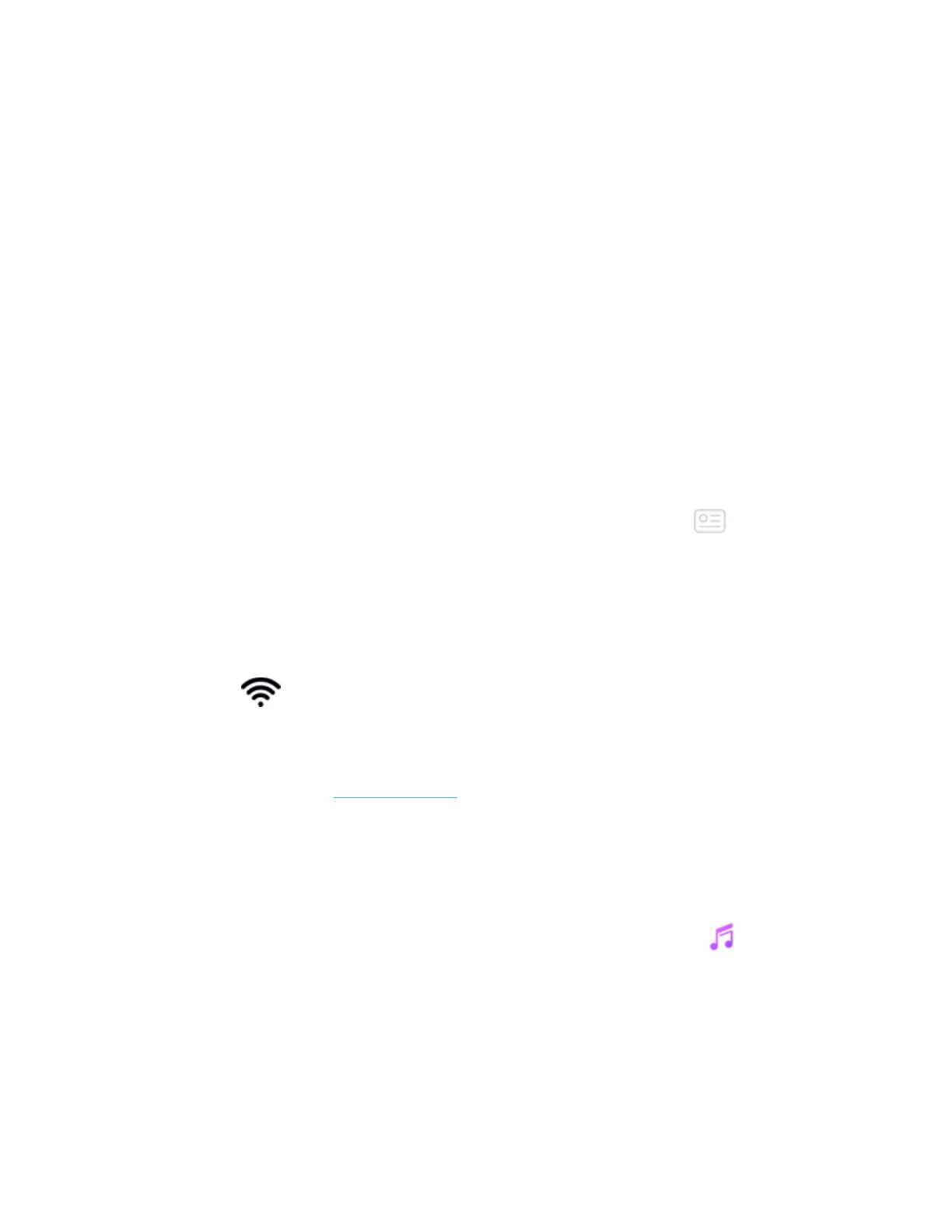Open iTunes on your computer >Edit >Preferences >Advanced >Share iTunes
Library XML with other applications >OK.
Install the Fitbit app
If you haven't already done so, install the Fitbit app on your computer:
1. Tap or click the Start button on your PC and open the Microsoft Store.
2. Search for "Fitbit app."When you find it, tap or click Free to download the
app.
3. Tap or click Microsoft account to sign in with your existing Microsoft account.
If you don't already have an account with Microsoft, follow the on-screen
instructions to create a new account.
4. When the app is installed, open it and log in to your Fitbit account.
Connect to Wi-Fi
Make sure Versa and your PCare able to connect to the same Wi-Fi network:
1.
From the Fitbit app dashboard, tap or click the Account icon ( ) >Versa
tile.
2. Tap or click Wi-Fi Settings.
3. Tap or click Add Network and follow the on-screen instructions to add your
Wi-Fi network or check the Network list to make sure it’s already listed.
4. Tap the network name >Connect.
5. To see which network your computer is connected to, tap or click the Wi-Fi
symbol ( ) on your screen. Connect to the same Wi-Fi network as your
watch.
Note that if your Wi-Fi network requires you to log on through a browser, it’s not
supported on Versa. See help.fitbit.com for more info.
Download your playlists
1. For best results, sync your watch in the Fitbit app, and then disable Bluetooth
temporarily on your phone and computer.
2. Plug your watch into the charger.
3.
On your PC, open the Fitbit app and tap or click the Music icon ( ).
4. Tap or click Personal Music.
55