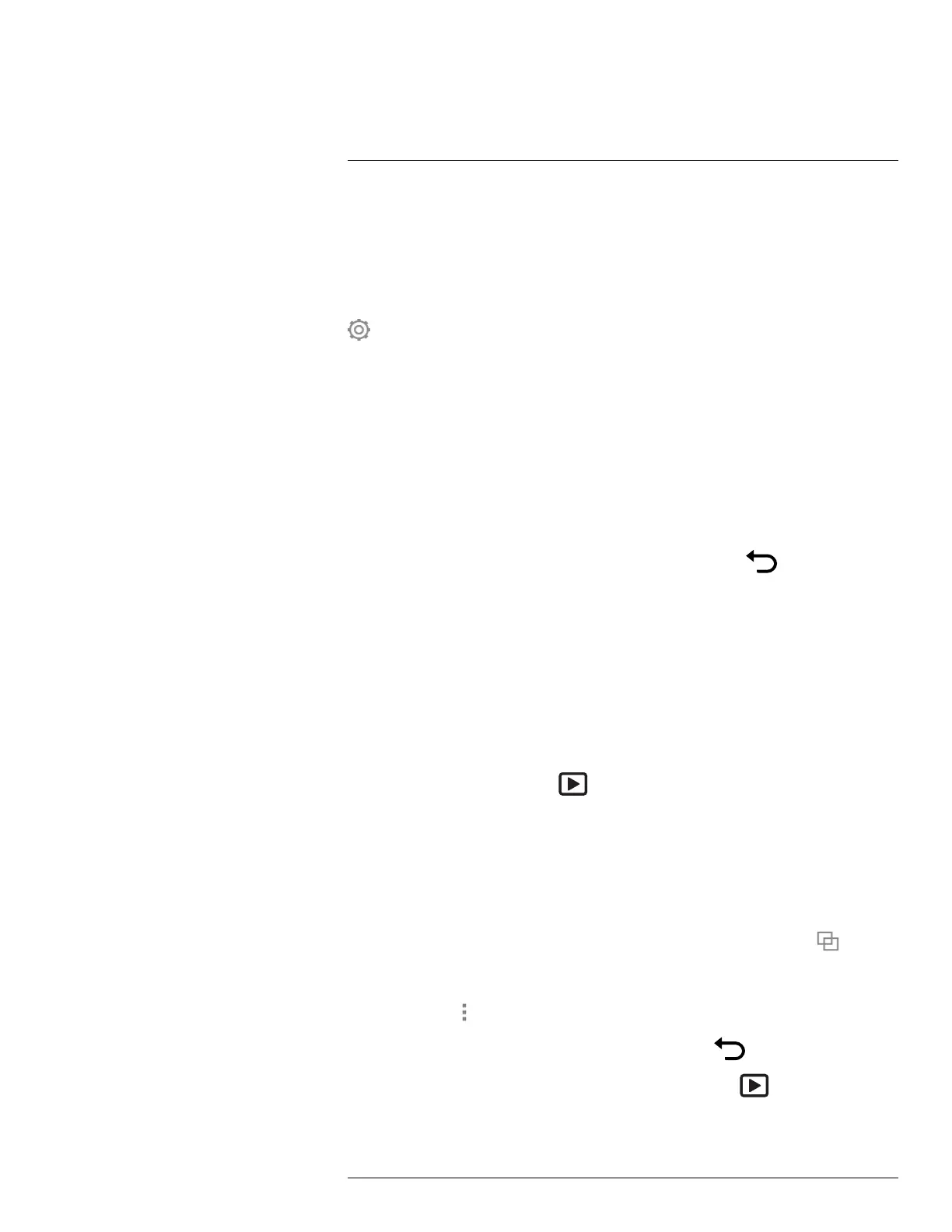Saving and working with images
12
12.3 Previewing an image
12.3.1 General
You can preview an image before you save it. This enables you to see if the image contains
the information you want before you save it. You can also adjust and edit the image.
Note The camera must be configured to display a preview image before saving. Select
(Settings) > Save options & storage > Preview image before saving = On.
12.3.2 Procedure
Follow this procedure:
1. To preview an image, pull the trigger. This displays the preview.
2. Manual image adjustment mode is now active. For image adjustment instructions, see
section 14.3 Adjusting the infrared image, page 64.
3. To edit the image, push the navigation pad. This displays a context menu. For editing
instructions, see section 12.5 Editing a saved image, page 56.
4. Do one of the following:
• To save the image, pull the trigger.
• To exit preview mode without saving, push the back button
.
12.4 Opening a saved image
12.4.1 General
When you save an image, the image file is stored on the memory card. To display the im-
age again, open it from the image archive (Gallery).
12.4.2 Procedure
Follow this procedure:
1. Push the image archive button
. This displays the Gallery with one or more folders.
2. Select a folder and push the navigation pad.
3. Select the image you want to view and push the navigation pad.
4. Do one or more of the following:
• To view the previous/next image, push the navigation pad left/right.
• To display a toolbar at the top of the screen, push the navigation pad. Do one or
more of the following:
◦ To switch between an infrared image and a visual image, select the
icon and
push the navigation pad.
◦ To edit the image, delete the image, display information, or add annotations, se-
lect the
icon and push the navigation pad. This displays a menu to the right.
• To return to the folder overview, push the back button
.
• To return to the live image, push the image archive button
.
#T810190; r. AL/47698/47698; en-US
55