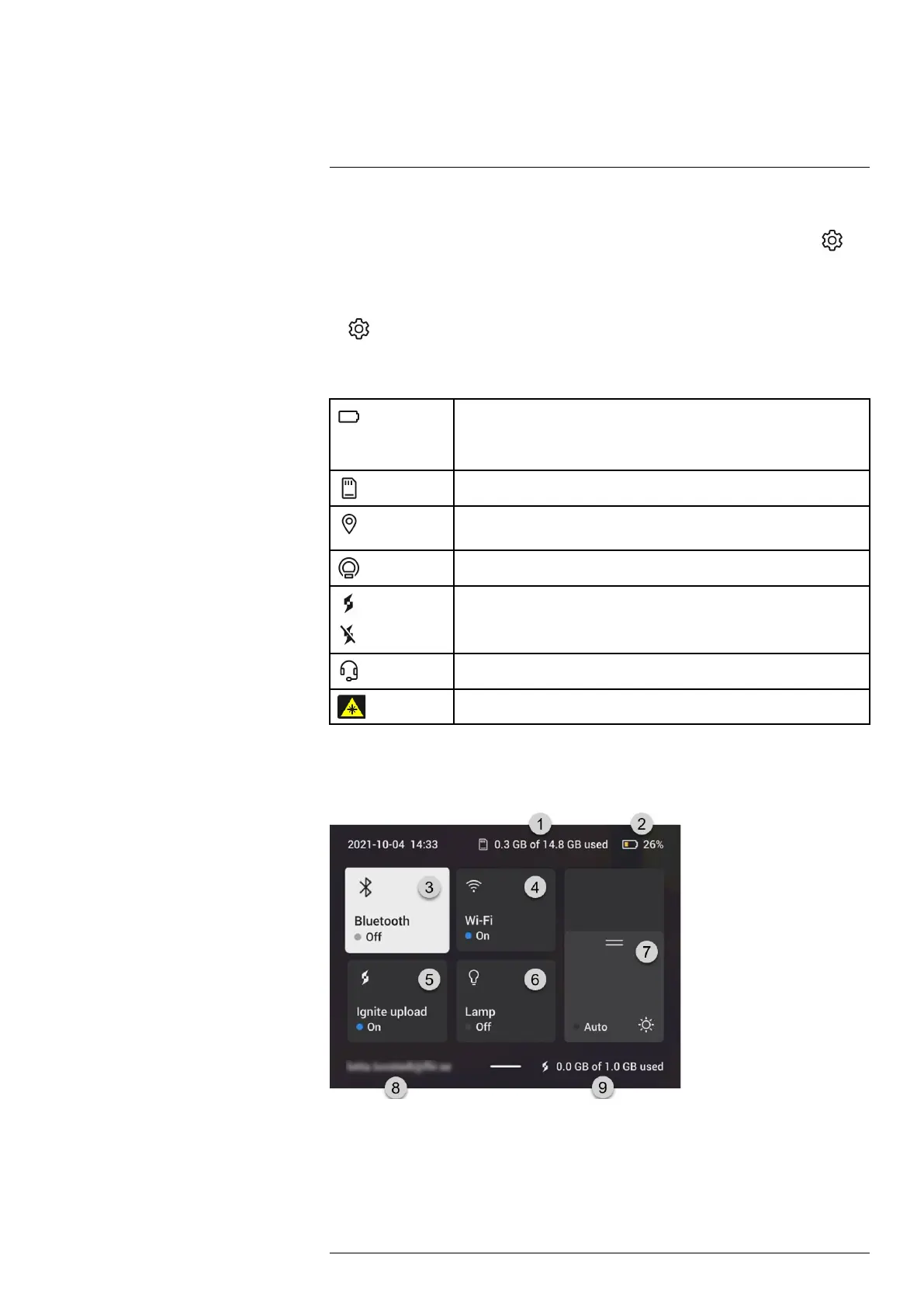Camera overview
6
Note
• Before you can turn on the camera lamp, you need to enable the lamp. Select
(Settings) > Device settings > Lamp & laser > Enable lamp & laser or Enable lamp &
laser + Use lamp as flash.
• Before you can enable continuous autofocus, you need to enable the laser. Select
(Settings) > Device settings > Lamp & laser > Enable lamp & laser or Enable lamp
& laser + Use lamp as flash.
6.5.4 Status icons and indicators
Battery status indicator.
• When the battery status is above 75%, the indicator is green.
• When the battery status is 15–75%, the indicator is yellow.
• When the battery status is below 15%, the indicator is red.
The remaining storage capacity of the memory card is below 100 MB.
The GPS is enabled.
If the icon is grey, the camera cannot find a GPS signal.
External infrared window compensation is enabled.
The camera is paired with a FLIR Ignite account.
The camera is paired, but does not have contact with FLIR Ignite (no internet
connection).
A Bluetooth headset is connected.
The laser is on.
6.5.5 Swipe-down menu
To open the swipe-down menu, place your finger at the top of the screen and swipe
down.
1. Storage status of the memory card.
2. Battery status indicator.
3. Bluetooth button: Touch to enable/disable Bluetooth. Touch and hold to open the
Bluetooth settings menu. See also section 21 Pairing Bluetooth devices.
4. Wi-Fi button: Touch to enable/disable Wi-Fi. Touch and hold to open the Wi-Fi set-
tings menu. See also section 20 Configuring Wi-Fi.
#T810253; r. AL/84068/84441; en-US
16