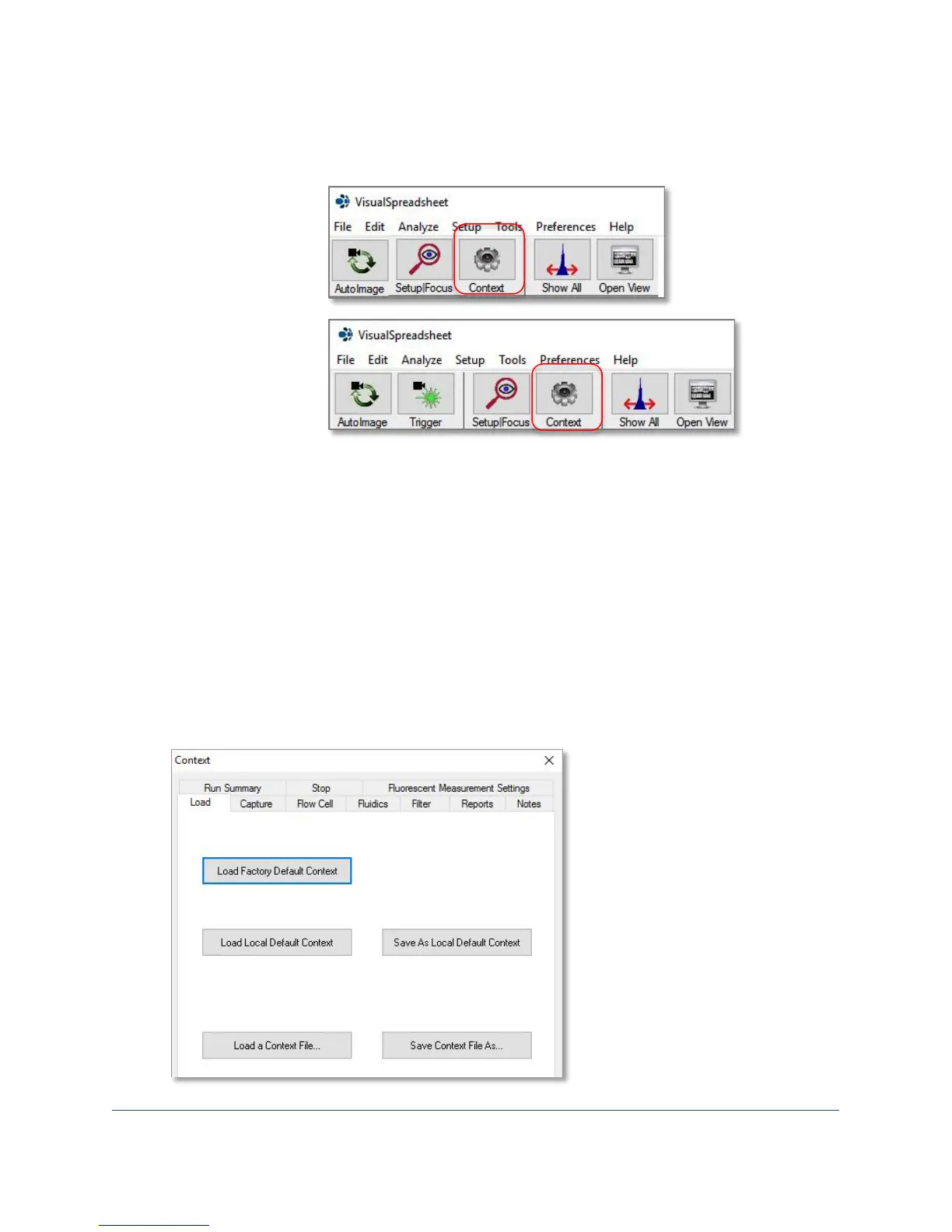FlowCam® 8000 Series Dynamic Imaging Particle Analyzer
Defining the Context Settings
1. On the toolbar, click the Context tool.
toolbar
toolbar
2. The Context dialog opens.
The Context dialog contains the settings used by the FlowCam analyzer to capture particles of
interest during a sample analysis. This includes settings for the camera, fluorescent thresholds
and gains, and other various parameters. The settings can be saved in a context file
(filename.ctx) within a folder that contains all the files for a particular analysis. Basic software
settings from the factory and your local default settings are also saved in context files.
3. Click the individual tabs (Load, Capture, Flow Cell, Fluidics, Filter, Stop) to enter the desired
applicable settings.
Note: See the VisualSpreadsheet documentation for additional information.
4. The Load tab lets you save your settings to a context file, or load a specific context file that you
have previously saved.
Note: The default settings can be reset by clicking the Load Factory Default Context button.
