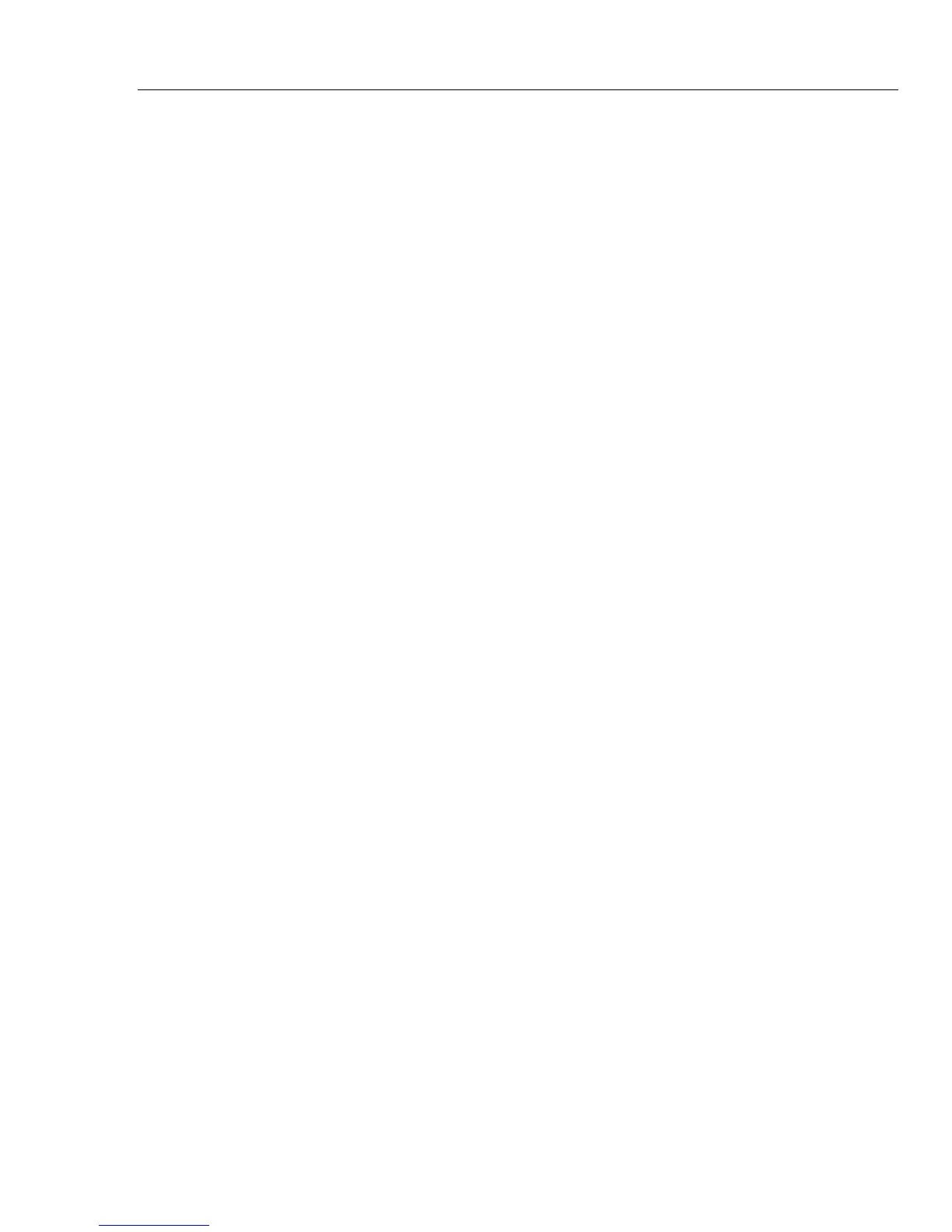Remote Operation
Configuring the Ethernet (LAN) Port
15
1. From the LAN Port setup menu, press the soft key.
2. Use the soft keys to set the Host Name as follows:
To select the character to adjust, press either or .
With the desired character selected, press the soft key labeled to decrement the
character or to increment the character.
3. Press the soft key.
The new Host Name will not take effect until the Meter has been powered down and back
up again using the rear-panel power switch.
Reading the MAC Address
The MAC Address is set at the factory and cannot be changed. To read the MAC
Address:
1. From the LAN Port setup menu, press .
2. Press the soft key.
3. Press to return to the LAN Port setup menu.
Configuring the LAN Default Gateway
The default gateway IP address is the IP address of a gateway (router) attached to the
same network as the device. When the instrument detects that a host computer is not on
the same network (using the network number), the data is sent through the gateway to
reach the host computer.
The default for the Meter is “0” (no gateway, and subnetting is not being used).
To set the LAN Default Gateway address:
1. From the LAN Port setup menu, press .
2. Press .
3. To select the digit to adjust, press either or .
With the desired digit selected, press the soft key labeled to decrement the digit
or to increment the digit.
4. Press the soft key.
The new gateway address will not take effect until the Meter has been powered down and
back up again using the rear-panel power switch.
Configuring the General Network Socket Port
In order to communicate with each other, the host computer must know the socket port
number of the Meter. The default port is 3490. Typically, the default port does not need
to be changed. If the socket port must be changed, enter the Socket Port number supplied
by your network administrator.
To change the Socket Port number:
1. From the LAN Port setup menu, press the soft key.
2. Press the soft key.
