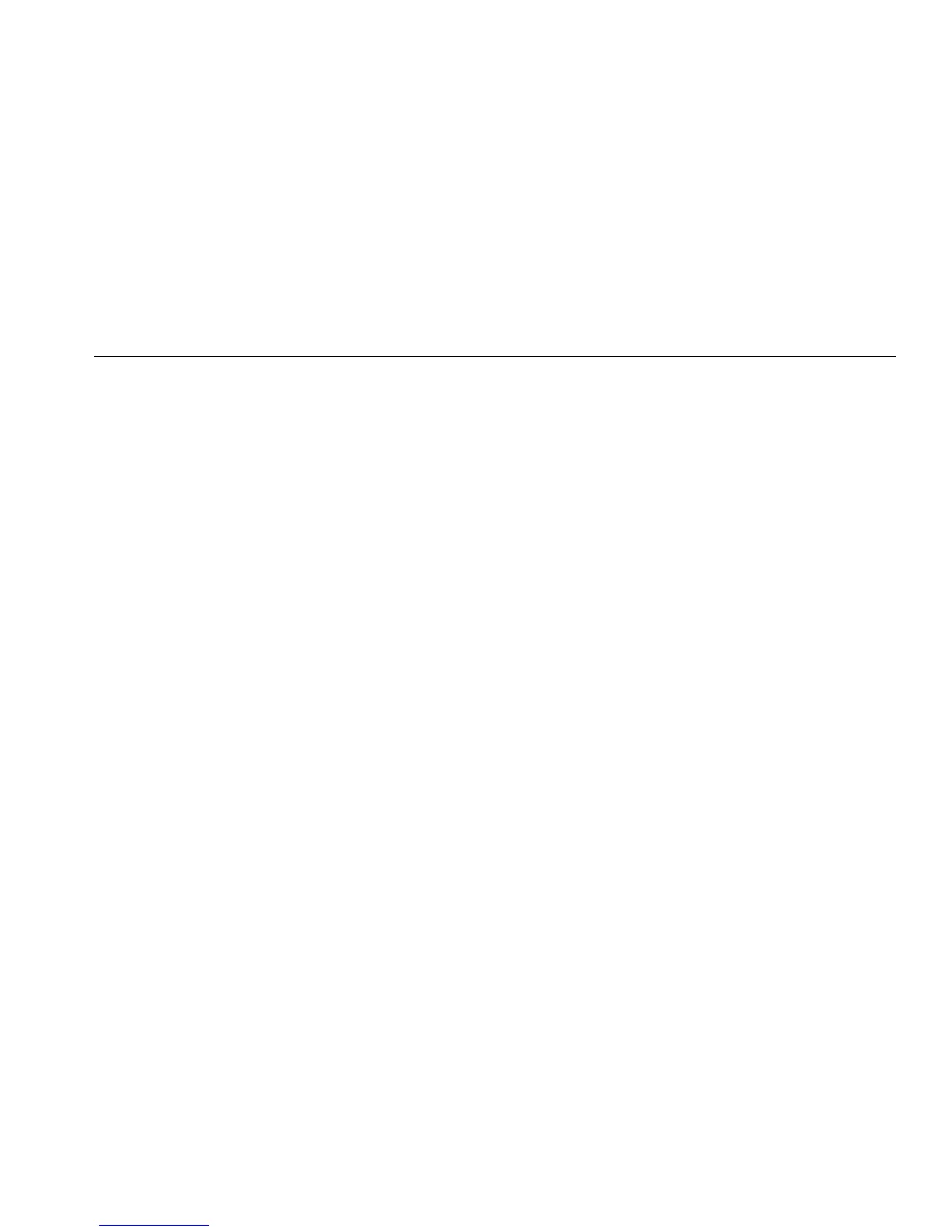Electrosurgery Analyzer
Setup Communications
11
Setup Communications
The Product has a USB Device Port for communication to
a computer (PC). Some Products also have wireless
functionality. You can use the communications ports to:
• Send saved test records to a PC.
• Send commands and receive responses to control
the Product remotely.
Use Ansur or a terminal emulation program (for example
HyperTerminal or Tera Term) to set the COM port
options. COM port settings are:
• 115,200 baud
• No parity
• 8 data bits
• 1 stop bit
• Hardware handshaking is on. (The Product uses
hardware handshaking but does not use XON/XOFF
software handshaking.)
Operating system requirements:
• Windows Vista
• Windows 7
• Windows 8 or later
USB Device Port
The USB port on the Product (a Micro Type B connector)
connects to a USB controller port on the PC (Type A
rectangular connector). Use the supplied USB Type A-to-
Micro-B cable to connect the Product to a PC.
The PC sees the USB Port while the cable is connected
to the Product (even if the Product is turned off). If the
cable is disconnected, the PC must close the port and
reopen the connection.
Windows Software Driver
The USB port uses an integrated circuit (IC) to convert
USB to RS232. Adapter cables frequently use this IC
(FT232R from the company FTDI). When the Product
connects to a PC for the first time, the PC registers the
Product as a virtual COM port (VCP). The virtual COM
port looks like a serial (RS232) device.
The IC is compatible with the USB Version 2.0 Full Speed
specification. The USB ID numbers are: VID 0403 and
PID 6001.