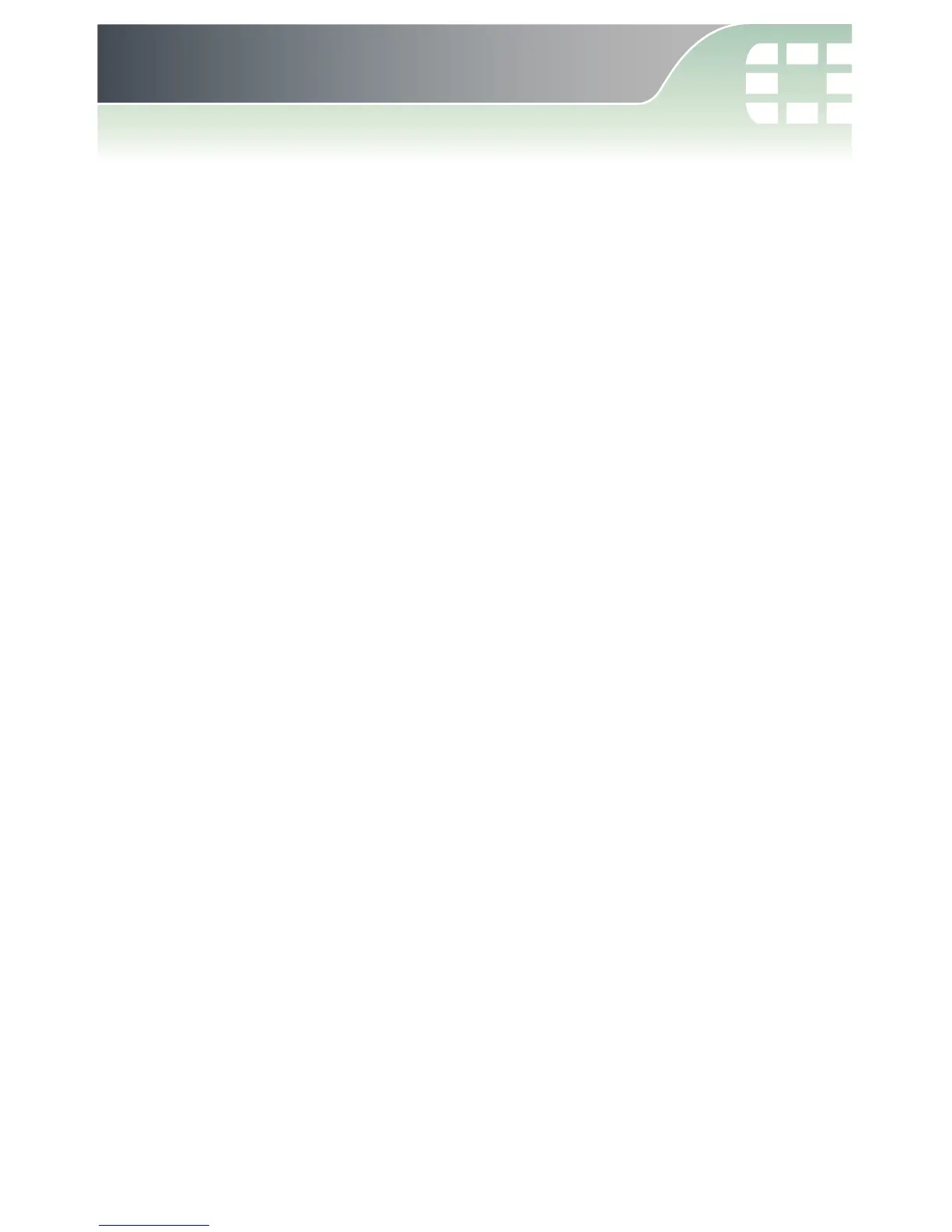5. Configure Network Interfaces
This section describes how to configure your FortiWiFi 60CM-3G4G
with NAT/Router Mode onto your network using the 3G/4G
connection as a primary public internet connection.
Configure the network interfaces using the Web-based Manager:
1. In the Web-based Manager, go to System > Network > Interface
and select 4g from the interface list.
2. Under Addressing mode select DHCP, and check Retrieve default
gateway from server and Override internal DNS.
3. Under Administrative Access check HTTPS, PING, HTTP, SSH,
and TELNET.
4. Set Administrative Status to Up and then select OK.
5. Next, select internal from the interface list.
6. Under Addressing mode, select Manual and enter
192.168.1.99/255.255.255.0 into the IP/Netmask text box.
7. Under Administrative Access check HTTPS, PING, HTTP, SSH,
and TELNET.
8. Set Administrative Status to Up and then select OK.
9. Finally, select modem from the interface list.
10. Under Administrative Access check HTTPS, PING, HTTP, SSH,
and TELNET.
11. Select OK.
