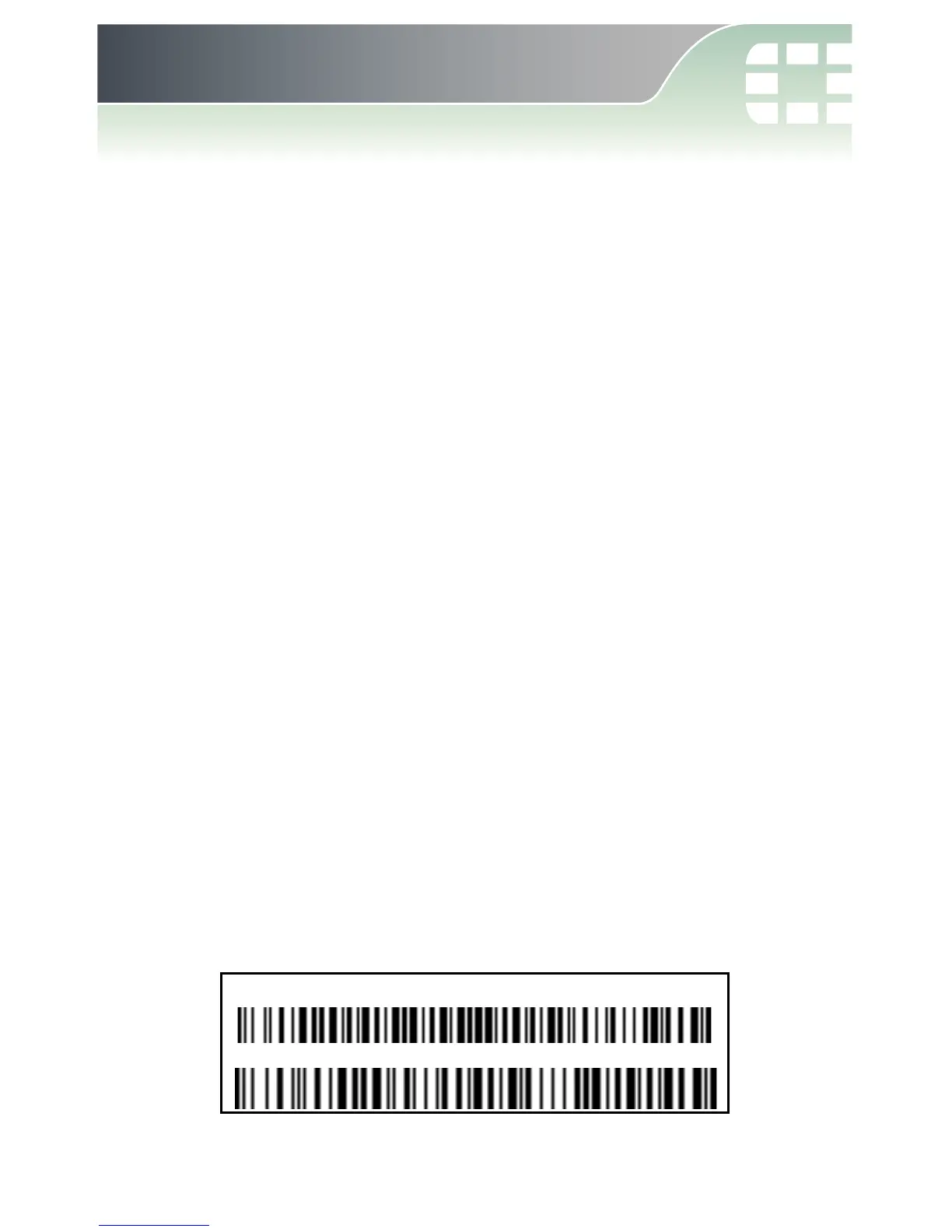6. Hardware Identification
The Mobile Equipment Identifier (MEID) number and the Media
Access Control (MAC) address can be found on a sticker attached to
the bottom of the device, or if the device is already mounted, can be
found using the Web-based Manager and/or the CLI.
To locate the 3G MEID using the Web-based Manager and CLI:
1. Disconnected 3G modem network connection:
In the Web-based Manager, go to System > Network > Modem,
select the Hang Up button, and then select Apply.
2. Open a CLI console window and run the following CLI command to
enter the AT command window:
diagnose sys modem com /dev/ttyacm0
3. Run the following commands in the AT command window to view
the MEID number:
AT$DFMEID
To locate the 4G MAC address using the Web-based Manager:
1. In the Web-based Manager, go to System > Network > Interface,
and then select 4g from the table.
2. In the Edit Interface window, the MAC address is shown in the
Name category.
To locate the MEID and MAC address on the sticker attached to
the device:
A sticker attached to the bottom of the device will show the MAC
address and MEID number. It will appear similar to the below image.
MEID:A1234567890ABC
MAC ID: FA12EB34DC56
