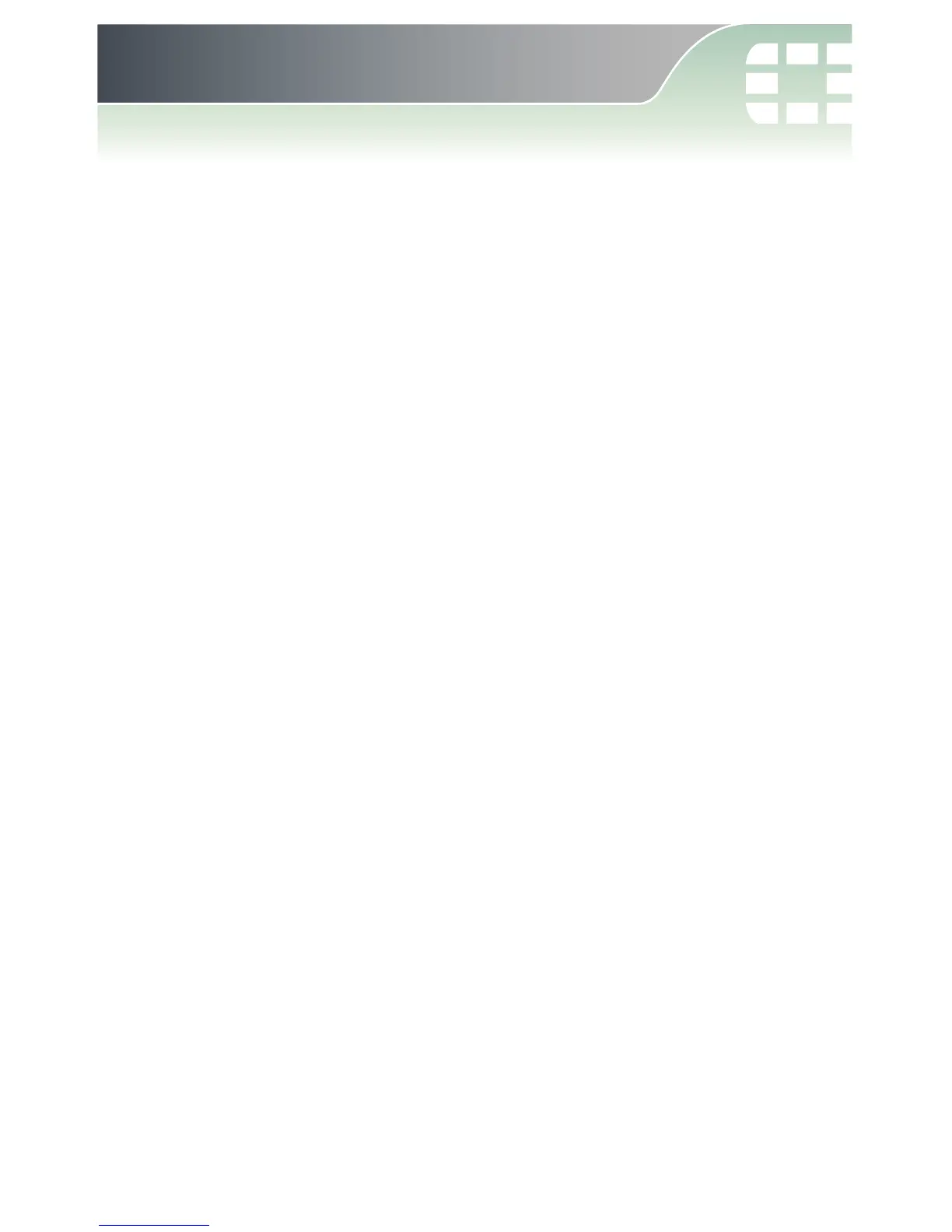The FortiWiFi unit requires some basic configuration to add it to your
network. These basic steps include assigning IP addresses, DNS
settings, and the default gateway. Until these steps are completed
traffic will not flow through the device.
In addition to FortiExplorer, the FortiWiFi unit can be configured using
the Web-based Manager or the CLI.
This section will step you through both methods of connecting to the
unit. Use whichever method you are most comfortable with.
To Connect to the Web-based Manager:
1. Connect the FortiWiFi unit Port 1 to a management computer
using the provided Ethernet cable.
2. Configure the management computer to be on the same subnet
as the internal interface of the FortiWiFi unit:
a. Browse to the Network and Sharing Center > Change
Adapter Settings > Local Area Connection Properties
> Internet Protocol Version 4 (TCP/IPv4) Properties.
b. Change the IP address of the management computer
to 192.168.1.2 and the netmask to 255.255.255.0.
3. To access the FortiWiFi unit Web-based Manager, start a browser
of your choice and browse to https://192.168.1.99 (remember to
include the “s” in https://).
4. Type admin in the Name field, leave the Password field blank, and
select Login.
You can now proceed with configuring your FortiWiFi unit.
4. Configuration Options
