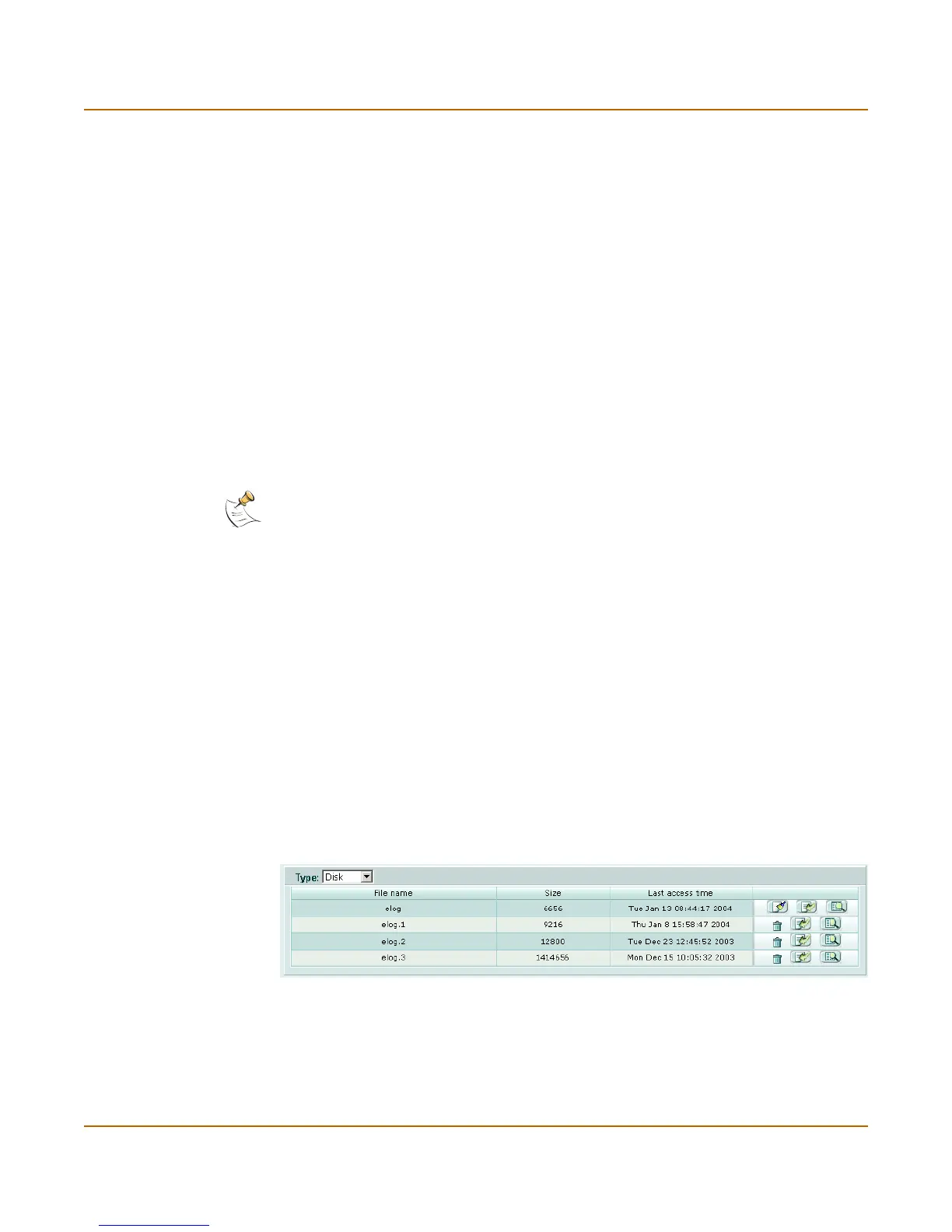Log & Report Log access
FortiGate-1000 Administration Guide 01-28006-0009-20041105 361
To enable traffic logging for a firewall policy
You can enable traffic logging for a firewall policy. All connections accepted by the
firewall policy are recorded in the traffic log.
1 Go to Firewall > Policy.
2 Select the Edit icon for a policy.
3 Select Log Traffic.
4 Select OK.
5 Make sure you enable traffic log under Log Filter for a logging location and set the
logging severity level to Notification or lower.
Log access
Log Access provides access to log messages saved to the FortiGate disk or to the
memory buffer. You can delete, view, search, and navigate logs.
On its disk, the FortiGate unit saves log messages in files. To view log messages, you
must first select the file to open. You can also delete a file, clear (remove the log
messages from) a file, or download a file in either plain text or CSV format.
You can view the log messages in a memory buffer simply by accessing the buffer.
You cannot delete or download log messages from the memory buffer.
This section describes:
• Disk log file access
• Viewing log messages
• Searching log messages
Disk log file access
You can view, navigate, and download logs saved to the FortiGate disk.
Figure 184:Sample list of logs stored on the FortiGate disk
The following table describes the column headings and the icons you can use to view
and manage the log files when accessing logs saved to the disk.
Note: FortiGate units do not save some types of logs to memory. You can view these
log messages with Log Access only if your FortiGate unit contains a hard disk drive.
