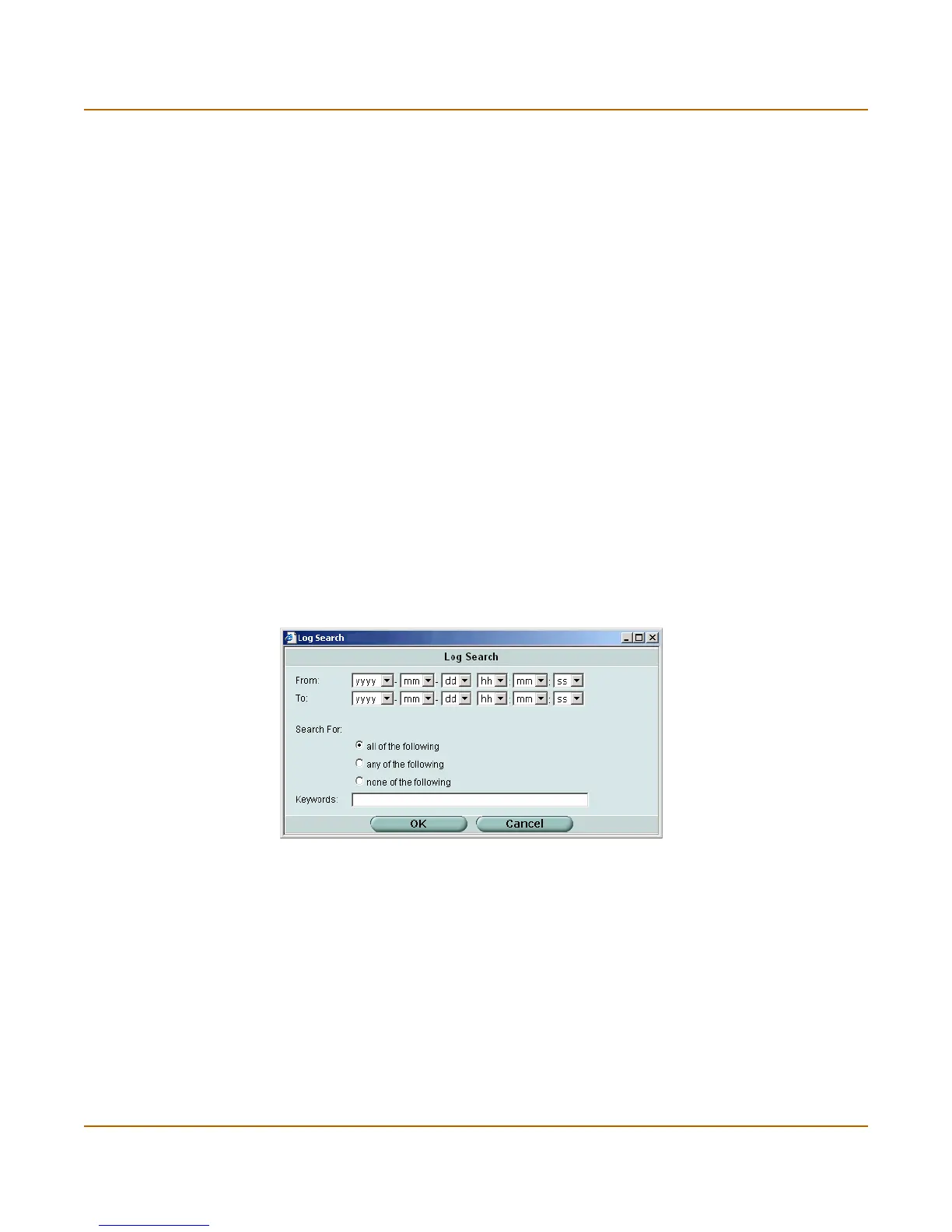Log & Report Log access
FortiGate-1000 Administration Guide 01-28006-0009-20041105 365
3 To remove fields, select them in the Show these fields list and select the left arrow
button.
4 To change the position of a column, select the field in the Show these fields list and
then select Move Up or Move Down as necessary.
5 Select OK.
Searching log messages
There are two ways to search log messages: a simple keyword search or an
advanced search that enables you to use multiple keywords and specify a time range.
To perform a simple keyword search
1 Display the log messages you want to search. For more information, see “Viewing log
messages” on page 363.
2 In the Search field, type a keyword and select Go.
The log message list shows only the logs containing the keyword.
To perform an advanced search
1 Display the log messages you want to search. For more information, see “Viewing log
messages” on page 363.
2 Select Advanced Search.
The Log Search window is displayed.
Figure 187:Search for log messages
3 If you want to search for log messages in a particular date range, select the From and
To dates .
4 Select one of the following options:
5 In the Keywords field, type the keywords for the search.
6 Select OK.
The log message list shows only the logs that meet your log search criteria.
all of the following The message must contain all of the keywords
any of the following The message must contain at least one of the keywords
none of the following The message must contain none of the keywords
