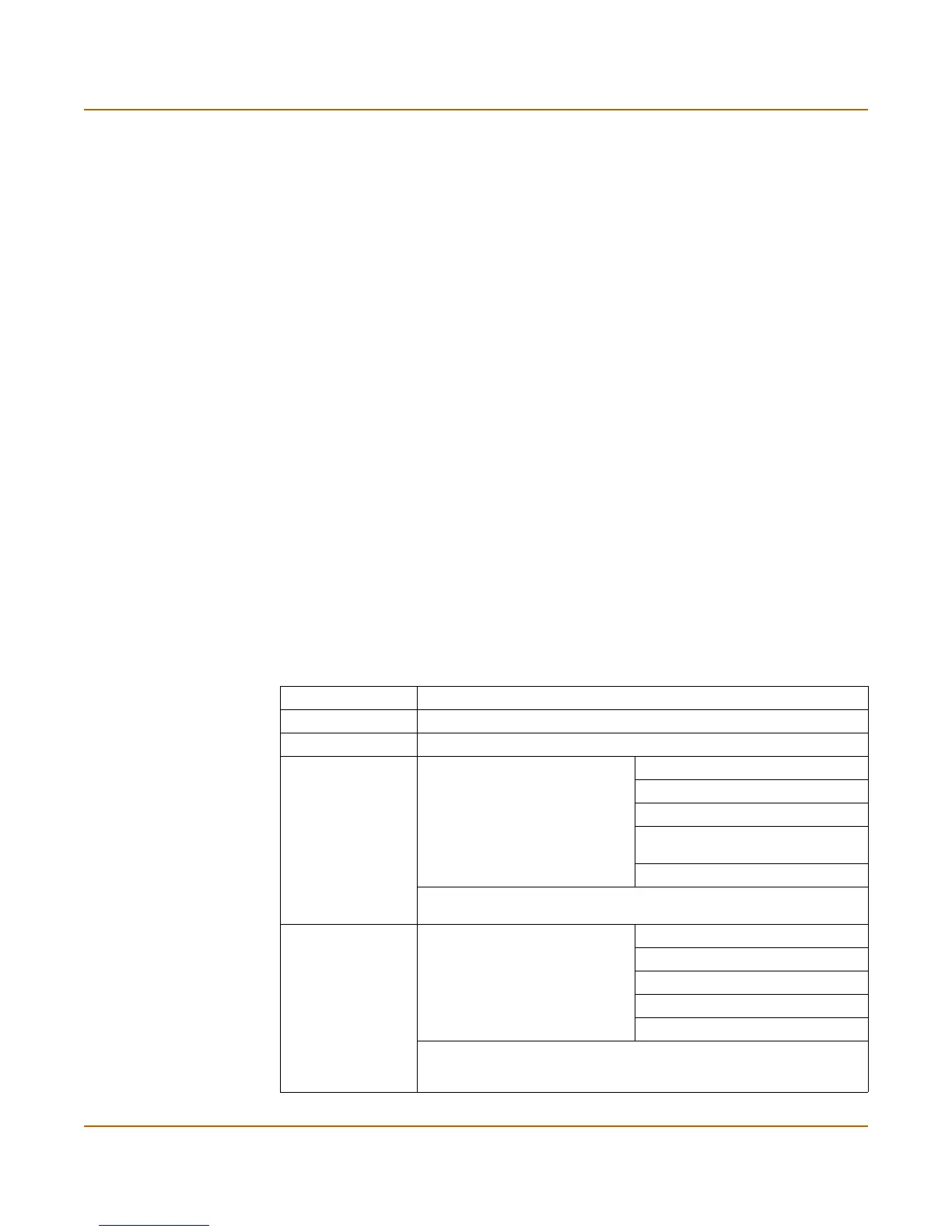34 01-28005-0026-20041101 Fortinet Inc.
Using the setup wizard NAT/Route mode installation
Using the setup wizard
From the web-based manager, you can use the setup wizard to complete the initial
configuration of the FortiGate unit. For information about connecting to the web-based
manager, see “Connecting to the web-based manager” on page 14.
If you are configuring the FortiGate unit to operate in NAT/Route mode (the default),
you can use the setup wizard to:
• add the administration password
• configure the internal interface address
• choose either a manual (static) or a dynamic (DHCP or PPPoE) address for the
external interface
• add a default route for the external interface
• add the DNS server IP addresses
• add the DHCP server settings and IP addresses
• add various internal server IP addresses including web, IMAP, POP3, SMTP, and
FTP servers
• set the antivirus protection to high, medium, or none
Table 8 lists the additional settings that you can configure with the setup wizard. See
Table 5 on page 28 and Table 6 on page 28 for other settings.
Table 8: Setup wizard settings
Password Prepare an administrator password.
Internal Interface Use the information you gathered in Table 5 on page 28.
External Interface Use the information you gathered in Table 5 on page 28.
DHCP server
Starting IP: _____._____._____._____
Ending IP: _____._____._____._____
Netmask: _____._____._____._____
Default
Gateway:
_____._____._____._____
DNS IP: _____._____._____._____
Your FortiGate firewall contains a DHCP server to automatically set up
the addresses of computers on your internal network
Internal servers
Web Server: _____._____._____._____
SMTP Server: _____._____._____._____
POP3 Server: _____._____._____._____
IMAP Server: _____._____._____._____
FTP Server: _____._____._____._____
If you provide access from the Internet to a web server, SMTP server,
POP3 server IMAP server, or FTP server installed on an internal
network, add the IP addresses of the servers here.
