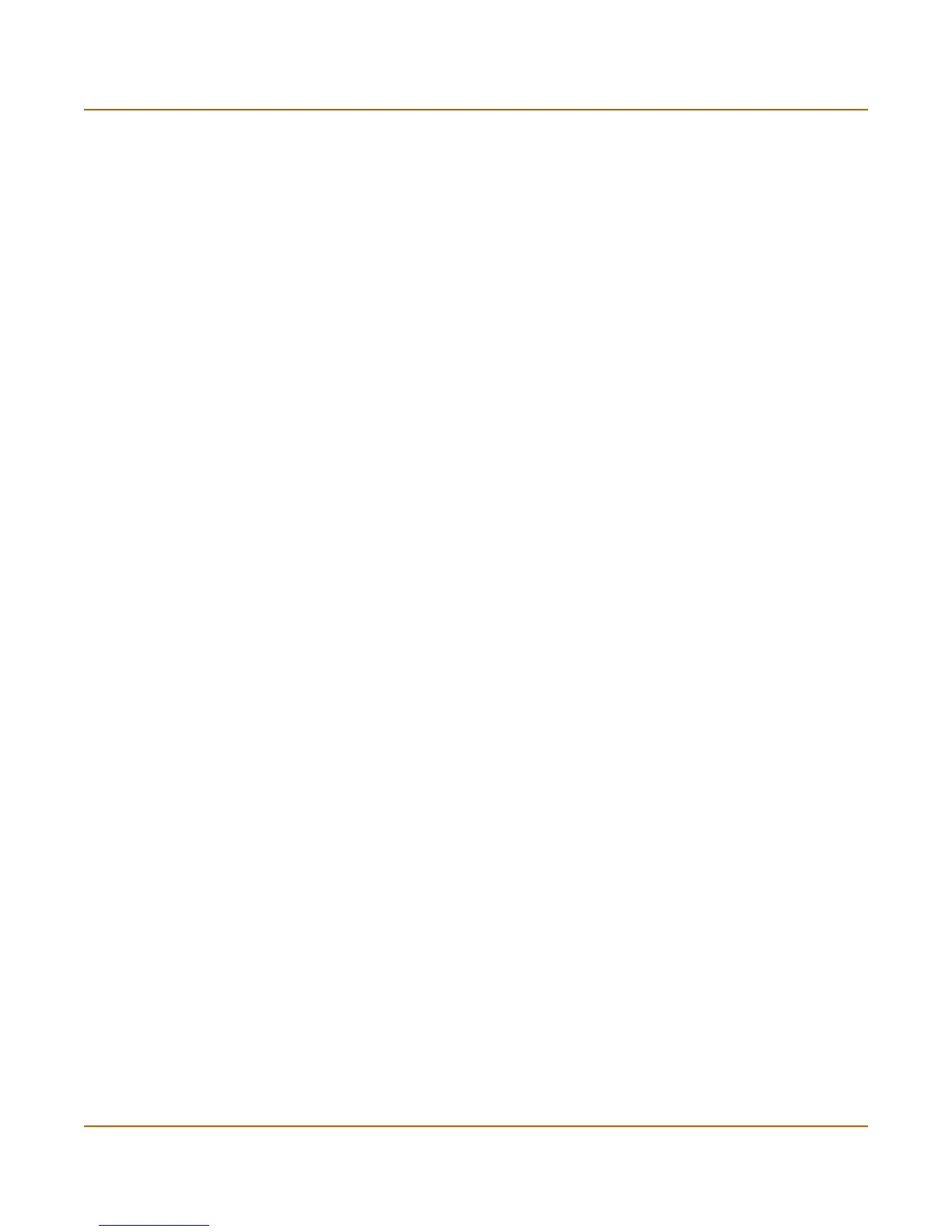Transparent mode installation Using the setup wizard
FortiGate-3000 Installation Guide 01-28005-0026-20041101 43
To configure DNS server settings
1 Set the primary and secondary DNS server IP addresses. Enter
config system dns
set primary <address_ip>
set secondary <address_ip>
end
Example
config system dns
set primary 293.44.75.21
set secondary 293.44.75.22
end
To configure the default gateway
1 Make sure that you are logged into the CLI.
2 Set the default route to the default gateway that you recorded in Table 9 on page 40.
Enter:
config router static
edit 1
set dst 0.0.0.0 0.0.0.0
set gateway <address_gateway>
set device <interface>
end
Example
If the default gateway IP is 204.23.1.2 and this gateway is connected to port2:
config router static
edit 1
set dst 0.0.0.0 0.0.0.0
set gateway 204.23.1.2
set device port2
end
Using the setup wizard
From the web-based manager, you can use the setup wizard to begin the initial
configuration of the FortiGate unit. For information about connecting to the web-based
manager, see “Connecting to the web-based manager” on page 14.
The first time you connect to the FortiGate unit, it is configured to run in NAT/Route
mode.
To switch to Transparent mode using the web-based manager
1 Go to System > Status.
2 Select Change beside the Operation Mode.
3 Select Transparent in the Operation Mode list.
