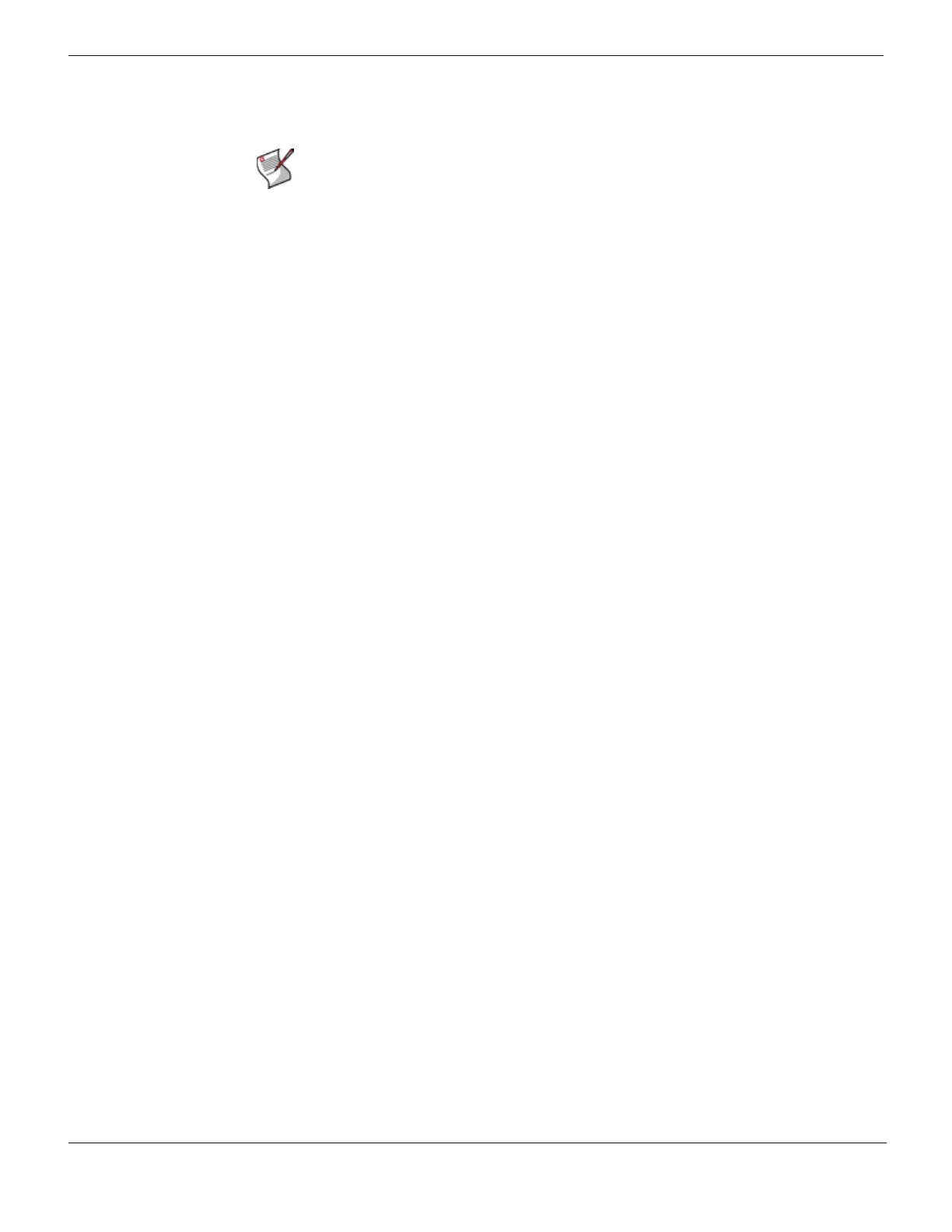Testing new firmware before installing Fortinet Firmware
FortiGate Version 4.0 Desktop Install Guide
44 01-400-95522-20090501
http://docs.fortinet.com/ • Feedback
7 Immediately press any key to interrupt the system startup.
If you successfully interrupt the startup process, the following messages appears:
[G]: Get firmware image from TFTP server.
[F]: Format boot device.
[B[: Boot with backup firmware and set as default
[C]: Configuration and information
[Q]: Quit menu and continue to boot with default
firmware.
[H]: Display this list of options.
Enter G, F, Q, or H:
8 Type G to get the new firmware image from the TFTP server.
The following message appears:
Enter TFTP server address [192.168.1.168]:
9 Type the address of the TFTP server and press Enter:
The following message appears:
Enter Local Address [192.168.1.188]:
10 Type an IP address of the Fortinet unit to connect to the TFTP server.
The IP address must be on the same network as the TFTP server, but make sure you
do not use the IP address of another device on the network.
The following message appears:
Enter File Name [image.out]:
11 Enter the firmware image file name and press Enter.
The TFTP server uploads the firmware image file to the Fortinet unit and the following
appears.
Save as Default firmware/Backup firmware/Run image without
saving: [D/B/R]
12 Type R.
The Fortinet image is installed to system memory and the Fortinet unit starts running
the new firmware image, but with its current configuration.
You can test the new firmware image as required. When done testing, you can reboot the
Fortinet unit, and the Fortinet unit will resume using the firmware that was running before
you installed the test firmware.
Note: You have only 3 seconds to press any key. If you do not press a key soon enough,
the Fortinet unit reboots and you must login and repeat the execute reboot command.
