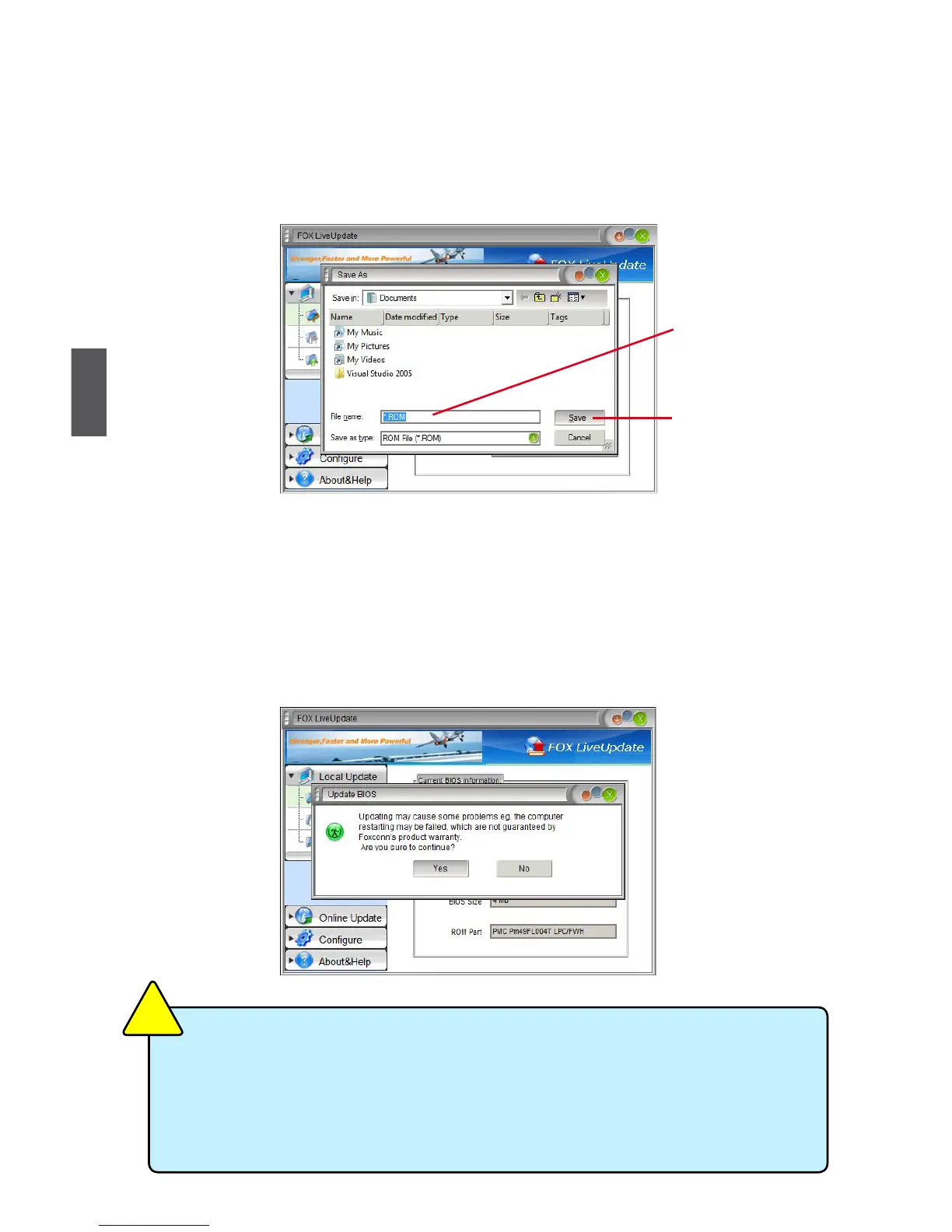60
4
60
1-2 Local Update - Backup
This page can backup your system BIOS. You can click “Backup”, and key in a le name, then
click “Save” to nish the backup operation. The extension of this backup le is ".BIN" for Award
BIOS and ".ROM" for AMI BIOS. Default directory is "C:\Desktop\My Documents" in Windows XP
and "Documents" in Vista. Make sure you can remember the le name together with the directory
which it is stored, prevented that you may need them to recover your BIOS later.
1-3 Local Update - Update
This page helps you to update your BIOS from a local le. After click “Update”, An alert message
will be displayed to ensure if you really want to continue, click “Yes” to conrm. A setup wizard
will guide you to load a local BIOS le to nish the operation. You must remember from which
directory to load your new BIOS le (with an extension of ".BIN" for Award BIOS, ".ROM" for AMI
BIOS) before the setup wizard starts.
Key in a BIOS name
Click here
FOX LiveUpdate can automatically backup old BIOS before update. This feature can be
enabled in the "Congure-System" setup. Please refer to "Congure-System" section
for more detail. The default backup directory is C:\LiveUpdate_Temp, but the backup
le name will be automatically generated. It is hard to nd it out from a backup directory,
and we recommend you using Explorer to check date/time message of this backup le
to nd it out and write its name down to remember it.
C
A
U
T
I
O
N
!
