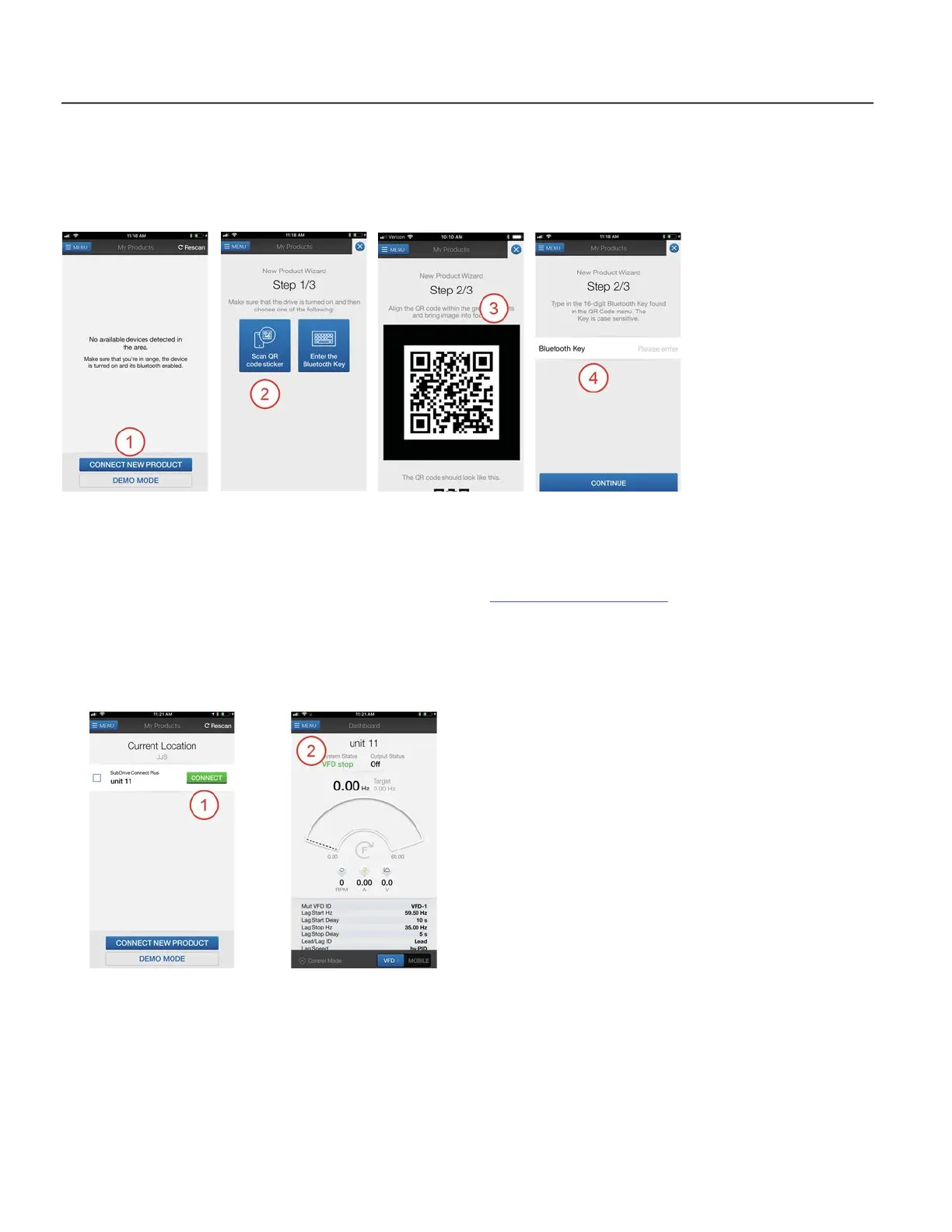QUICKSTART GUIDE
SubDrive Connect Plus Mobile App
10
SubDrive Connect Plus Mobile App
The SubDrive Connect Plus Mobile App provides live monitoring of system performance, advanced trouble-
shooting, fault log monitoring, and advanced configuration of the SubDrive Connect Plus.
Setup Bluetooth Connection
After installing the app on your mobile device, use the following procedure to connect to the drive:
1. From the Home screen, tap “Connect New Product.”
2. On the New Product Wizard screen, tap either Scan QR Code Sticker or Enter the Bluetooth Key.
3. If using the scanning tool, center the QR code on the drive in the screen. If the code is missing or
unreadable, the code can be displayed on the screen. Refer to “
Menu Navigation” on page 8.
4. If using the Bluetooth key, also available onscreen.
5. Enter a Name and Location to identify the drive within the app.
6. Tap Finish & Connect to complete the connection.
Using the SubDrive Connect Plus Mobile App
To communicate with a SubDrive Connect Plus that has been paired with the app:
1. On the My Products screen, tap the name of the drive to connect to the device and enter the Dashboard.
2. Tap the MENU button to for a list of options.
3. Tap Setup to change VFD settings
