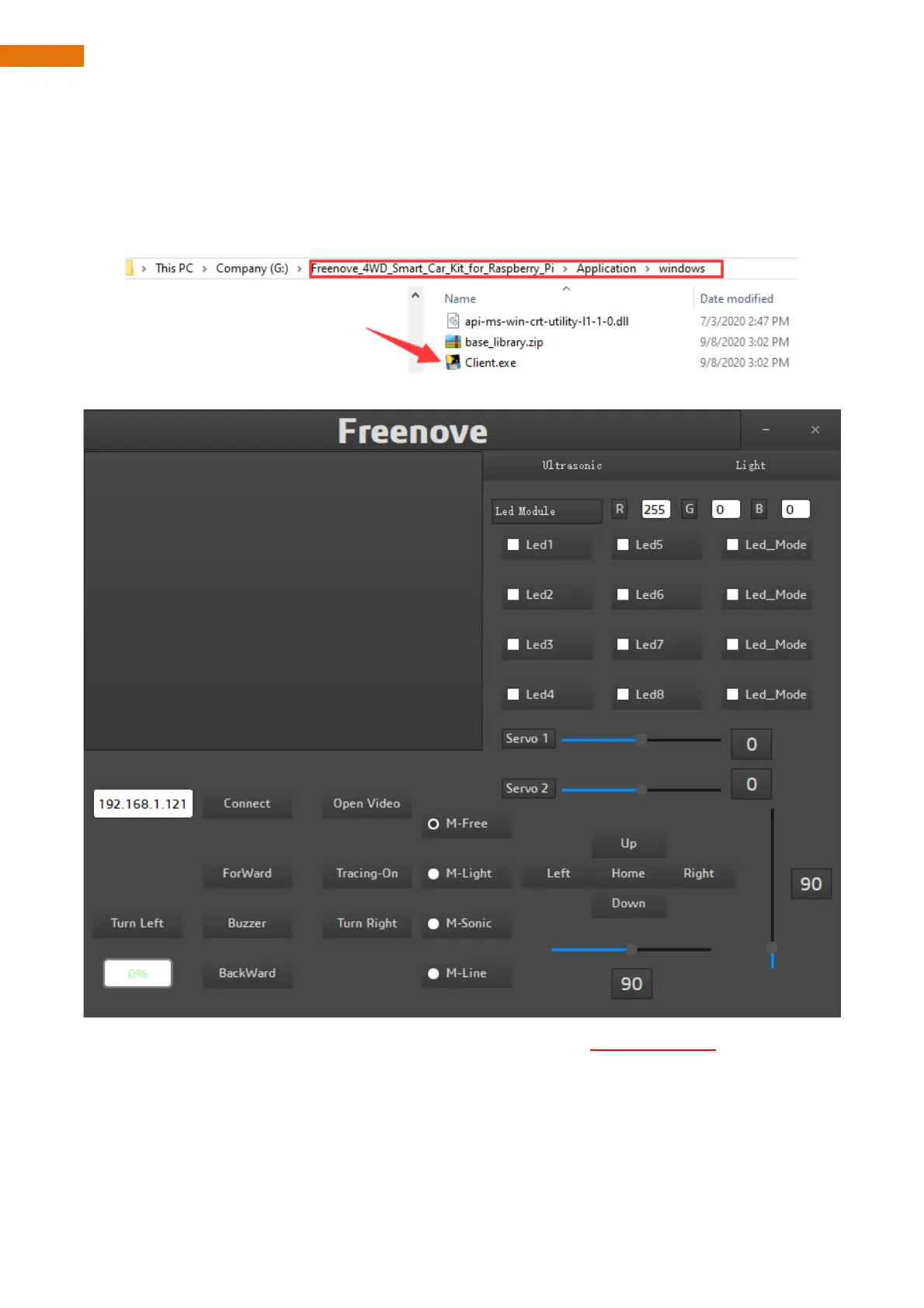Run client on windows system
There are two ways to run Client on Windows.
Option 1 Running executable file directly
Find the “Client.exe” file in the specified directory, double click it and the Client is opened.
The client interface is shown as below:
After the client opens successfully, you need open the Raspberry Pi and open server first, then enter the IP
address of the Raspberry Pi in the white IP edit box, and then click “Connect” to connect smart car to Raspberry
Pi. After the connection is successful, you can click on the controls on the interface to operate the car.
Note: when Raspberry Pi is shut down, server will be closed. You need open server again the next time.
If pressing forward but the car moves backward, please refer to page 51 to modify the code.