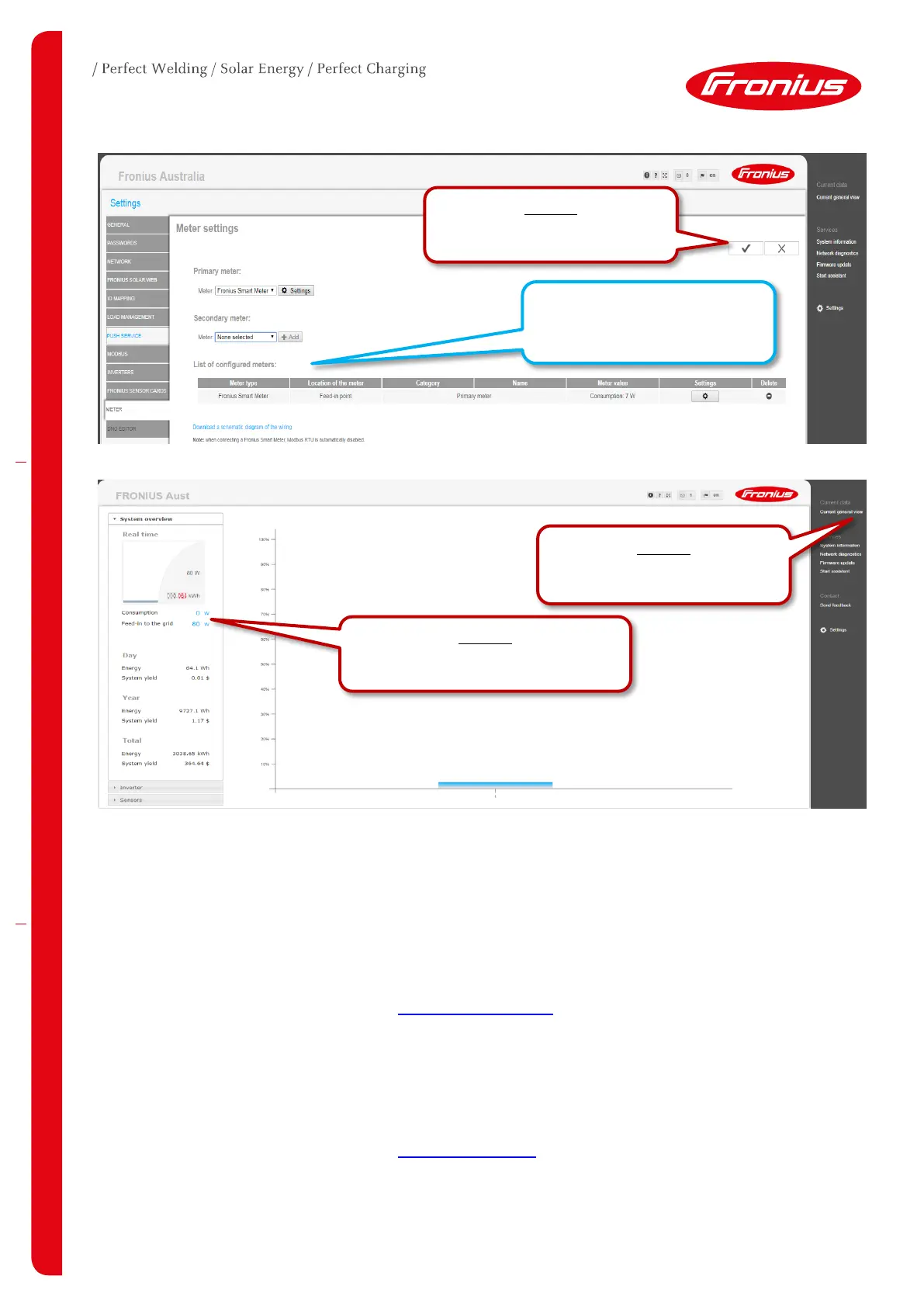02/2017 9/17
2.2.2 Activating the Fronius Smart Meter in the Technician Wizard
The Technician Wizard can be accessed in two ways:
1. Via the Wi-Fi Access Point:
- Activate the Wi-Fi Access Point on the Datamanager card (inverter screen under Setup) or
Datamanager Box 2.0
- Connect your computer/table/smart phone to the Fronius_240.XXXXXX network
- Open a web browser and go to http://192.168.250.181.
- Alternatively you can use the Fronius SolarWeb App (Tablet/Smart Phone), open the Solar.web app
and select Settings. Then select PV Inverter Homepage or Your System Monitoring depending on
your device.
2. Via the LAN Port:
- Connect your computer to the Datamanager via LAN cable
- Switch the Datamanager IP Switch to Position ‘A’
- Open a web browser and go to http://169.254.0.180
Once connected follow the below steps:
Select the tick to save the
Older software versions do not
have the List of Configured
Meters or Secondary Meter
Select Current General View to
Site Consumption and grid
export/import should now be shown
