55
EN
Description of
“Comfort”
control panel
(continued)
(16) Droplet detachment, arc-force correction and arc-force parameter... has a
different function assigned to it, depending on the process being used.
MIG/MAG standard welding ... for influencing the short-circuiting dynamic at the
instant of droplet transfer
- harder and more stable arc
0 neutral arc
+ soft and low-spatter arc
MIG/MAG pulsed-arc welding ... continuous correction facility for the droplet-
detachment force
- lower droplet-detachment force
0 neutral droplet-detachment force
+ increased droplet-detachment force
MIG/MAG standard-manual welding ... for influencing the short-circuiting dynamic
at the instant of droplet transfer
0 harder and more stable arc
10 soft, low-spatter arc
Rod electrode (MMA) welding ... for influencing the short-circuiting amperage at the
instant of droplet transfer
0 soft, low-spatter arc
100 harder, more stable arc
(17) Welding-speed parameter ... for selecting the welding speed. The wirespeed and
welding current & voltage are calculated as a function of the “a”-dimension parame-
ter (10).
(18) JOB n° parameter ... for retrieving parameter records / job numbers that were
previously saved with the “Store” button.
(19) Indicators: F1 / Wirefeed-drive current input / F3 ... for displaying previously
defined parameters
(20) Intermediate arc indicator ... between the dip-transfer arc and the spray arc, a
spatter-prone “intermediate arc” occurs. To alert you to this critical area - and help
you avoid it - the intermediate arc indicator lights up.
(21) Store button ... for accessing the Set-up menu or (in Job Mode) for storing param-
eter settings.
Important! If you press the Store button (21) and the “Material” button (6) at the
same time, the display gives you a read-out of the software version.
If you then press the “Material” button (6) on its own, the version number of the
welding databank appears on the display (e.g.: “0 | 029” = M0029).
If you then press the “Material” button (6) a second time, the number of the wire-
feeder (A, or B in the case of twin-head mounts) and the software version n° of the
wirefeeder appear on the display (e.g.: A 1.5 | 0.23).
To exit, press the Store button (21).
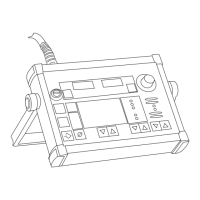
