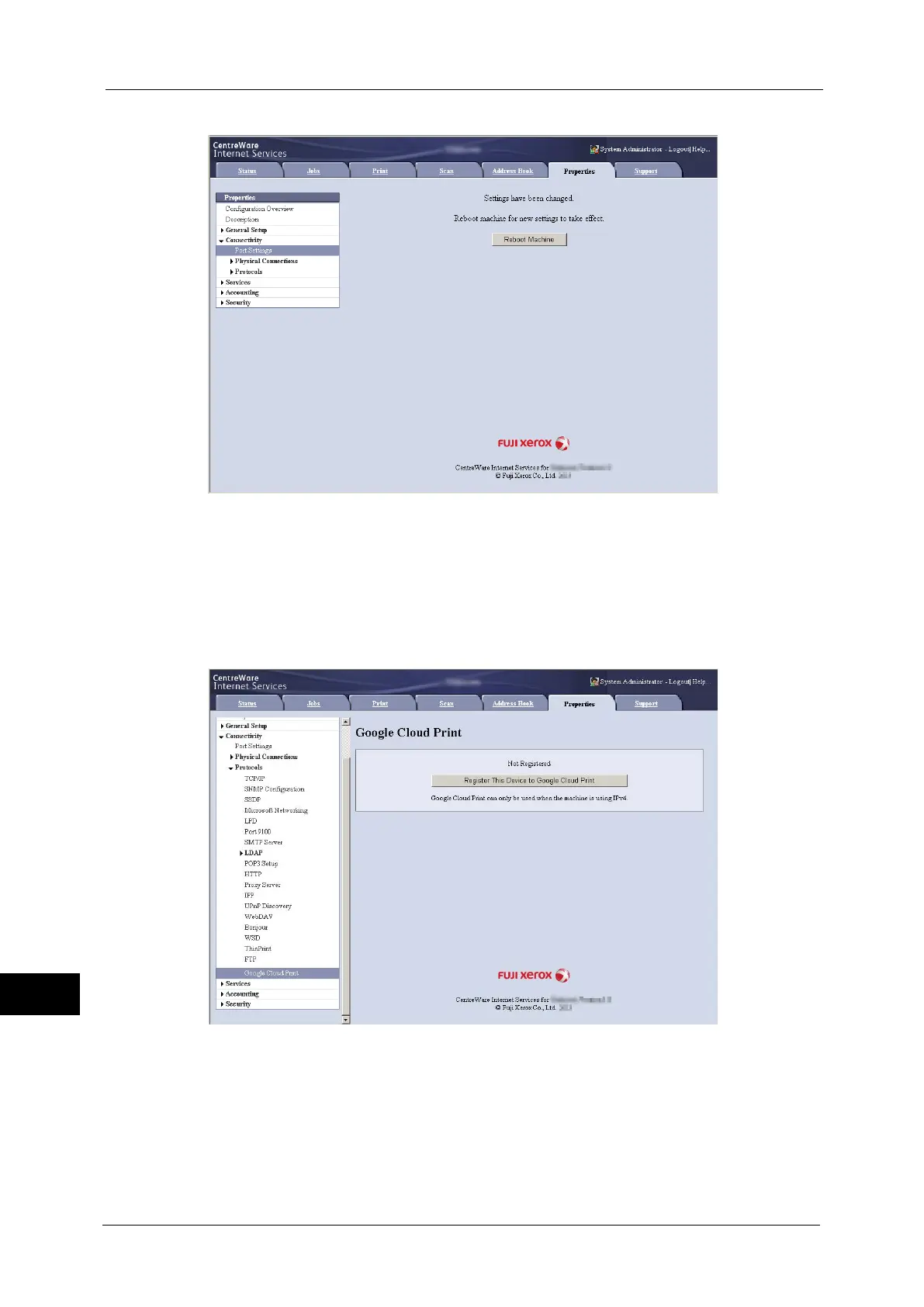15 Appendix
576
Appendix
15
5
Rebooting request screen is displayed on the web browser. Click [Reboot Machine].
6
Click [OK] in the confirmation screen. The machine will reboot, and the settings will be
reflected.
Registering the Device to Google Cloud Print
1
After the machine reboots, reload the web browser.
2
Click [Properties] tab > [Connectivity] > [Protocols] > [Google Cloud Print], and click
[Register This Device to Google Cloud Print].
3
Confirm that the message changes from [Not Registered] to [Registering], and a
registration paper is printed from your machine.
