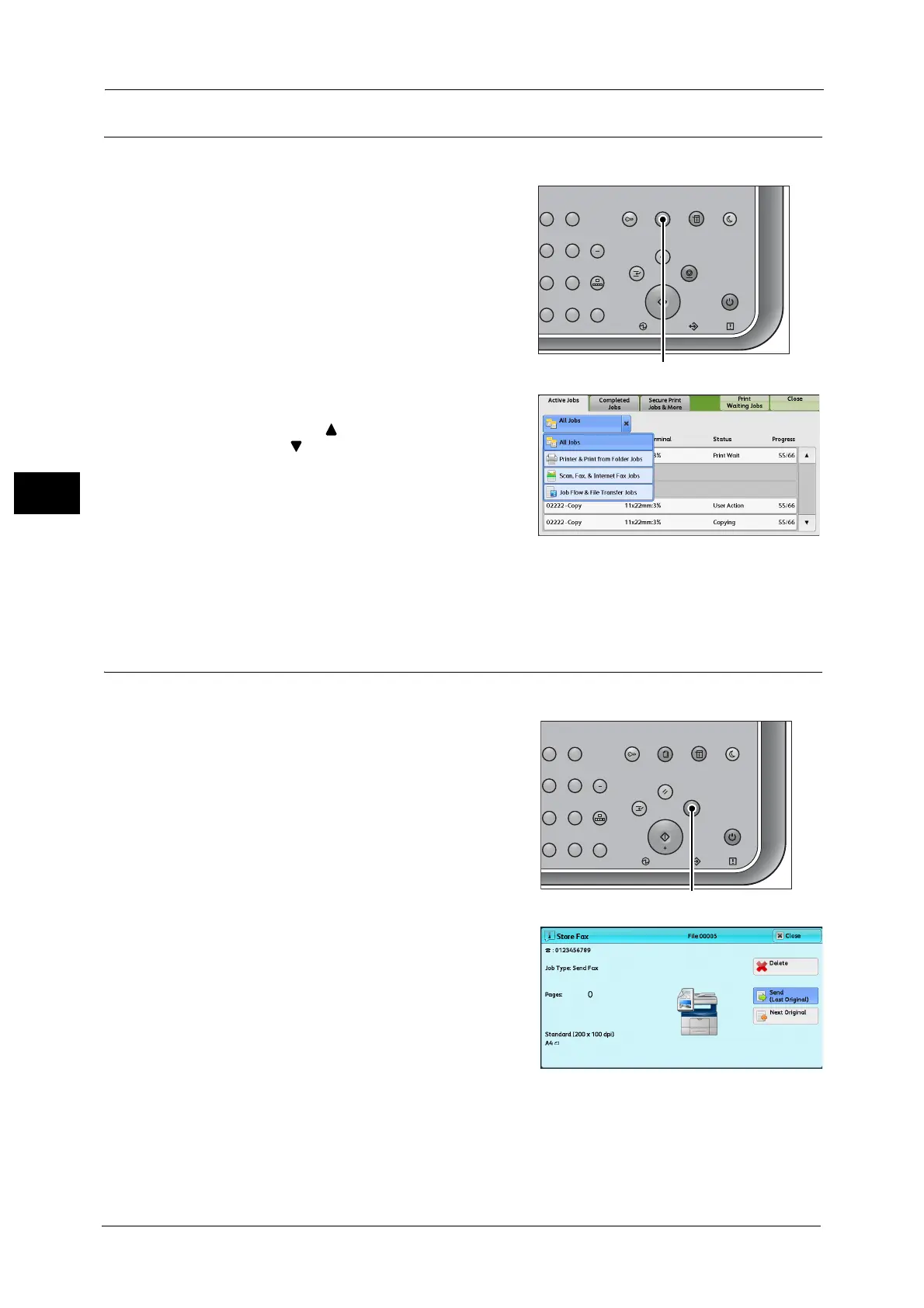3 Basic Operations
46
Basic Operations
3
Step 5 Confirming the Fax Job in Job Status
The following describes how to confirm the status of a fax job.
1 Press the <Job Status> button.
2 Confirm the job status.
Note •Select [ ] to return to the previous screen or
[ ] to move to the next screen.
• Scroll the list by drag or flick operation to
switch the screen to be displayed.
• From the drop-down menu, you can select
[Scan, Fax, & Internet Fax Jobs] and display
the desired job.
If undelivered faxes exist
You can confirm undelivered faxes on the [Job Status] screen or in an Activity Report.
Stopping the Fax Job
To cancel scanning a fax document, use the following procedure.
1 Press either the <Stop> button on the control
panel or [Delete] on the touch screen.
23
56
89
0
#
C
スタート
ジョブ確認
機械確認
(メーター確認)
認証
データ
エラー
クリア
ポーズ
短縮
ストップ
リセット
節電
主電源
割り込み
23
56
89
0
#
C
スタート
ジョブ確認
機械確認
(メーター確認)
認証
データ
エラー
クリア
ポーズ
短縮
ストップ
リセット
節電
主電源
割り込み
