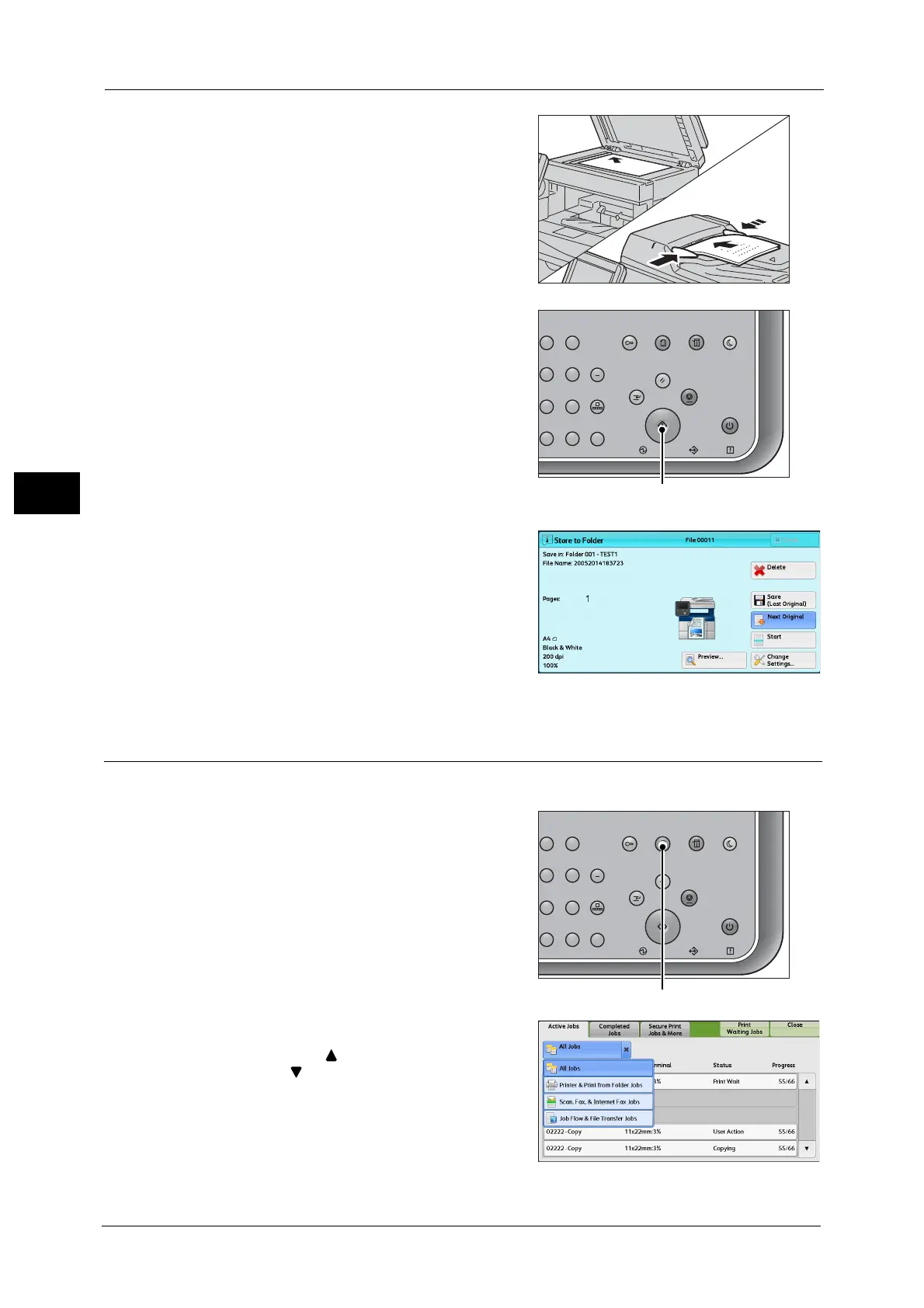3 Basic Operations
52
Basic Operations
3
3 Load the next document.
4 Press the <Start> button.
If you have more documents, repeat steps 3
and 4.
5 When all documents have been scanned, select
[Save (Last Original)].
Step 4 Confirming the Scan Job in Job Status
The following describes how to confirm the status of a scan job.
1 Press the <Job Status> button.
2 Confirm the job status.
Note •Select [ ] to return to the previous screen or
[ ] to move to the next screen.
• Scroll the list by drag or flick operation to
switch the screen to be displayed.
• From the drop-down menu, you can select
[Scan, Fax, & Internet Fax Jobs] and display
the desired job.
23
56
89
0
#
C
スタート
ジョブ確認
機械確認
(メーター確認)
認証
データ
エラー
クリア
ポーズ
短縮
ストップ
リセット
節電
主電源
割り込み
23
56
89
0
#
C
スタート
ジョブ確認
機械確認
(メーター確認)
認証
データ
エラー
クリア
ポーズ
短縮
ストップ
リセット
節電
主電源
割り込み
