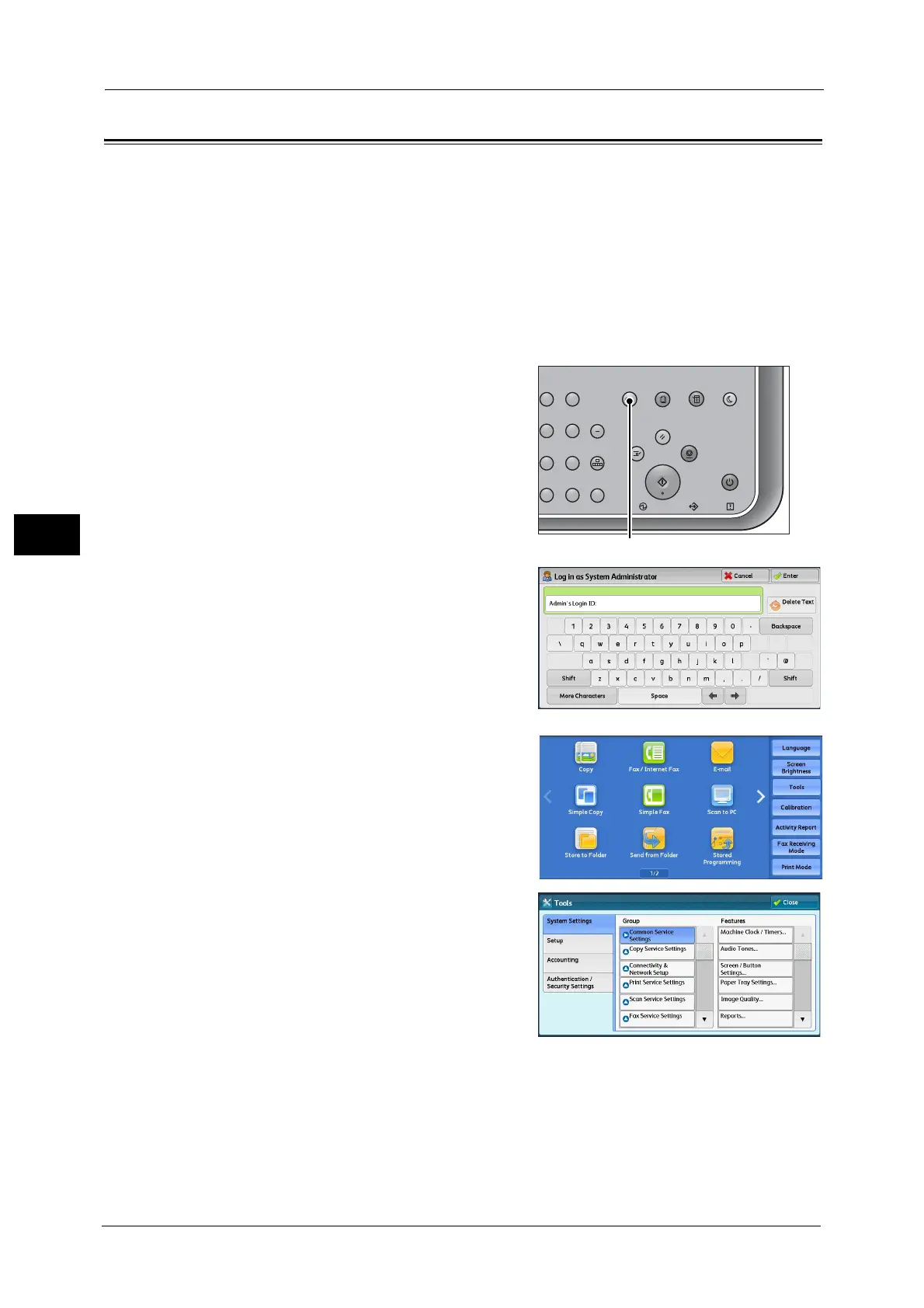4 Paper and Other Media
66
Paper and Other Media
4
Changing the Paper Settings
This section describes how to change the paper type for Trays and how to set image quality
processing by the individual paper type.
After loading paper in a tray, specify the type of paper loaded and select image quality for
the paper type. Setting image quality for each paper type enables you to print with the most
suitable image quality for the paper type.
Note •Users can name Custom 1 to Custom 5 displayed in the paper type settings.
• You can change the paper type setting without entering to the System Administration mode on the
[Setup] screen, which is displayed by selecting [Setup] in the Services Home screen if you configure
the settings in advance.
1 Press the <Log In/Out> button.
2 Enter the system administrator's user ID with
the numeric keypad or the keyboard displayed
on the screen, and select [Enter].
When a passcode is required, select [Next] and
enter the system administrator's passcode, and
select [Enter].
Note •The default user ID is "11111".
• The default passcode is "x-admin".
3 Select [Tools] on the Services Home screen.
Note •When the Services Home screen is not
displayed on the touch screen, press the
<Services Home> button.
4 Select [System Settings] > [Common Service
Settings] > [Paper Tray Settings].
23
56
89
0
#
C
スタート
ジョブ確認
機械確認
(メーター確認)
認証
データ
エラー
クリア
ポーズ
短縮
ストップ
リセット
節電
主電源
割り込み
