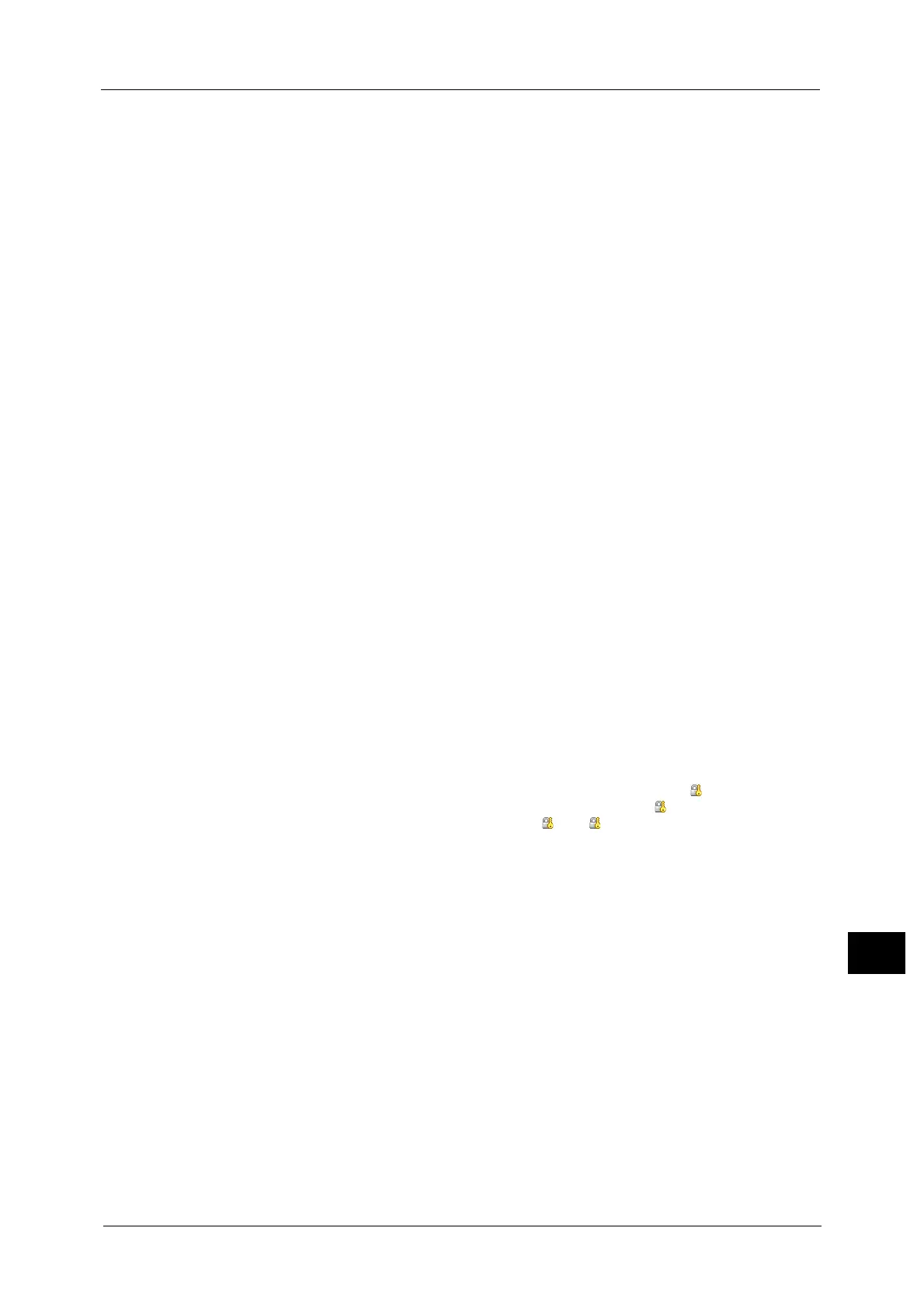Configuration for Authentication
429
Authentication and Accounting Features
14
7 Select [Login to Remote Accounts], and then select [Save].
For more information, refer to "Login Type" (P.297).
8 Select [Yes].
9 Select [Access Control].
10 Select [Service Access].
11 Select [Unlocked] for the required services to permit users unlimited access, and then select
[Save].
12 Select [Close] repeatedly until the [Tools] screen is displayed.
13 Select [System Settings].
14 Select [Connectivity & Network Setup].
15 Select [Remote Authentication/Directory Service].
16 Select [Authentication System Setup] > [Authentication System], and then select a remote
authentication server.
For more information, refer to "Remote Authentication/Directory Service" (P.212)
Note • The available options are [Kerberos (Windows 2000)], [Kerberos (Solaris)], [LDAP], [SMB], and
[Authentication Agent].
• To use ApeosWare Authentication Management as a remote server, select [Authentication Agent].
17 Configure the settings for the remote authentication server.
For more information on the Authentication feature, refer to "Kerberos Server Settings (ApeosPort Series Models Only)"
(P.212), "LDAP Server/Directory Service Settings (ApeosPort Series Models Only)" (P.213), and "SMB Server Settings" (P.217).
18 Select [Close] repeatedly until the [Tools] screen is displayed.
19 Select [Close].
Note • Rebooting the machine may be required depending on the settings. When a message displayed on
the screen, follow the message and reboot the machine.
• The machine enters the Login mode, and [Login] is displayed at the lower left of the [Services Home]
screen.
• When [Locked (Show Icon)] is selected for a service under [Service Access], [ ] is displayed on the
button of the applicable service on the [Services Home] screen. Also, [ : Requires Login] is displayed
at the lower left of the [Services Home] screen. [ ] and [ : Requires Login] are not displayed after
authentication.
• When [Locked (Hide Icon)] is selected for a service under [Service Access] the applicable service is
not displayed on the [Services Home] screen. The services is displayed after authentication.
When an LDAP server is used as a remote authentication server
Set the user authorization on the LDAP server using the following steps.
1 Start CentreWare Internet Services.
2 Click the [Properties] tab.
3 Click [Connectivity] > [Protocols] > [LDAP] > [LDAP Authorization Access].
4 Set attributes in [System Administrator Access] and [Accounting Administrator Access].
Setting example:
System Administrator Access: CN=SA,CN=Users,DC=secEQ,DC=local
Accounting Administrator Access: CN=AA,CN=Users,DC=secEQ,DC=local
5 Click [Apply].
