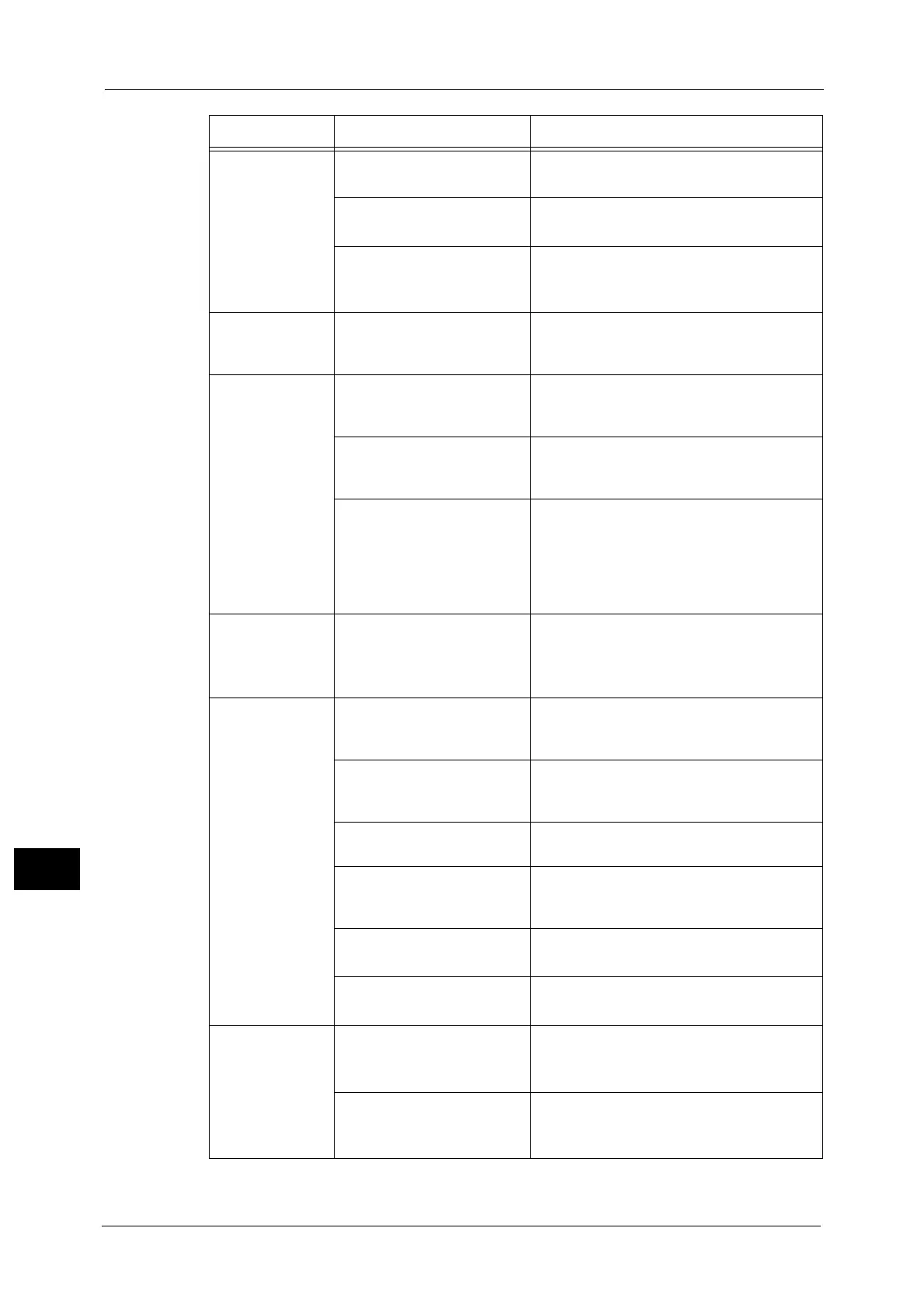12 Problem Solving
202
Problem Solving
12
Copies are too
dark or too light.
The copy density adjustment
is not right.
Adjust the copy density.
Refer to "Lighten/Darken" (P.106).
The document is light. Adjust the copy density.
Refer to "Lighten/Darken" (P.106).
The image quality setting is
not correct for the document.
If the copy output of black text is too light,
set [Original Type] to [Text].
Refer to "Original Type" (P.107).
The copy is
slightly out of
position.
The paper loaded in the tray
is misaligned.
Align the paper stack, and load it so that the
leading edge of the paper is aligned with the
front corners of the tray.
Copies have
missing parts in
them.
The paper is damp. Damp paper creates missing parts or unclear
copies. Replace it with paper from an
unopened pack.
The paper in the tray is
creased or wrinkled.
Remove any problematic sheets, or replace
the paper with paper from an unopened
pack.
The document has been cut-
and-pasted, or is creased.
Cut-and-pasted or creased parts of the
document may not be making proper contact
with the document glass. Place a stack of
white paper on top of the document to bring
it into proper contact with the document
glass.
Striped patterns
appear in copies.
The document's enlargement
factor is too large.
When making enlarged copies, some
enlargement factors can create striped
patterns. Adjust the copy enlargement factor.
Refer to "Reduce/Enlarge" (P.110).
Copies are out of
position or
crooked
You have not placed the
document correctly.
Place the document correctly.
Refer to "Placing Document" (P.96).
The document feeder's
document guides are
misaligned.
Place the document correctly, moving the
document guides into contact with the edges
of the document.
You have not mounted the
tray securely.
Mount the tray by inserting it securely all the
way into the machine.
The paper guides of the
bypass tray are misaligned.
Place the document correctly, moving the
document guides into contact with the edges
of the document.
The document size is not
correct.
Check the document size set correctly.
Refer to "Original Size" (P.111).
The paper size is not correct. Check the paper size set correctly.
Refer to "Changing the Paper Settings" (P.92).
The copy is not
the desired size.
The document cover or
document glass is dirty.
Clean the document cover or document glass.
Refer to "Cleaning the Document Cover and the
Document Glass" (P.187).
The document is a
transparency or highly
translucent medium.
Place a sheet of white paper over the
document before copying.
Refer to "Placing Document" (P.96).
Symptom Possible Cause Remedy
