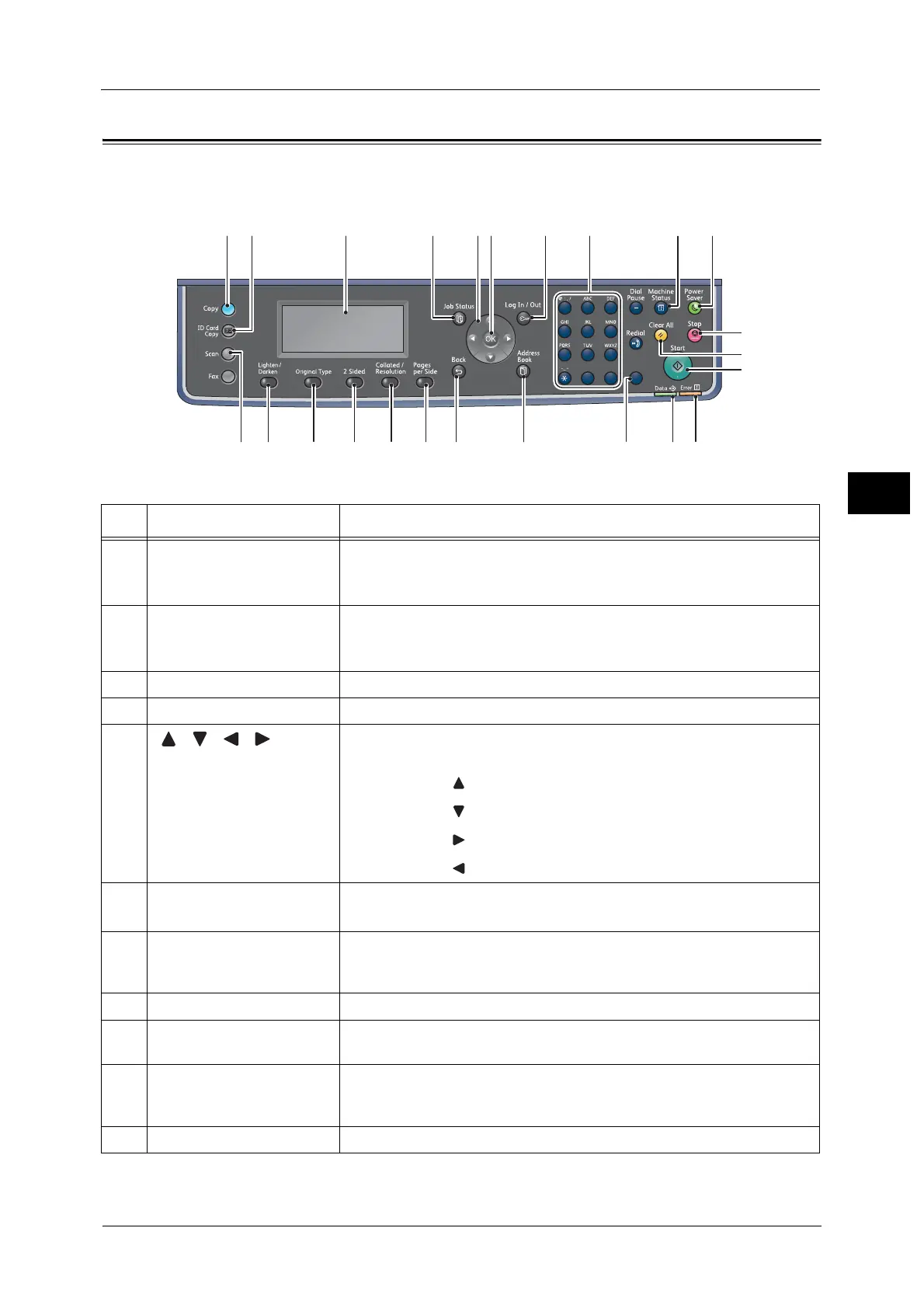Control Panel
67
Product Overview
3
Control Panel
The names and functions of the control panel's components are described below.
1
23
456
789
0#
C
12
13
14
15161718192022
212324
1 2 3 4 5 7 8 9 10
11
6
No. Component Function
1 <Copy> button Press this button to use the Copy feature. When the Copy feature is selected,
this button lights up.
For more information, refer to "Copy" (P.95).
2 <ID Card Copy> button Press this button to use the ID Card Copy feature. When the ID Card Copy
feature is selected, this button lights up.
For more information, refer to "ID Card Copy" (P.103).
3 Display Displays the operation menu items and the machine status messages.
4 <Job Status> button Press this button to check/cancel a current job or pending job.
5
<><><><> buttons
Press this button to select a menu item on the menu screen and to change
settings.
Note • The < > button allows you to select the previous menu item.
• The < > button allows you to select the next menu item.
• The < > button allows you to go to the next menu screen.
• The < > button allows you to return to the previous menu screen.
6 <OK> button Press this button and the arrow buttons to change settings.
For more information, refer to "About Quick-Buttons" (P.68).
7 <Log In/Out> button Press this button to enter or exit System Administration mode or Account
mode. This button lights up when the machine is in System Administration
mode.
8 Numeric keypad Press this button to enter numbers (such as number of copies) or text.
9 <Machine Status> button Press this button to print reports and check the machine information such as
the status of consumables and the machine’s IP address.
10 <Power Saver> button Lights up when the machine enters the Power Saver mode to conserve
power when the machine is left idle for a while. You can also press this
button to enter or exit the Power Saver mode.
11 <Stop> button Press this button to cancel a current job or failed job.
