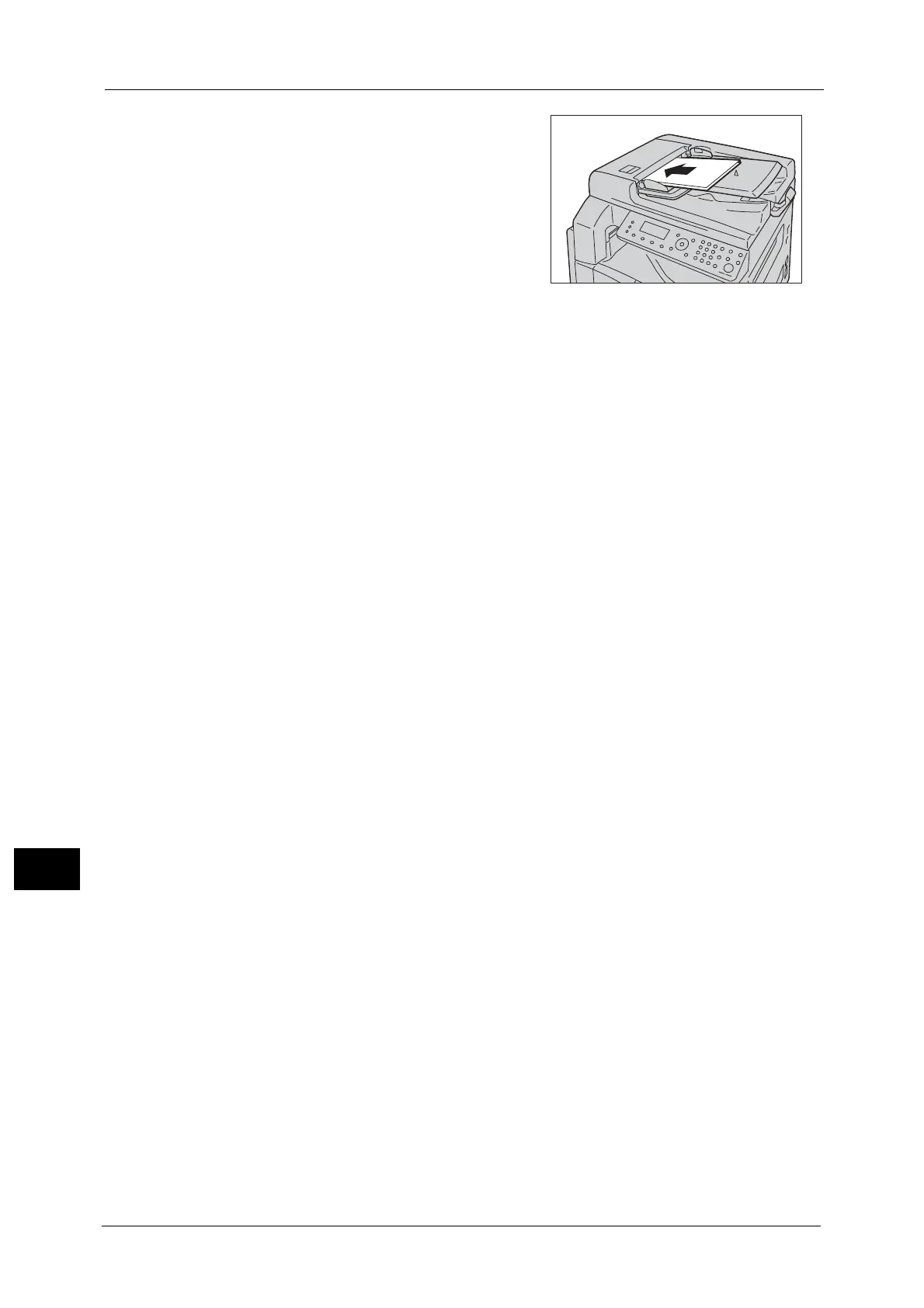12 Problem Solving
236
Problem Solving
12
11 Make sure that the document is not torn,
wrinkled, or folded, and then reload the
documents to complete the job.
After removing the jammed document:
Copy:
Place the unscanned document again including
the jammed pages.
Scan (E-mail/PC(Network)):
Place the entire document again.
If the scanned data is already sent, place the unscanned document again including the
jammed pages.
Scan (TWAIN/WIA(Windows Image Acquisition)):
Place the unscanned document again including the jammed pages.
Note • Torn, wrinkled or folded document pages can cause document jams, or damage. Always copy torn,
wrinkled, or folded documents by placing them directly on the document glass.
