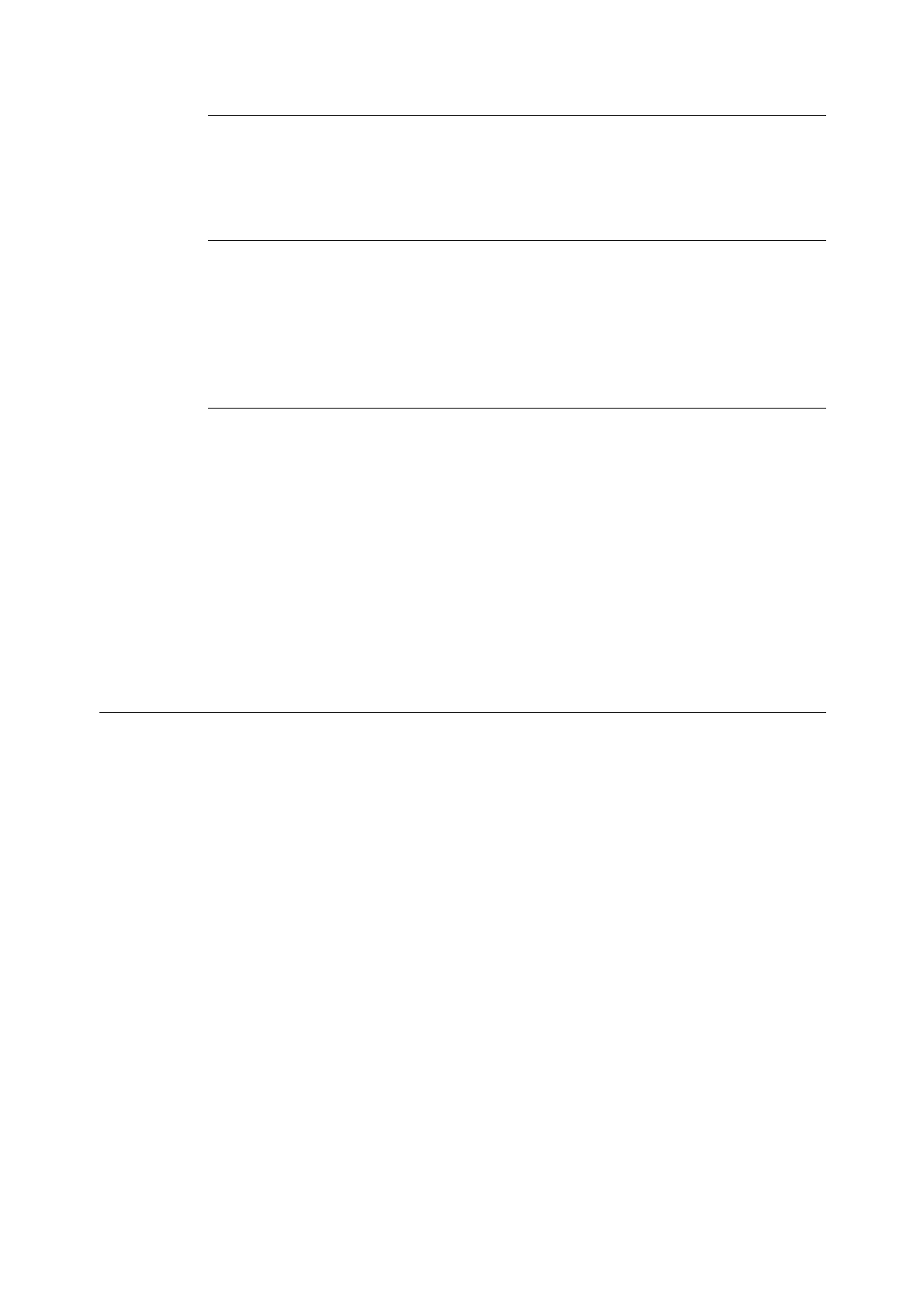32 3 HP-GL Mode Reference Materials
When [Output Size] Is Set to [Auto]
Candidate paper sizes for the paper actually loaded in the tray are A3, B4, A4, B5, and A5.
If A3, B4, A4, B5, or A5 paper is not loaded in the tray, an error message appears on the
control panel display prompting you to load one of the candidate paper sizes.
When [Zoom Mode] Is Set to [Output Size]
If the candidate paper sizes include one that is the same as the file size, that output size is
selected.
If the file size is larger than the candidate paper sizes, the largest paper size is selected.
If the file size is smaller than the candidate paper sizes, the output size that is nearest to the
file size is selected.
When [Zoom Mode] Is Set to [Coordinate Area]
With this setting, the smallest paper size that can contain the effective coordinate area is
selected.
If the effective coordinate area is larger than the candidate paper sizes, the largest paper
size is selected.
If the effective coordinate area is smaller than the candidate paper sizes, the paper size that
is nearest to the effective coordinate area size is selected.
Note
• When [File Size] is set to a value other than [Auto], the output size set on the control panel is assumed to
be specified.
• When [Paper Supply] is set to [Auto], the size of the paper set in the tray is assumed to be specified. If
the size of the paper set in the tray is not supported, an error message appears to prompt you to set
paper of the supported size.
Determining the Scaling Factor
During execution of auto scaling, the scaling factor is determined by the file size and output
size. Note that the scaling factor depends on the [Zoom Mode] setting.
Note
• To enable scaling, select [On] for the [Zoom] on the control panel. The image is reproduced at actual
size (100%) when [Off] is selected for [Zoom].
