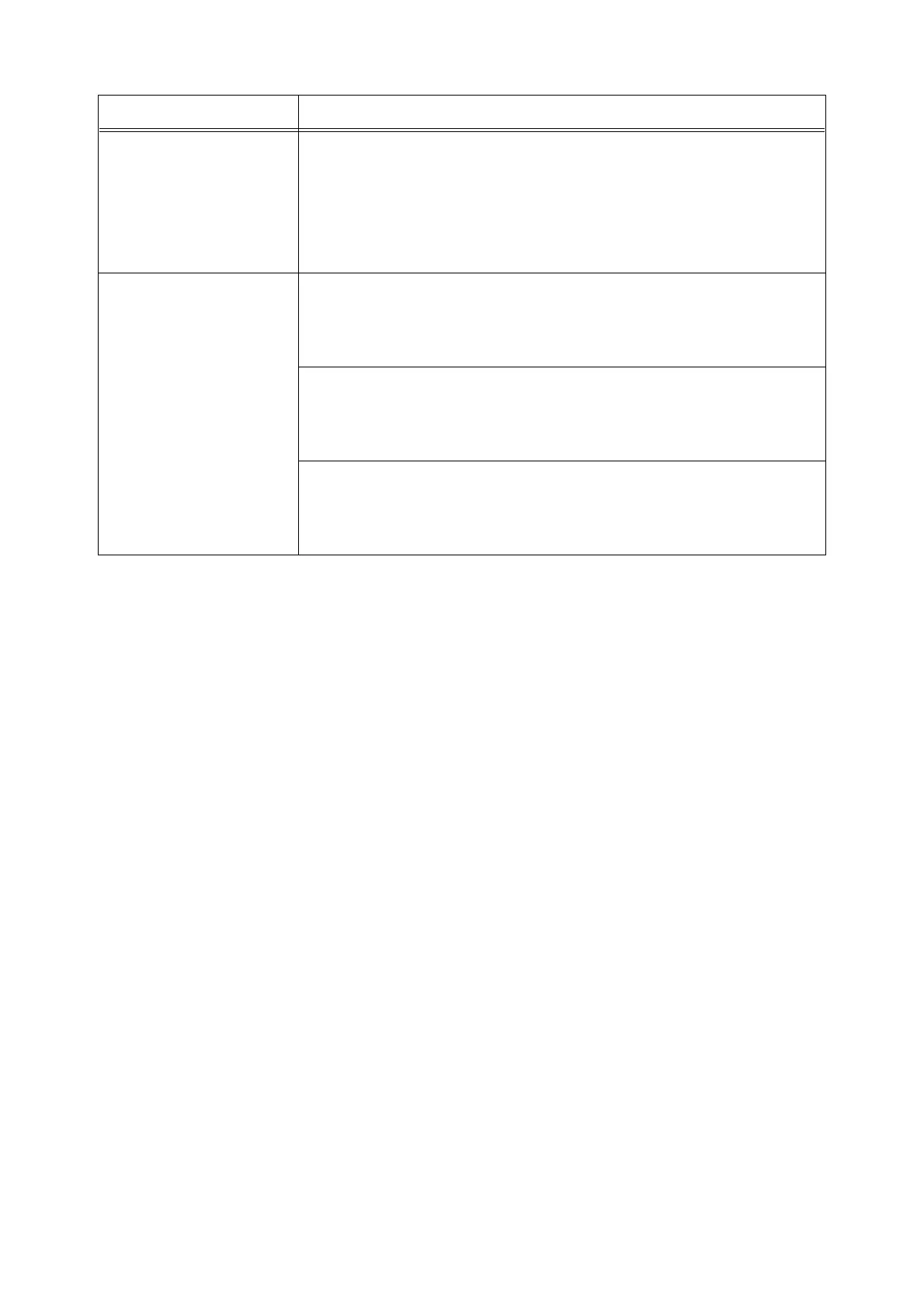116 6 Troubleshooting
Photos are blurred. Isn’t the original image blurred?
Adjust the sharpness of the original image and try printing it again.
If you cannot adjust the sharpness of the original image, change the sharpness setting
under the [Advanced Settings] tab > [Other Settings] > [Sharpness adjustment] on your
print driver and try printing the image again.
Refer to
• Online help for the print driver
Print quality on envelopes is
poor.
The envelopes loaded in the printer cannot be used with the printer. Load
recommended media.
Refer to
• "Supported Paper" (P. 71)
Check if the paper type setting on the print driver or control panel is set correctly.
Refer to
• "Paper Type" (P. 101)
• Online help for the print driver
The toner save feature is enabled or the resolution is set low on your print driver.
Change these settings on the [Advanced Settings] tab on your print driver.
Refer to
• Online help for the print driver
Symptom Cause/Remedy
