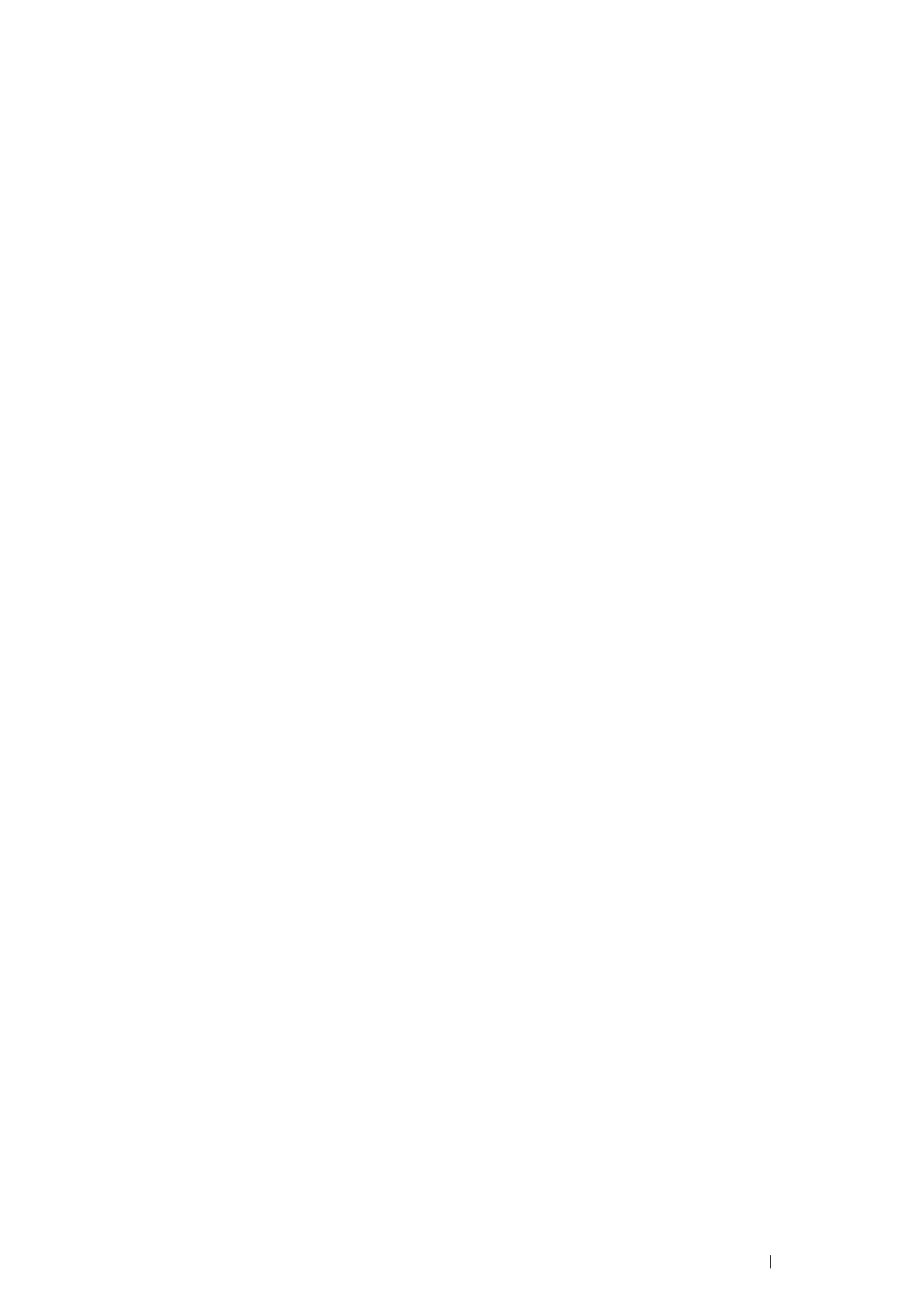Printer Connection and Software Installation 35
Using the CentreWare Internet Services
1 Launch your web browser.
2 Enter the IP address of the printer in the address bar, and then press the Enter key.
3 Select the Properties tab.
4 Select TCP/IP from the Protocol Settings folder on the left navigation panel.
5 In the IP Address Mode field under IPv4, select the DHCP / AutoIP option.
6 Click Apply.
7 Click Reboot Machine to restart the printer.
Assigning an IP Address Manually
NOTE:
• When you assign an IP address manually in IPv6 mode, use the Printer Setting Utility or CentreWare Internet Services. To
display the CentreWare Internet Services, use the link local address. To check a link local address, see "Printing a System
Settings Page" on page 95.
• Assigning an IP address is considered as an advanced function and is normally performed by a system administrator.
• Depending on the address class, the range of the IP address assigned may be different. On Class A, for example, an IP
address in the range from 0.0.0.0 to 127.255.255.255 will be assigned. For assignment of IP addresses, contact your
system administrator.
You can assign the IP address by using the Printer Setting Utility or CentreWare Internet Services.
For Windows, you can also assign the IP address to the printer using the installer on the Software Pack CD-ROM.
Using the Printer Setting Utility
The following procedure uses Windows 7 as an example.
1 Click Start All Programs Fuji Xerox Fuji Xerox Printer Software for Asia-Pacific your printer
Printer Setting Utility.
NOTE:
• The window to select a printer appears in this step when multiple print drivers are installed on your computer. In this
case, click the name of the desired printer listed in Printer Name.
The Printer Setting Utility appears.
2 Click the Printer Maintenance tab.
3 Select TCP/IP Settings from the list at the left side of the page.
The TCP/IP Settings page is displayed.
4 Select Manual from IP Address Mode, and then enter the values in IP Address, Subnet Mask, and Gateway
Address under IPv4 Settings.
5 Click Restart printer to apply new settings to take effect.
